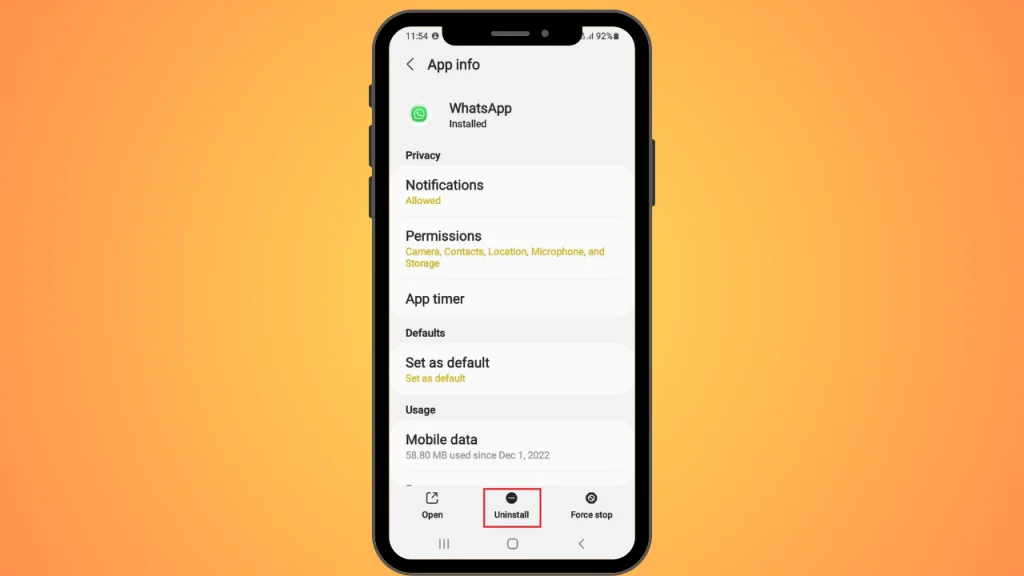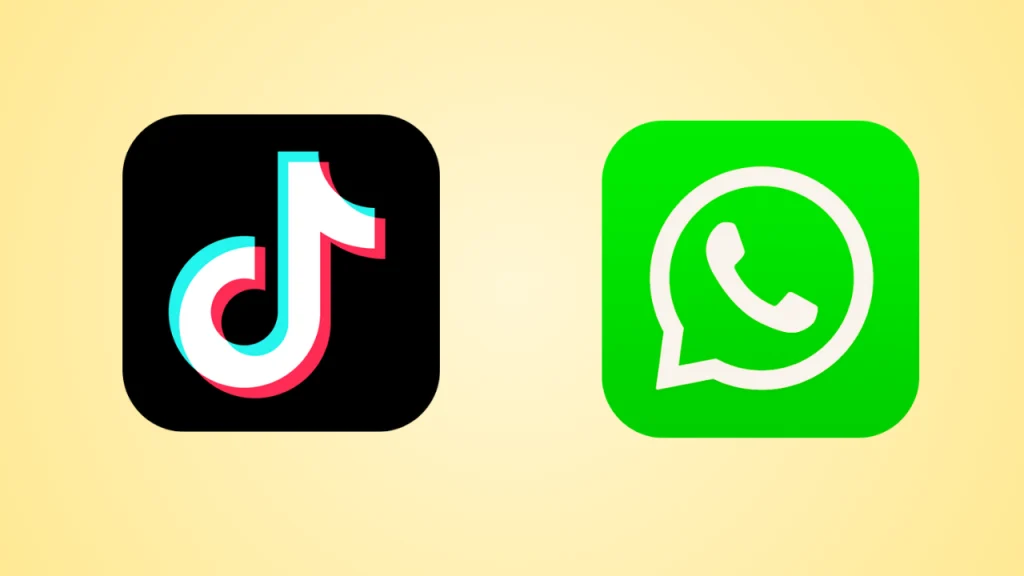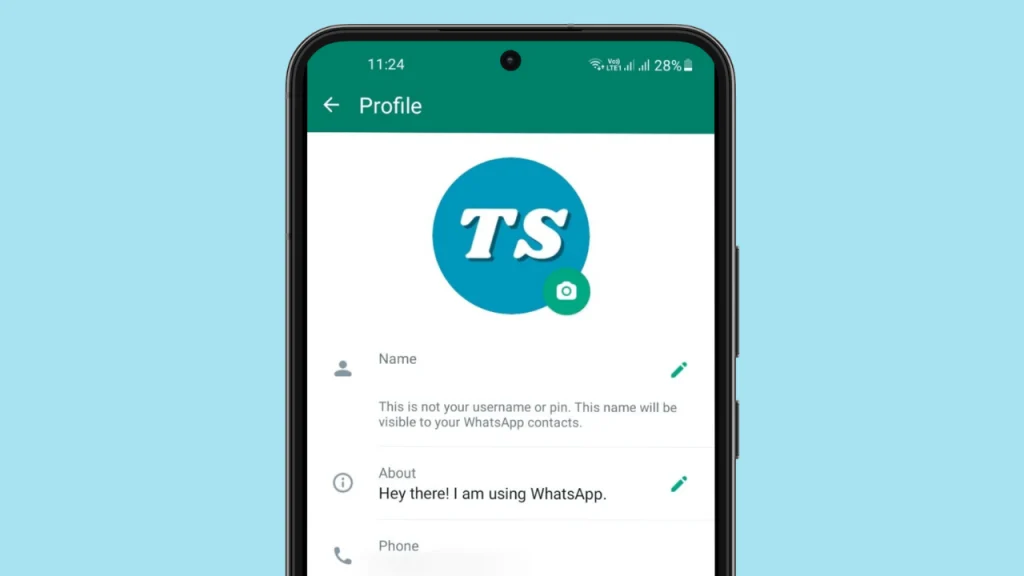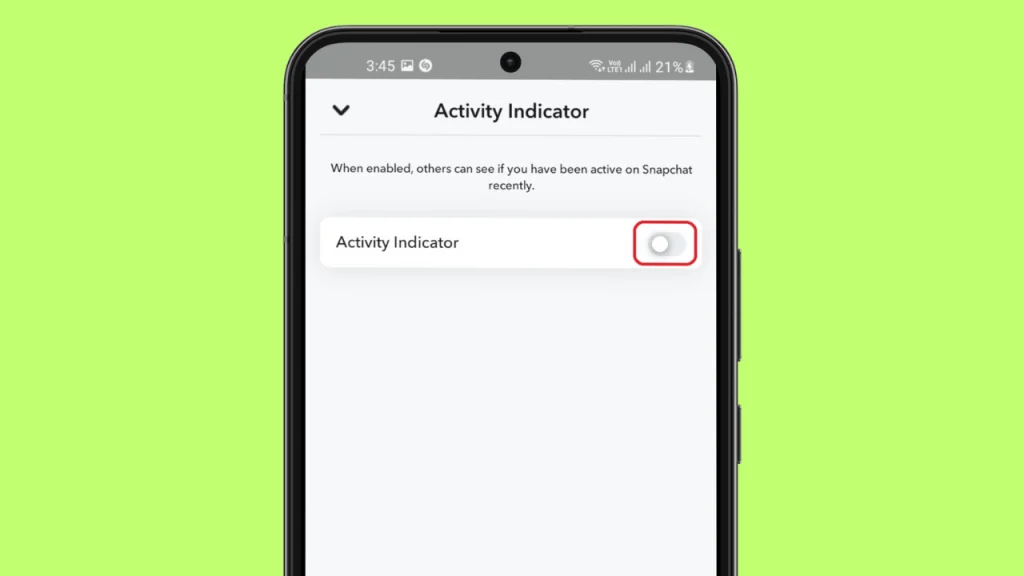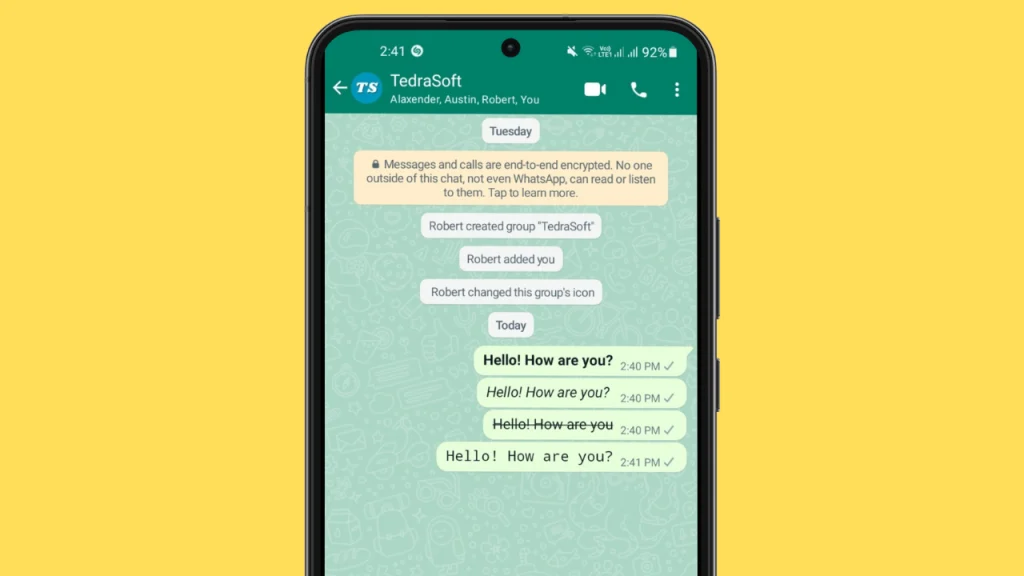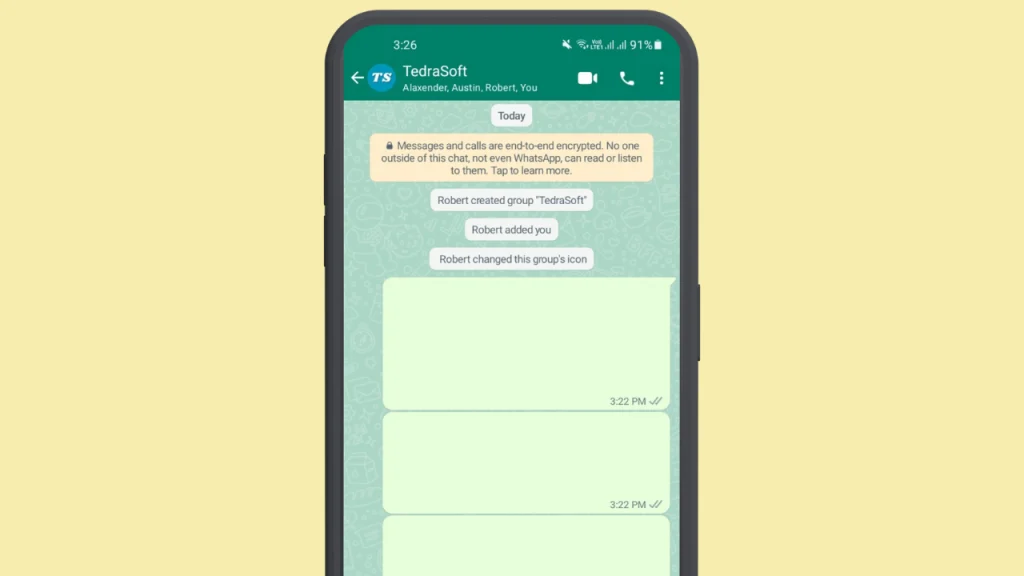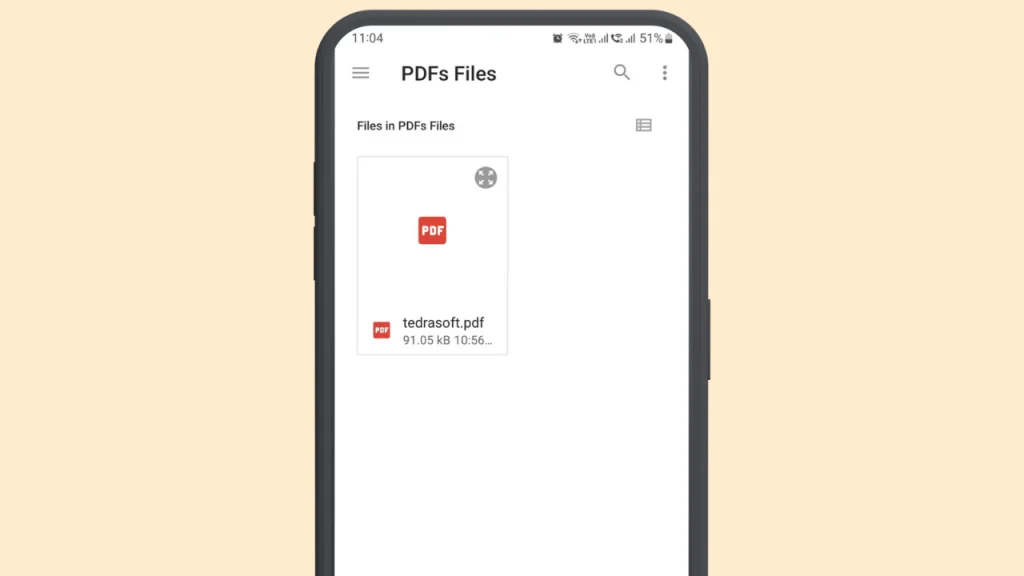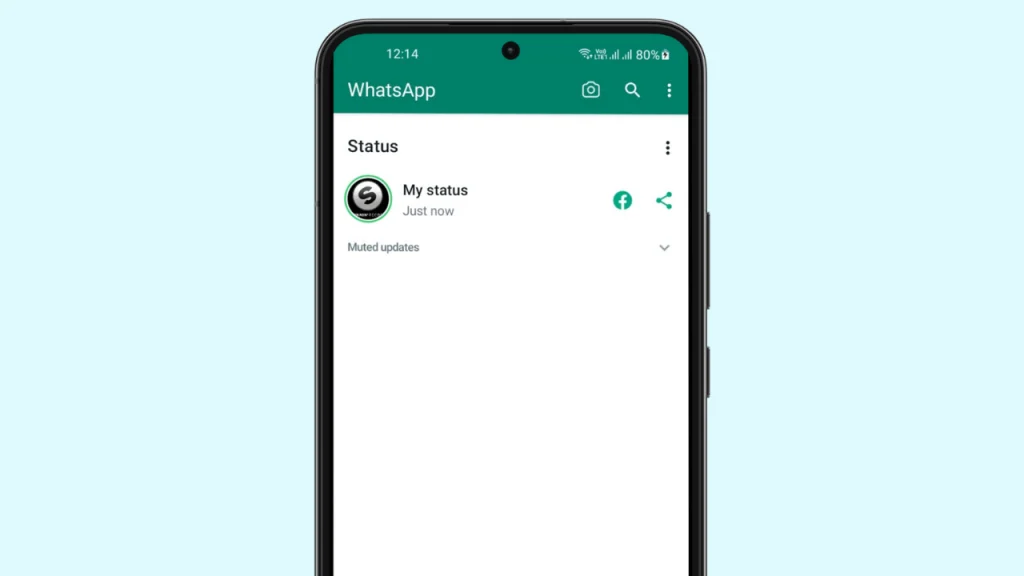
Have you ever noticed a YouTube video on a WhatsApp status without a link uploaded by your contacts and wondered how can you do it? Sharing a YouTube video as your WhatsApp status might seem tricky because you can not directly get YouTube videos on your phone.
However, we have some simple steps that let you do so. So let’s just dive into this guide and put any YouTube video you want on your WhatsApp status.
Reasons to Share YouTube Videos on WhatsApp Status Without a Link?
WhatsApp statuses are a great way to share your thoughts and beautiful moments. If we talk about video status, people prefer watching a video rather than clicking on a link. Moreover, people may have limited data plans.
Therefore, putting videos as your WhatsApp status will be more engaging and ensure your contacts can watch them easily.
Steps to Share YouTube Videos on WhatsApp Status Without Link
If you have liked a YouTube video and want to upload it as your WhatsApp status without the link then follow the given steps below:
Step 1: Get the required YouTube video and copy its link.
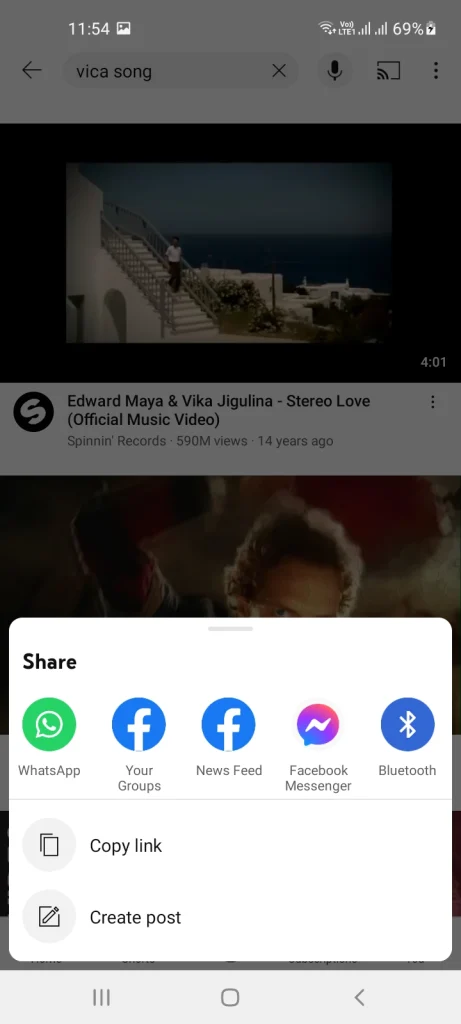
Step 2: Tap on the given link (savefrom.net), paste the video link, and download the video on your phone in the required quality.
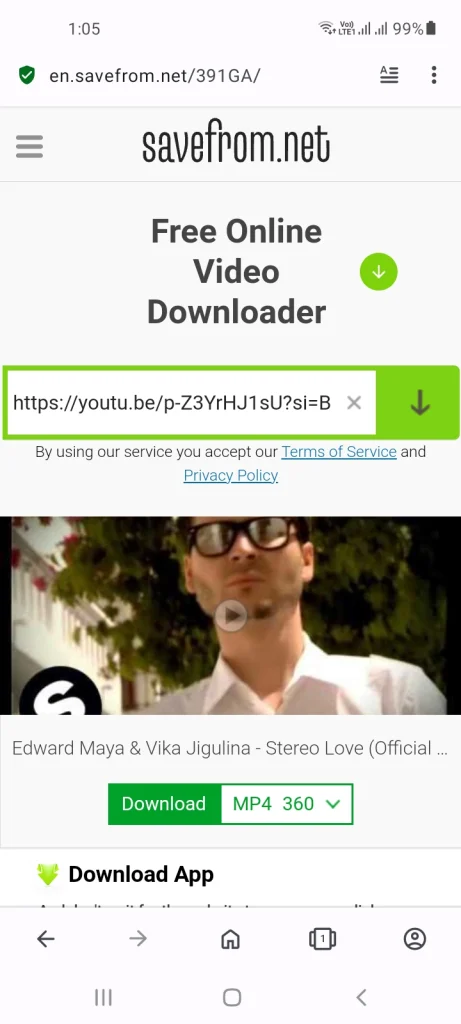
Step 3: Now go to the status section on WhatsApp and tap on the My Status option.
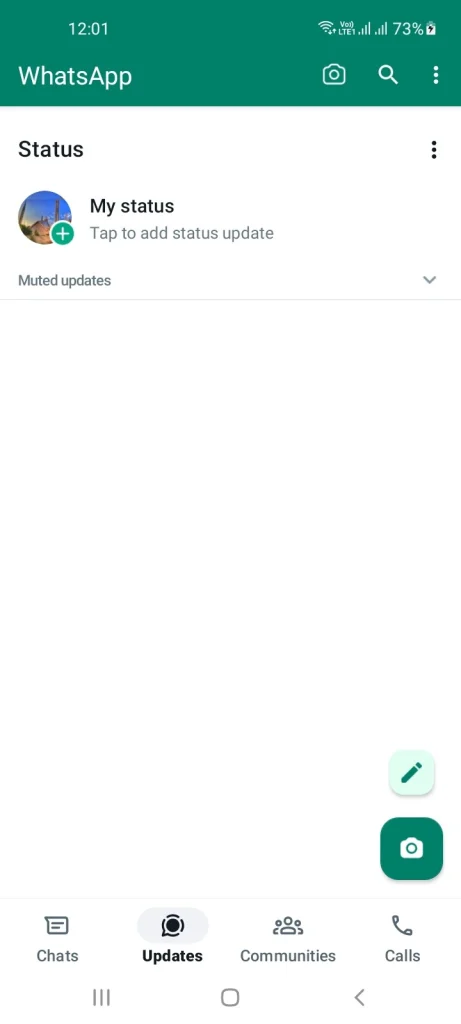
Step 4: Locate the downloaded video from your phone and tap on it.

Step 5: WhatsApp shortens your videos by over 30 seconds so edit your video as needed. Then tap ‘Send’ to upload it as your WhatsApp status.
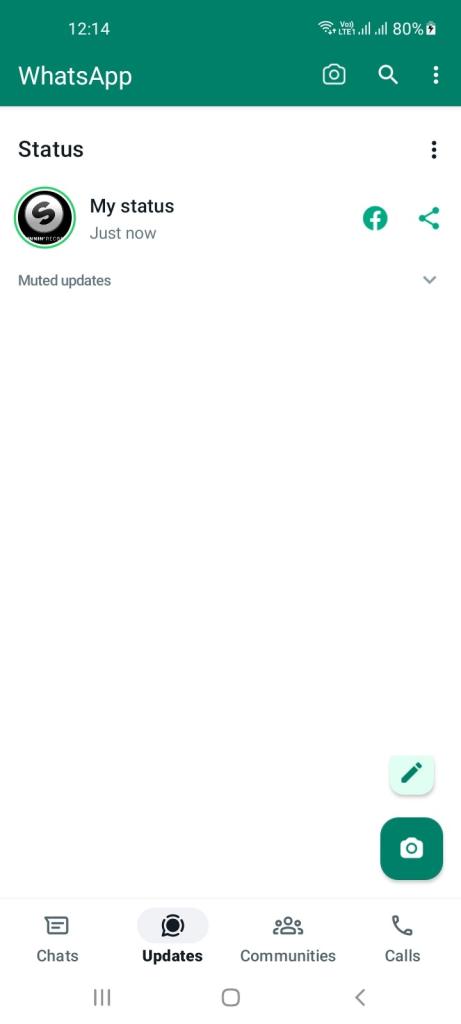
Conclusion
Sharing a YouTube video as your WhatsApp status has never been easier before. However, it is advisable to respect other’s content and not share it without their permission.