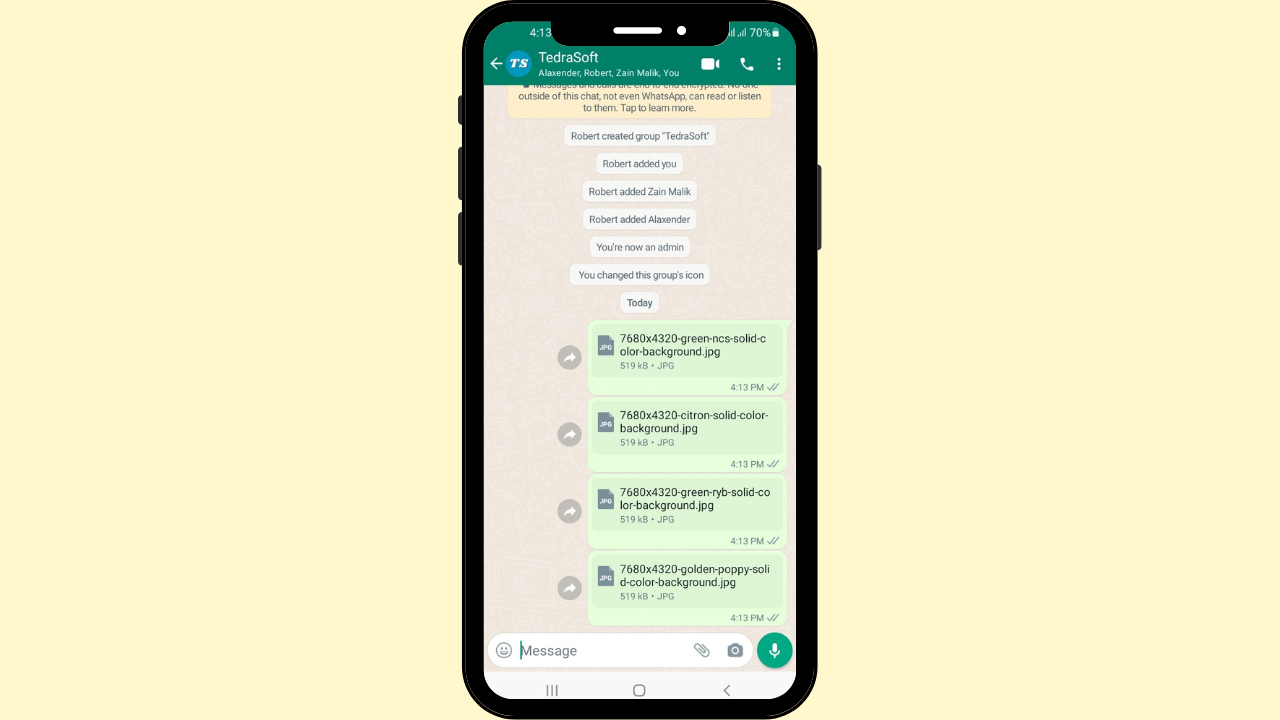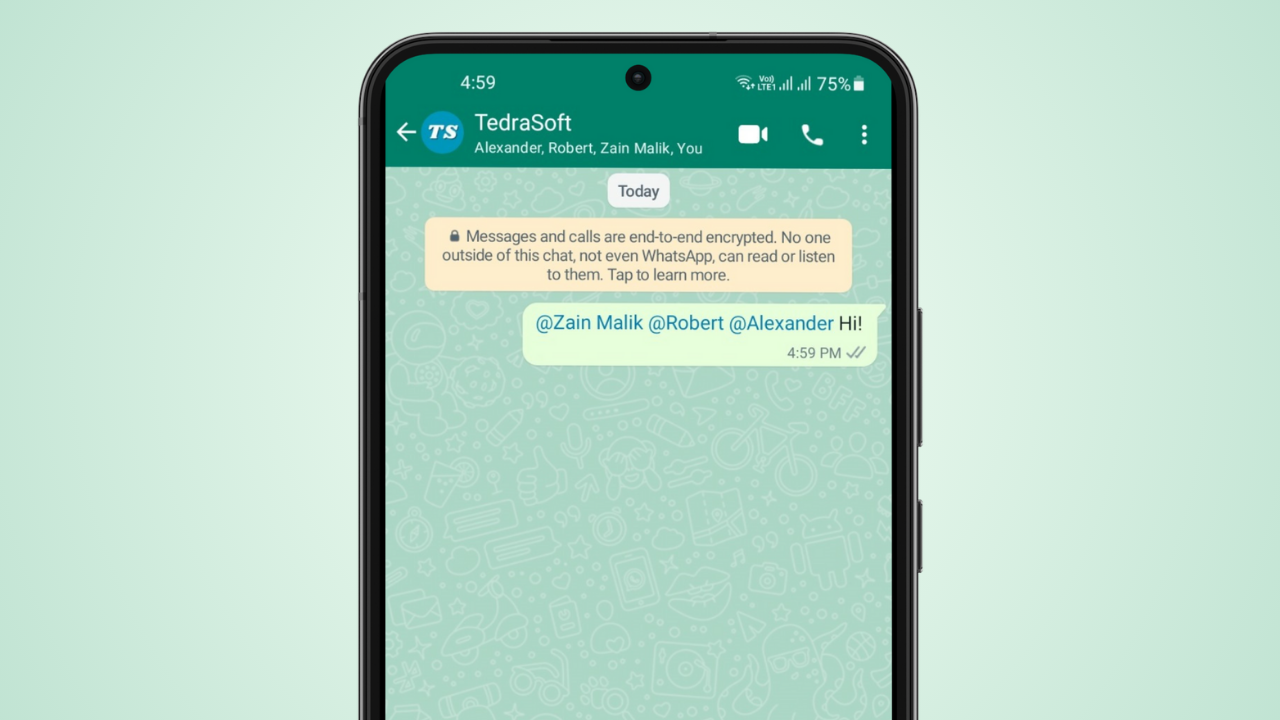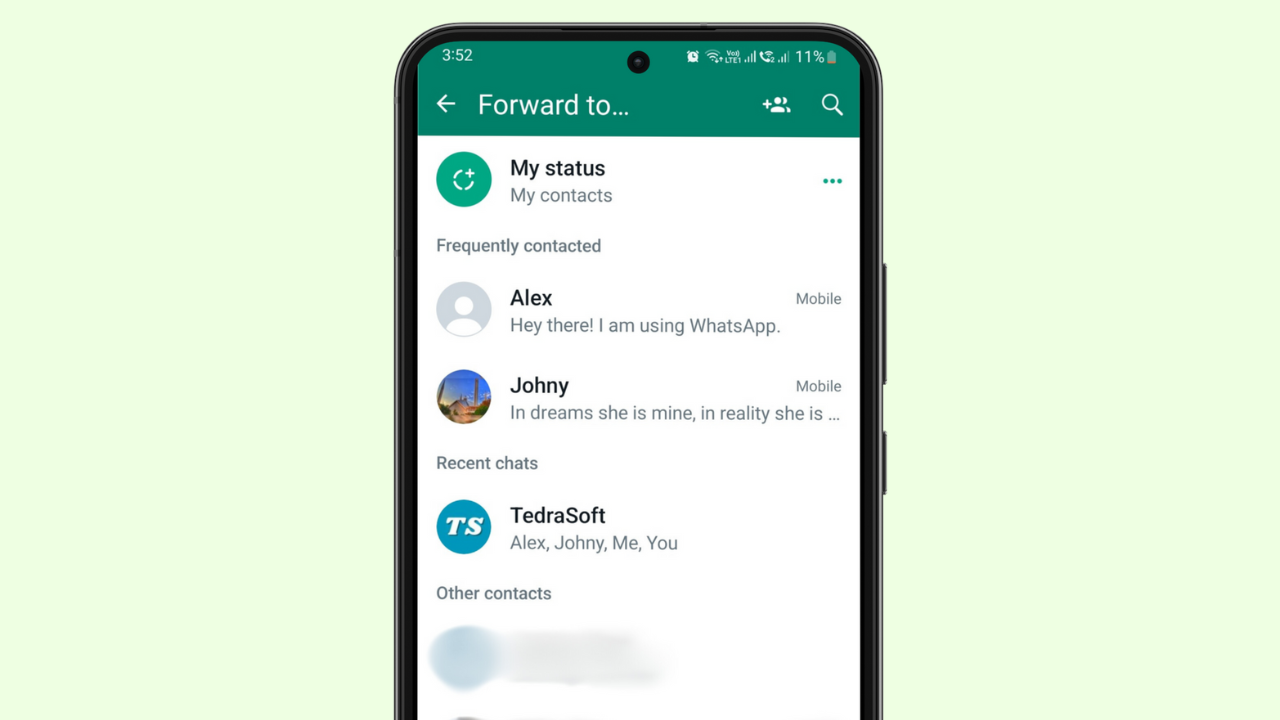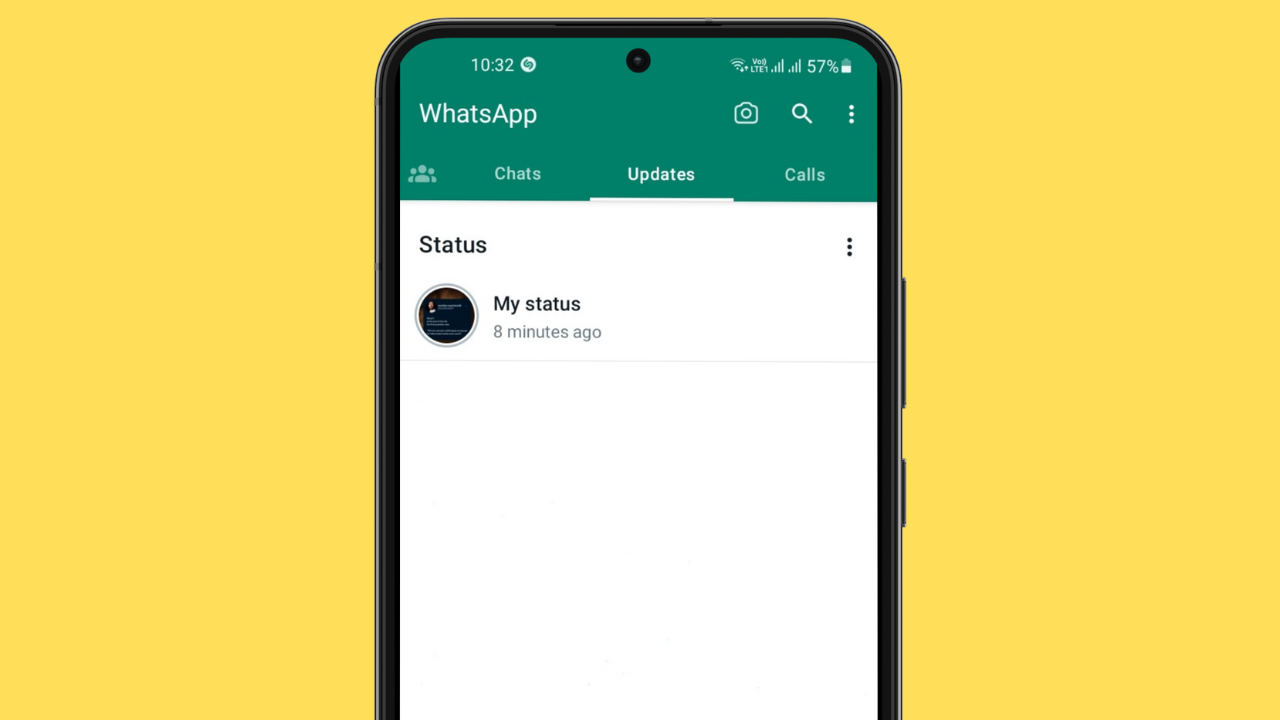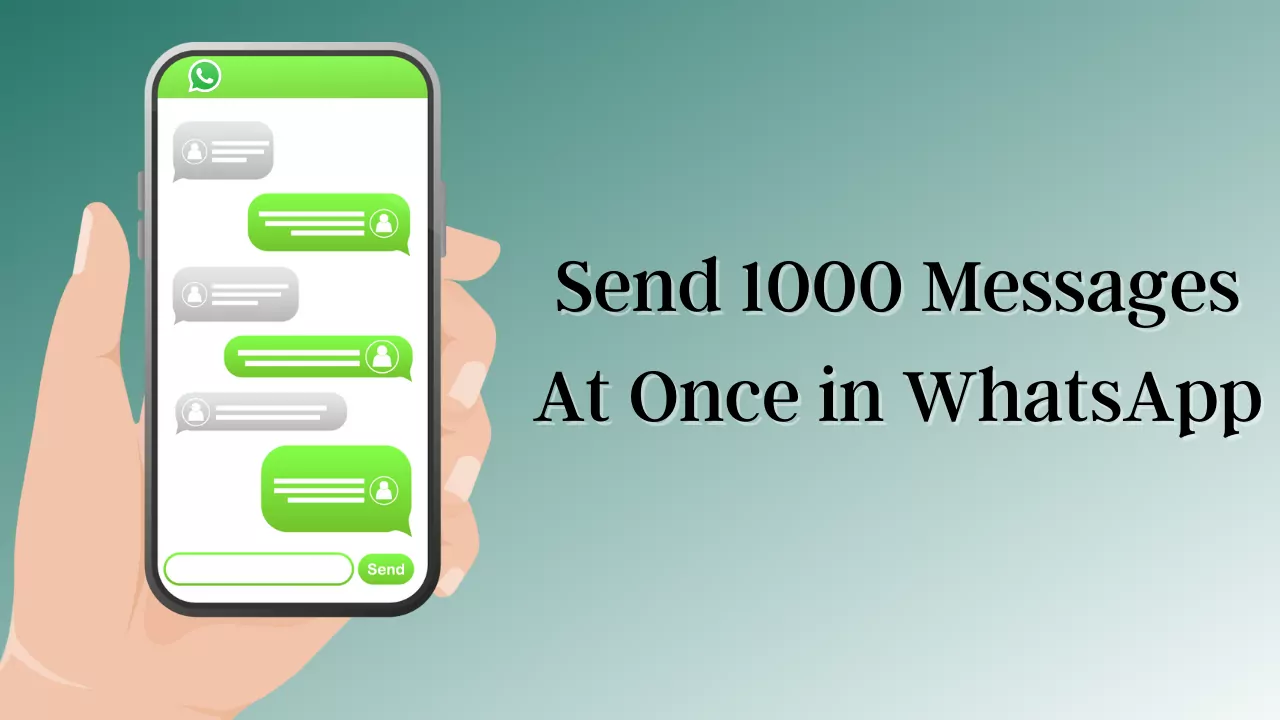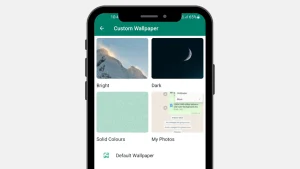Have you ever noticed that your WhatsApp is taking up too much space? Because of this, your phone might get slower from time to time. This can happen due to the WhatsApp cache that builds up by the app. To make your phone run faster, you will need to clear this cache.
Whether you have an Android or iPhone, you will be able to clear the cache on your phone in just a few steps by reading this guide.
How Does WhatsApp Cache Affect the Storage?
WhatsApp cache is temporary storage space on mobile phones that helps the app quickly load the data on your screen.
Impact on Storage
WhatsApp cache usually helps you gain the result faster. However, it takes up too much space over time. Accumulating the cache will lead you to the following:
Reduced Storage Space: As you know, the cache takes up a lot of space on your phone. Thus you will not have sufficient space when you need to save big files on your phone.
Slower Device Performance: It slows down the performance of your device from time to time and may cause you to hang your phone.
Benefits of Clearing Cache
Clearing WhatsApp cache will eventually help you improve your phone’s performance and you will also get sufficient space for your data.
How to Clear WhatsApp Cache on Android
Deleting the WhatsApp cache on your Android device helps you get faster performance for your system. In most smartphones, the WhatsApp cache can take up all the space and there will be no space left for the new WhatsApp data. So it is best to clear these cache to free up space.
Follow these steps to free up space by clearing the WhatsApp cache on Android:
Go to the settings of your phone and select the Apps option.
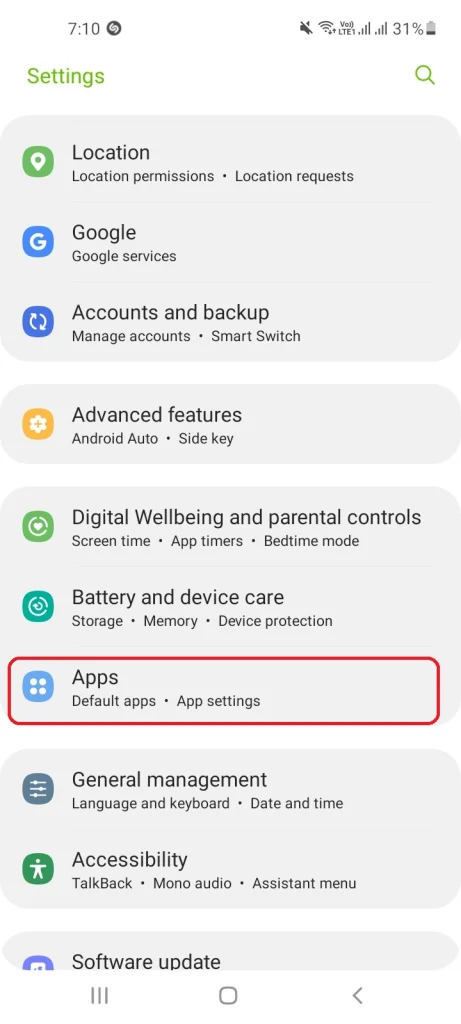
Step 2: Find WhatsApp Messenger
There you will see your WhatsApp Messenger application tap on it.

Step 3: Tap on Storage
Click on the storage option and see different options.
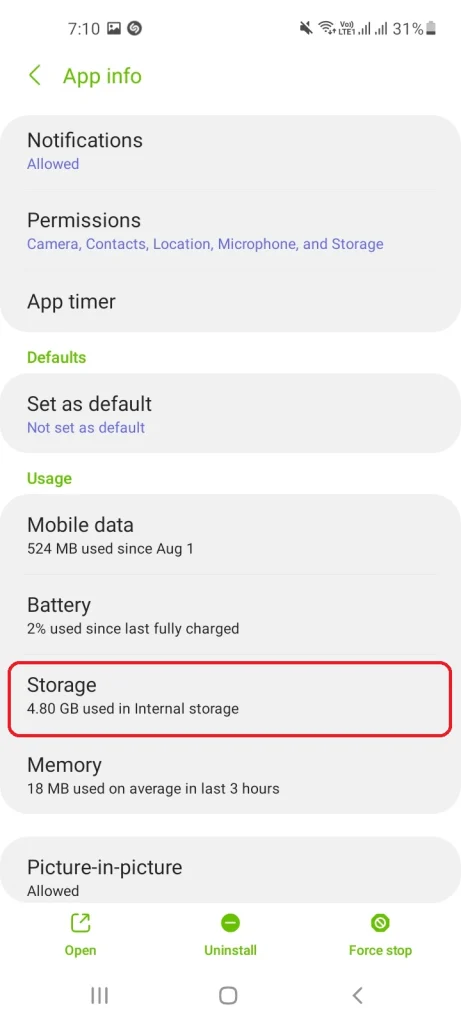
Step 4: Select Clear Cache
It will then ask you to choose between clear cache or clear data options. Tap on the clear cache button, and your WhatsApp cache will be clear.
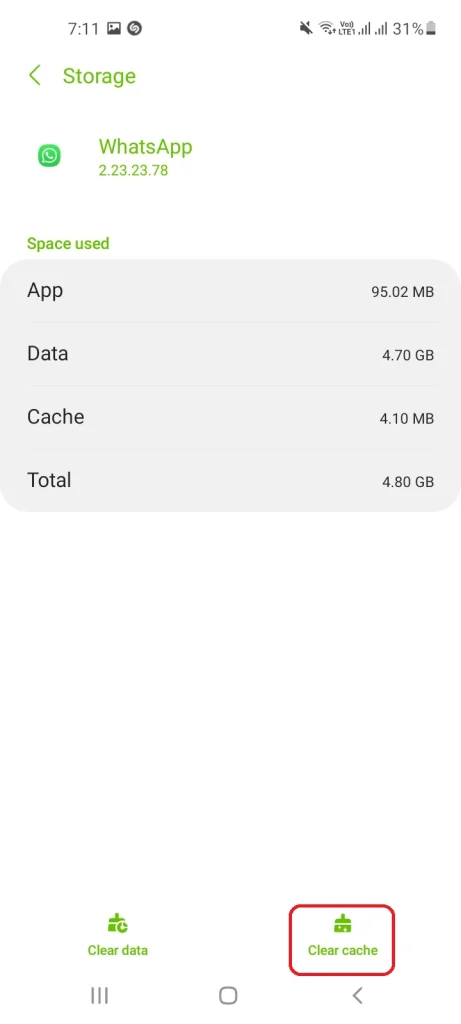
How to Clear WhatsApp Cache on iPhone?
When you are having issues from low space and want to have some space on your iPhone then it is a good idea to remove the WhatsApp cache. To clear the WhatsApp cache on an iPhone, you will simply need to reinstall the app. However, it is best to make a backup of your WhatsApp data before uninstalling the app.
Does Clearing the WhatsApp Cache Delete Everything?
Clearing your WhatsApp cache will not delete your existing data. It will only help you make the app run faster.
Is it safe to Clear WhatsApp Cache?
WhatsApp cache may slow down your phone’s performance so it is a good idea to keep clearing these cache. It has a positive impact on your phone’s memory and performance.
Conclusion
To speed up the performance of your phone, you should clear your WhatsApp cache from time to time. It is a simple yet effective way that help you use your phone for a long time. With the help of this guide, you will be able to clear the cache of your WhatsApp and use the app smoothly.