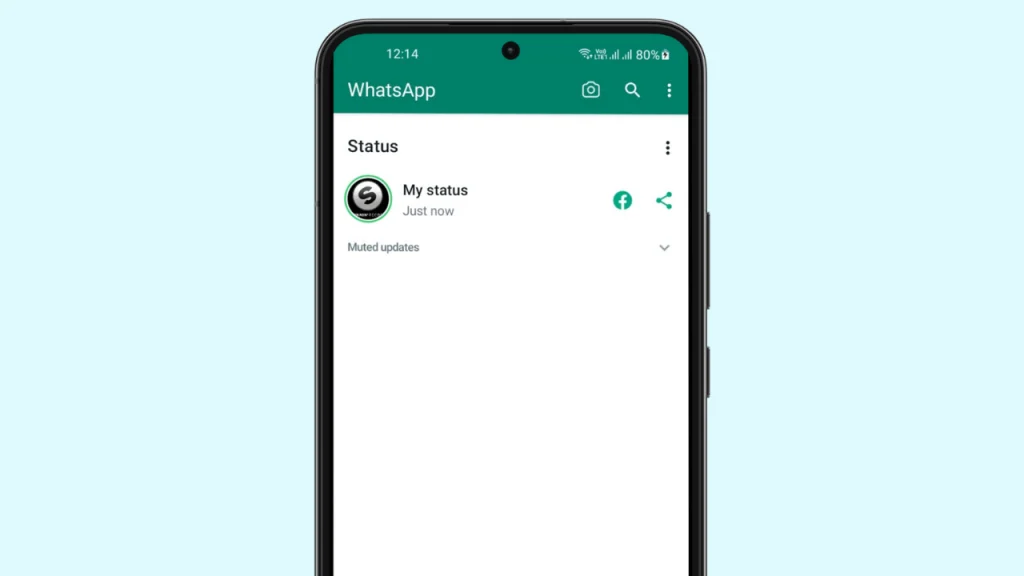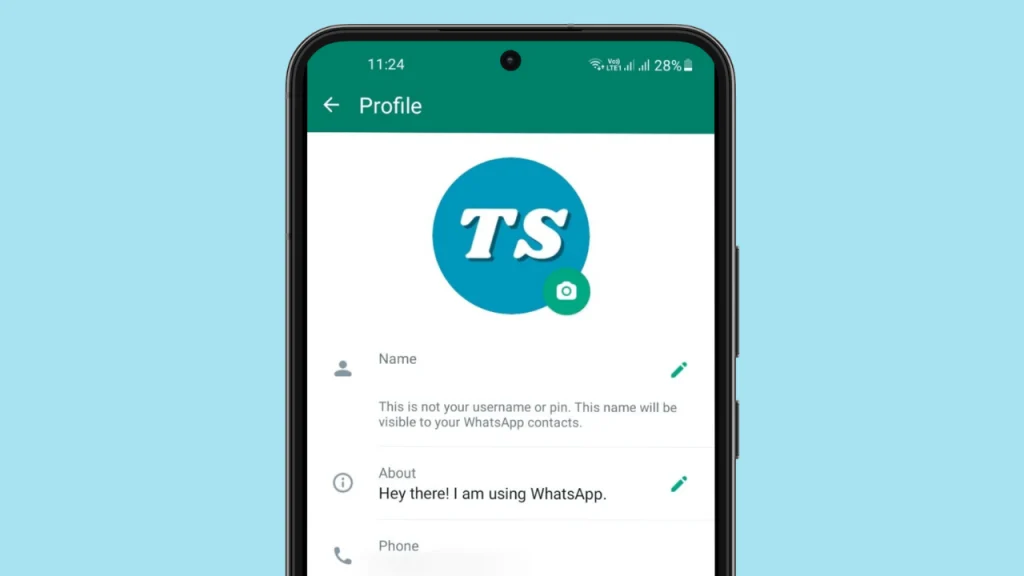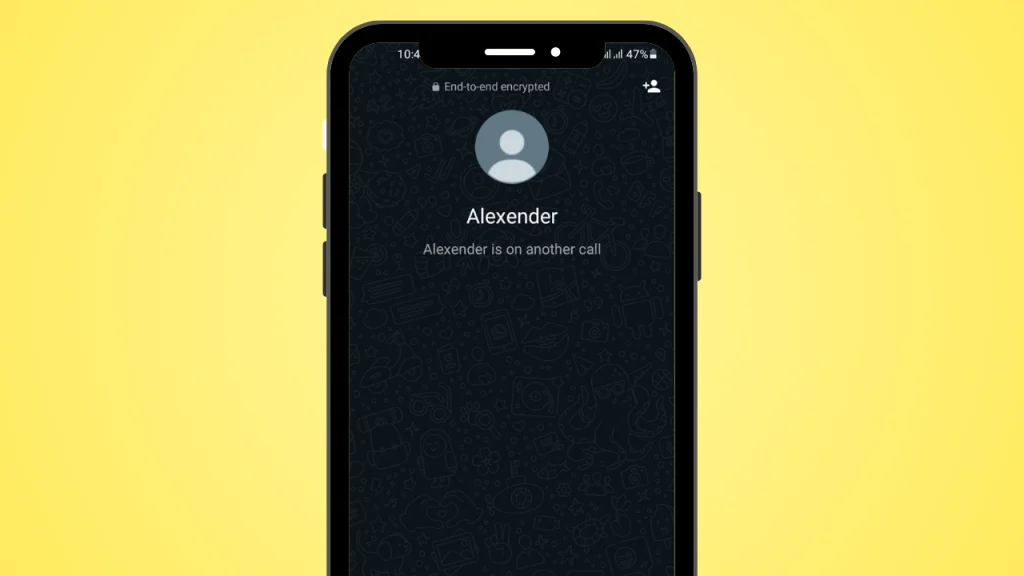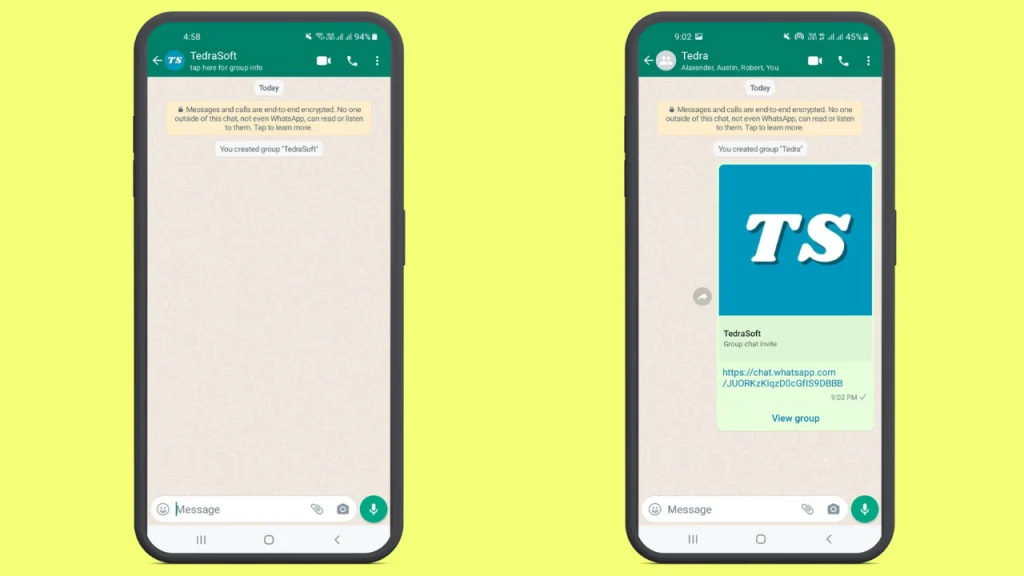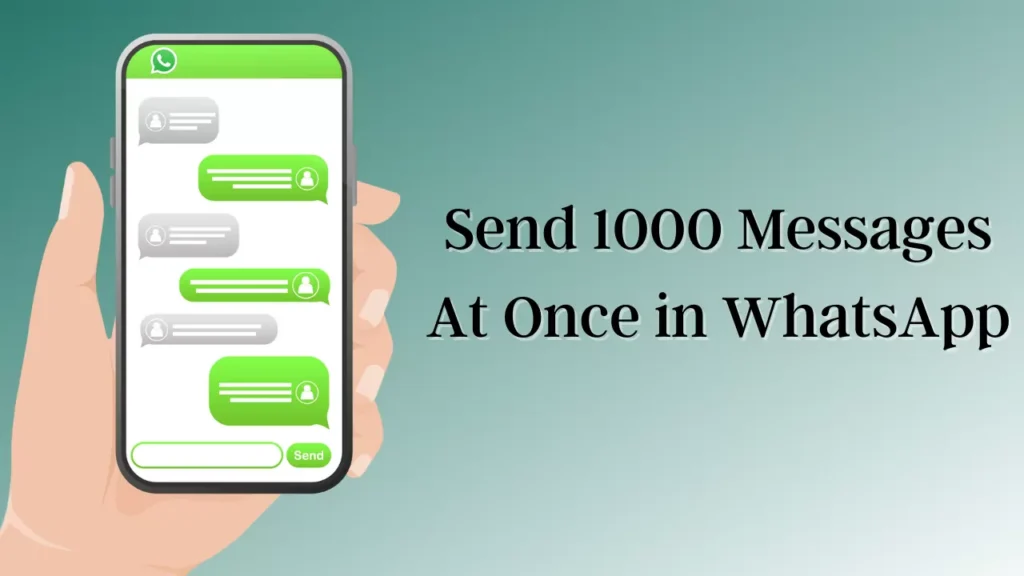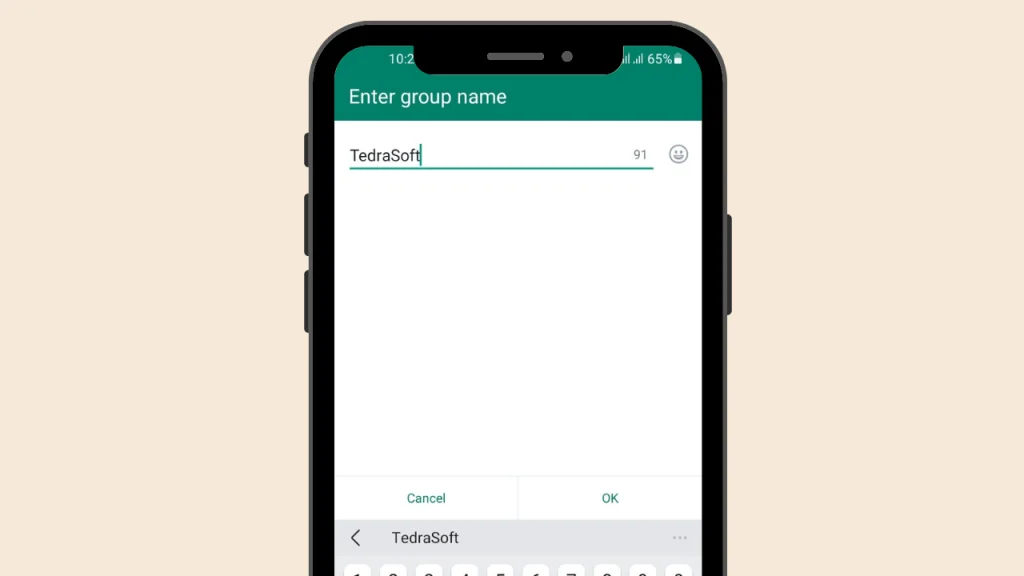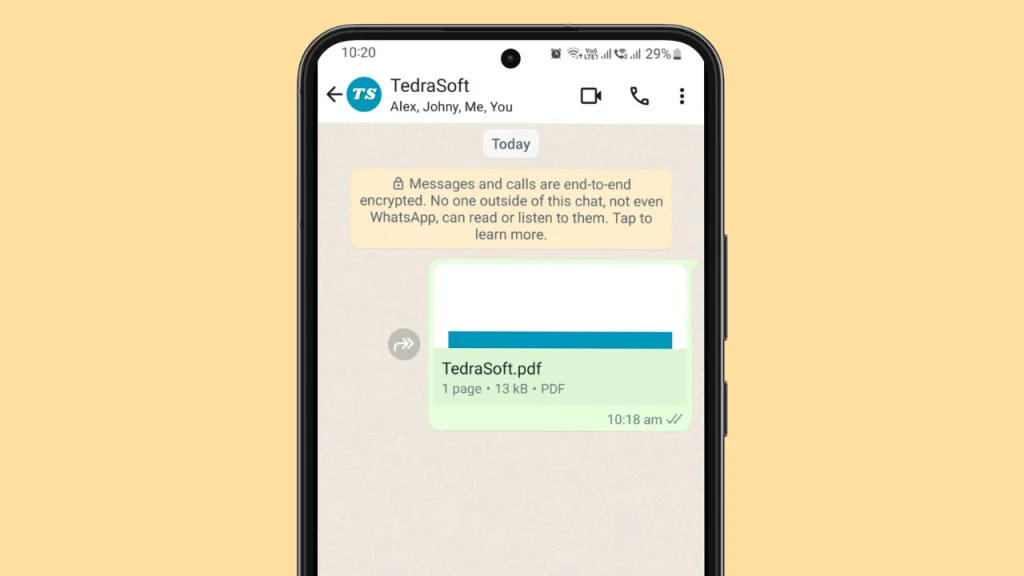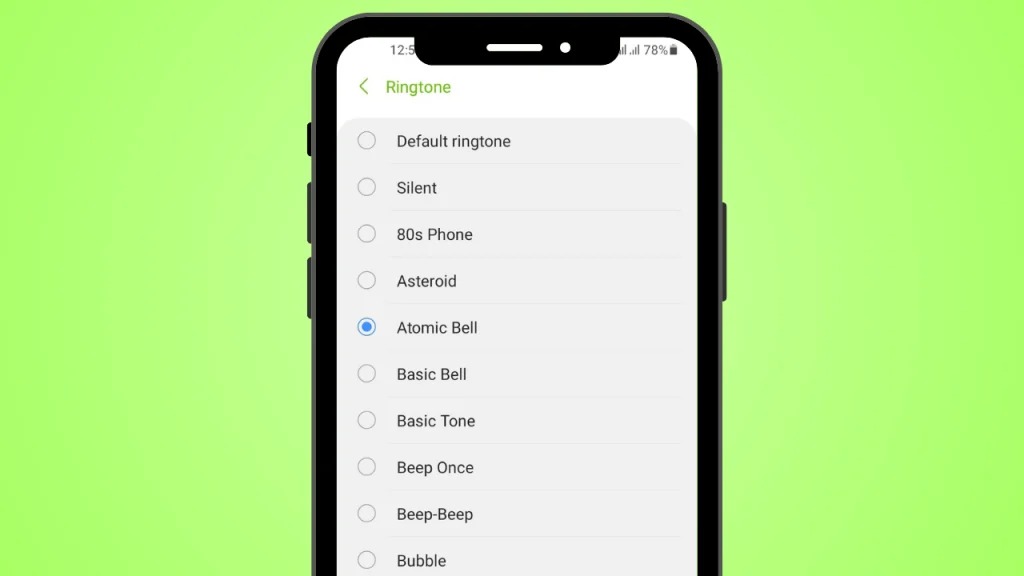
Are you tired of the default ringtone for your WhatsApp and want to change it? The ringtone for regular calls and WhatsApp calls are the same by default. Therefore, personalizing your WhatsApp ringtone will help you differentiate between these calls.
To change the custom ringtone of WhatsApp on your mobile, you can follow this guide.
Steps to Change WhatsApp Ringtone on Android
If you are an Android user and want to get rid of the same ringtone for your WhatsApp voice calls, then you should follow the given procedure to change it.
Step 1: You will need to launch your WhatsApp and tap on your profile picture which you will find at the top right corner of the screen.

Step 2: You will see a list of different options. Find the Notifications option and tap on it.
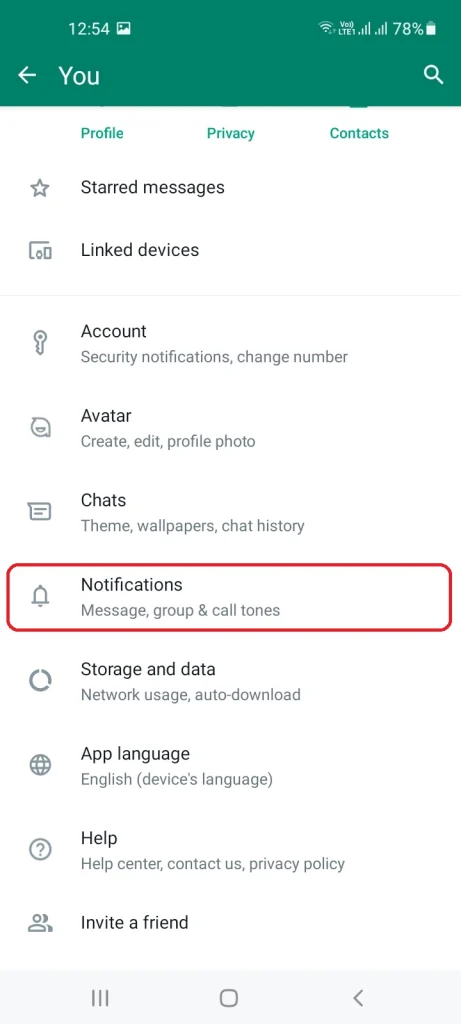
Step 3: You will be provided with the option of ‘Ringtone’ under the calls section.
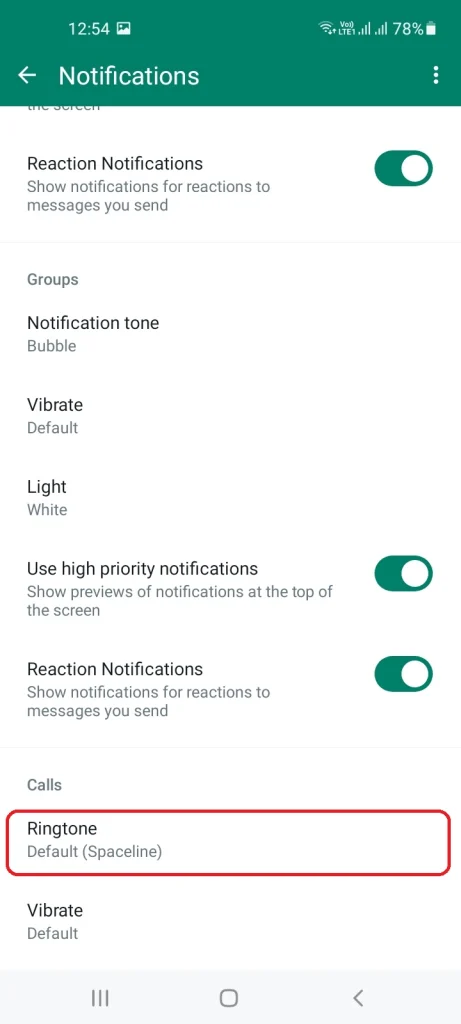
Step 4: Select any ringtone you want to set as your WhatsApp ringtone and your default ringtone will be changed.
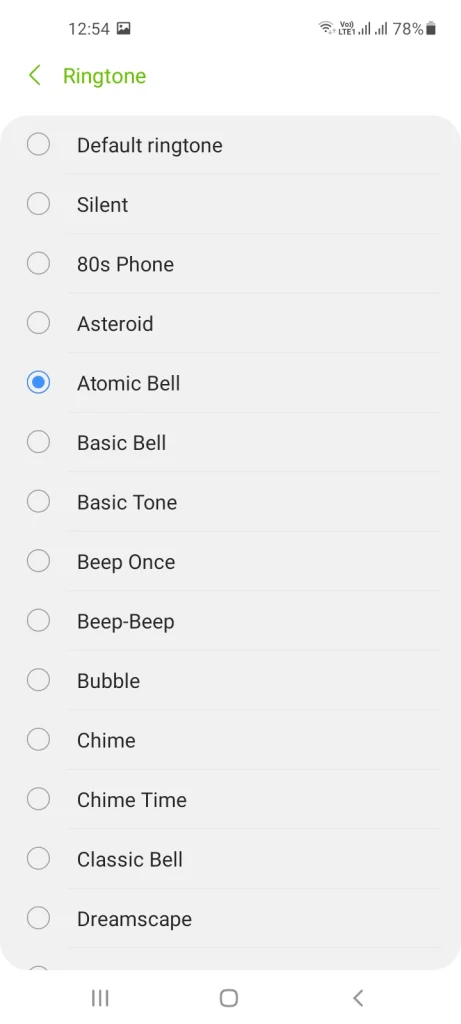
Note: The same method can be applied for changing the ringtone for WhatsApp group calls.
Steps for Changing WhatsApp Ringtone For iPhone
If you are an iPhone user, then you can follow the given steps to change the ringtone for your call notifications.
Step 1: Navigate to the iPhone’s contact app and select any contact.
Step 2: You will need to tap on the Edit option at the top right corner of the screen.
Step 3: Select any of the ringtones from the available options.
Step 4: You will have to restart your phone to apply these changes.
Conclusion
It is best to have a unique ringtone for your WhatsApp calls to not get confused when someone calls you. Feel free to change your ringtones for WhatsApp on Android as well as iPhone using this guide.