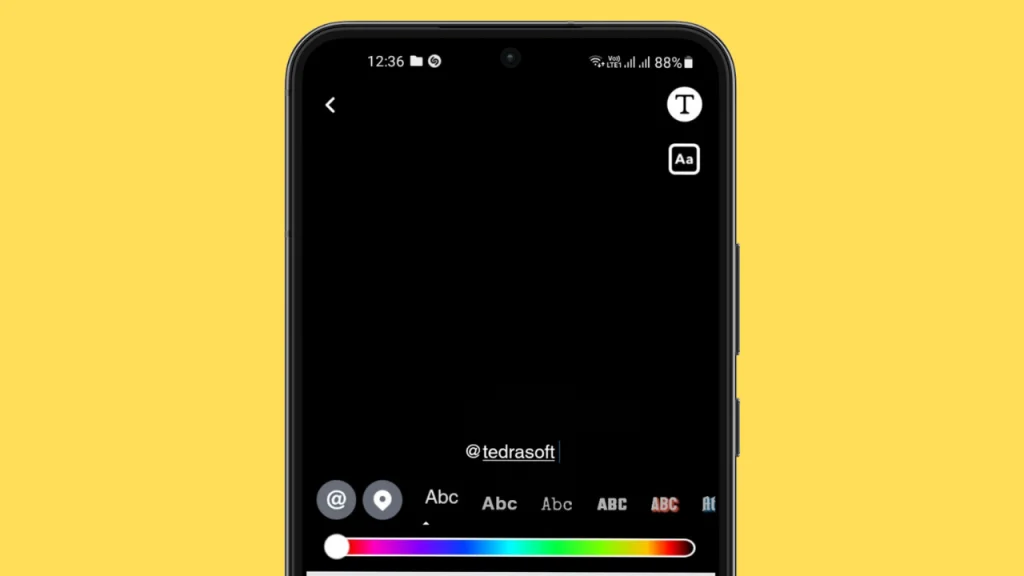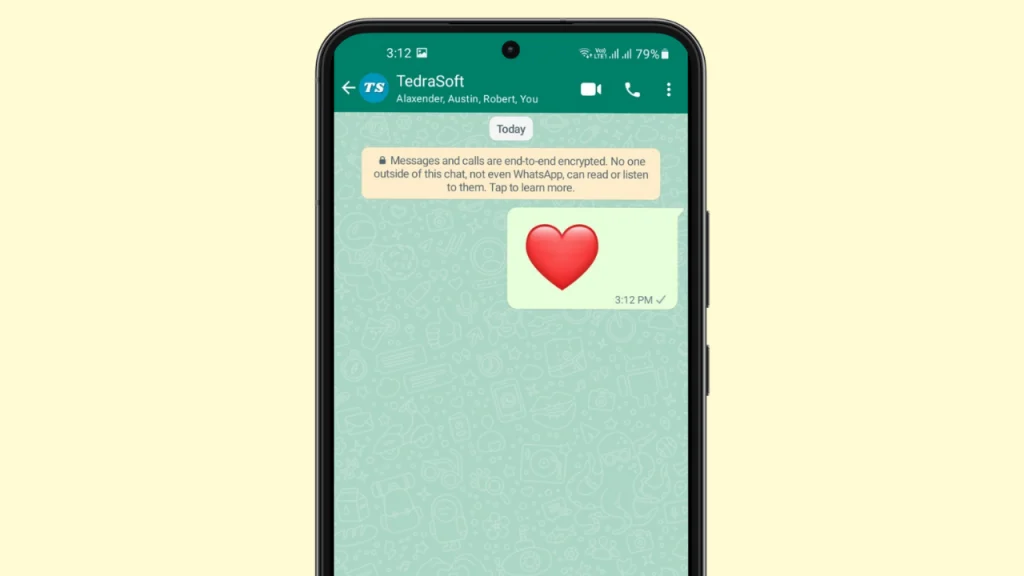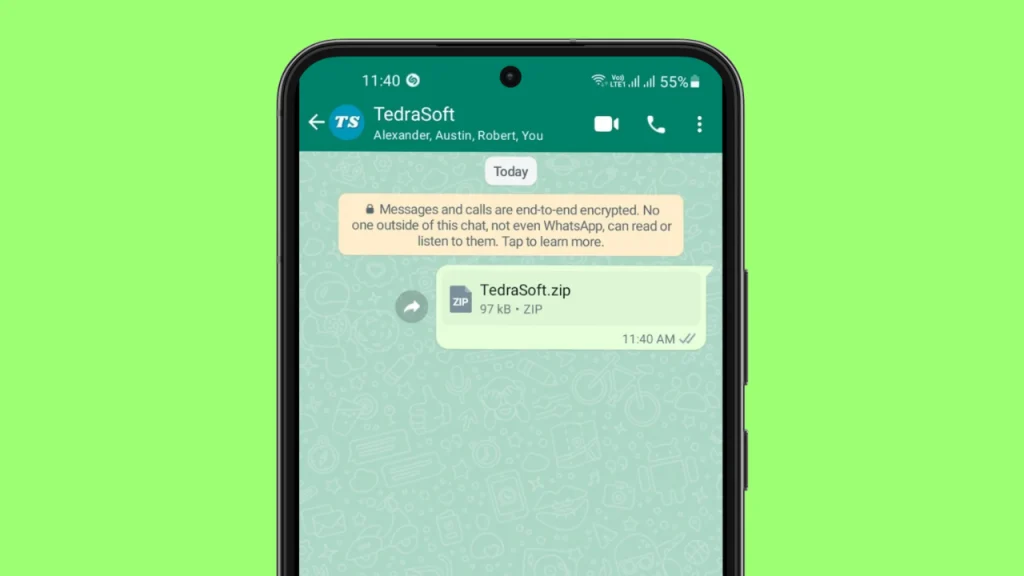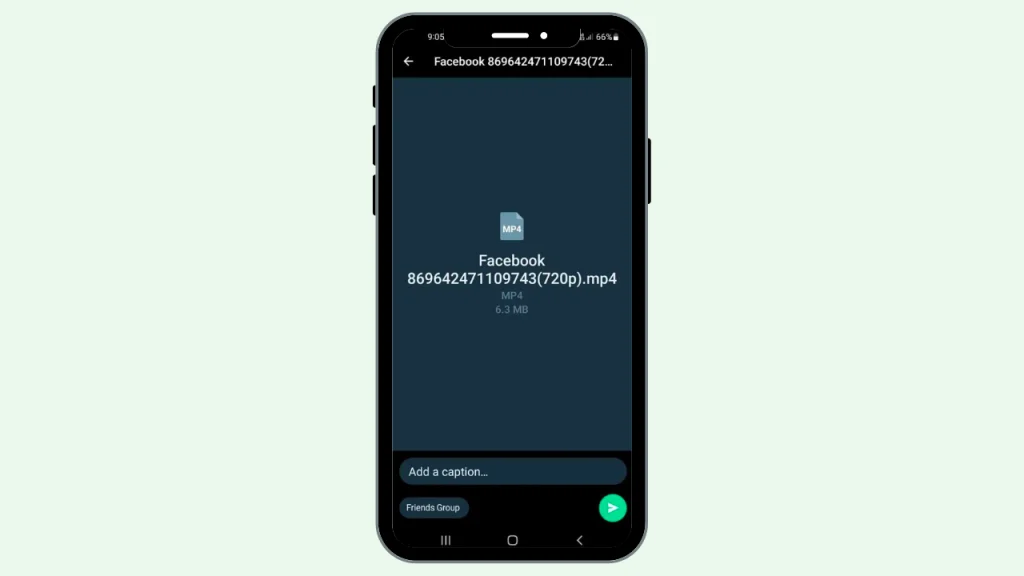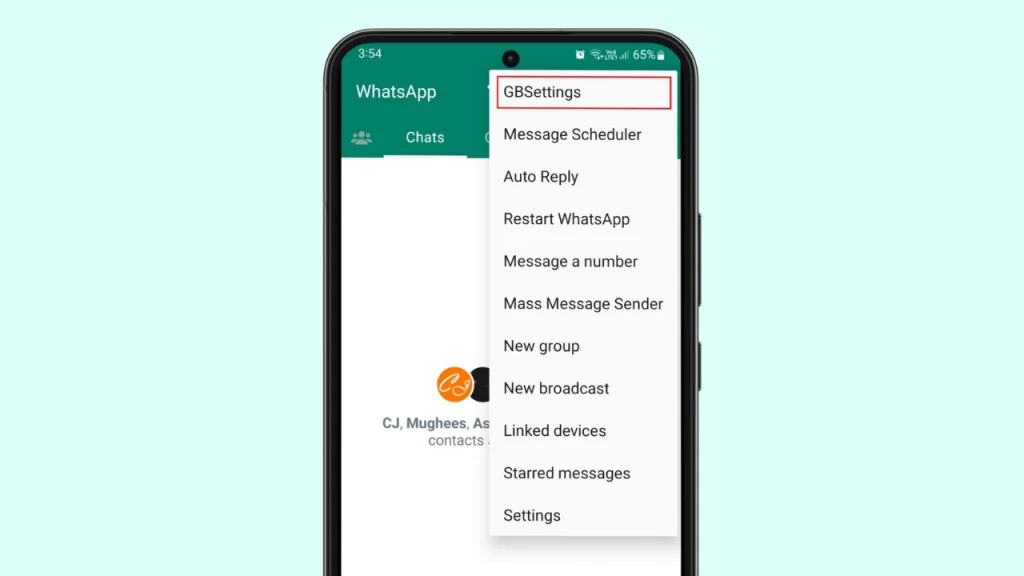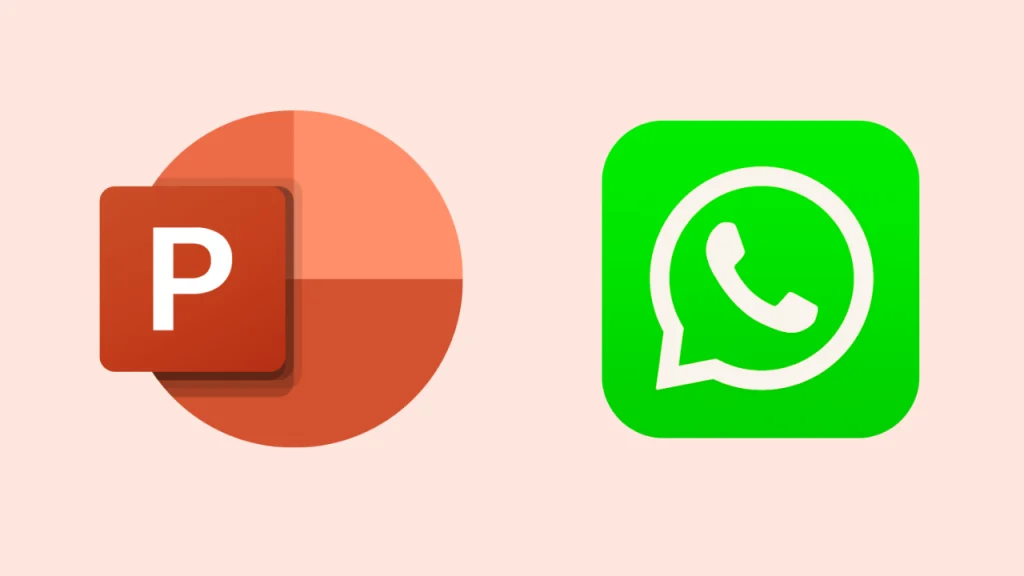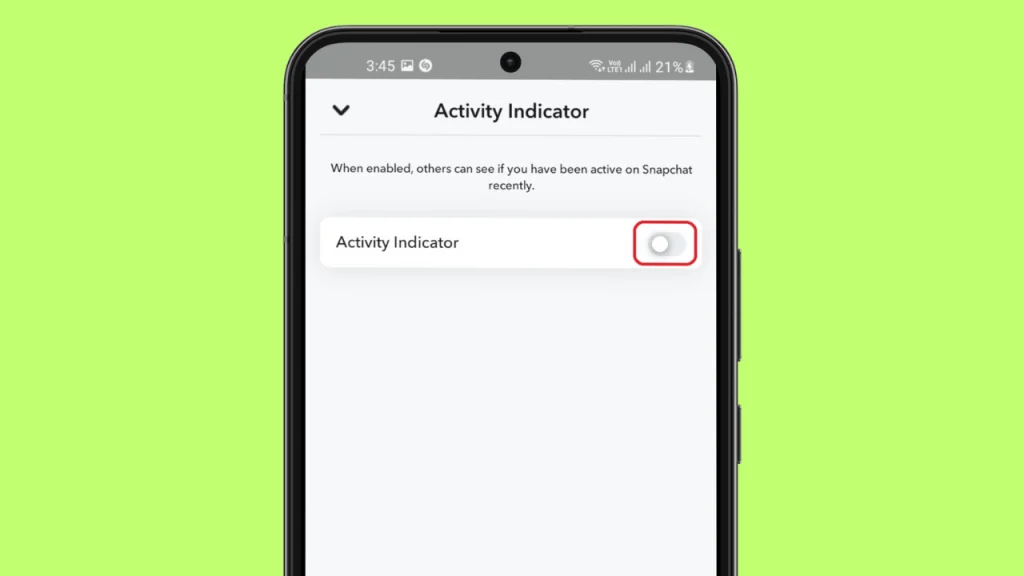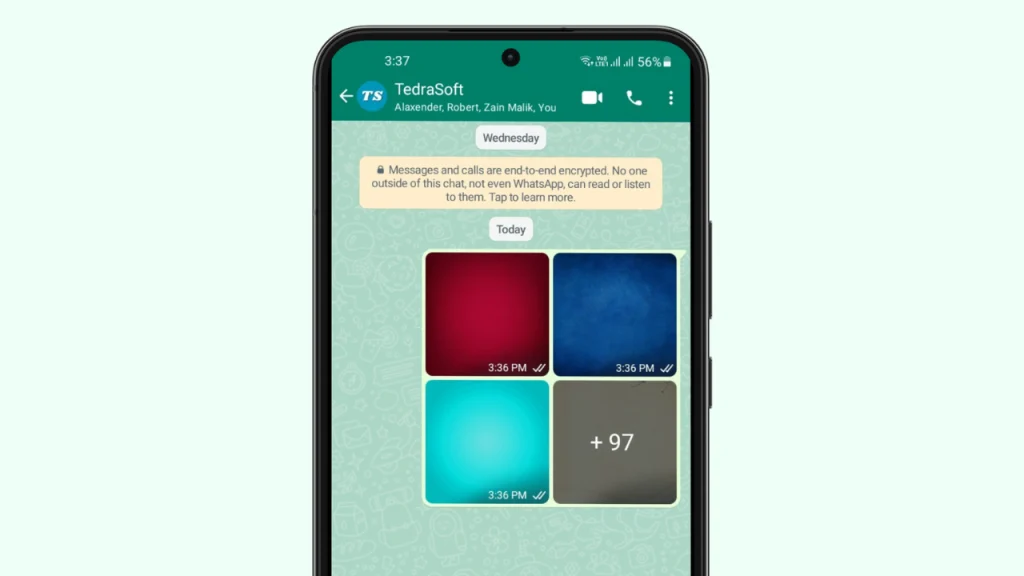
WhatsApp is one of the most used apps for communication. The app lets you share your precious moments with your friends and family. You can send multiple media files such as photos, videos, and documents through this app.
Earlier WhatsApp has the limitation of sending only 30 photos at once which seems to be very tiring. But now there is good news for every WhatsApp user. You can send up to 100 photos and videos in a single message. Let’s dive into this guide and explore the ways described here.
Updated Ways to Send Multiple Photos on WhatsApp
As we told you above, WhatsApp has increased its limit from 30 to 100 for sending photos. It means you can now easily select and share more than 30 photos in WhatsApp at once.
- Send Photos Directly From WhatsApp
- Using a Zip File
Send Photos Directly From WhatsApp
By following the given simple procedure in WhatsApp, you will be able to send more than 30 photos in a single message:
Step 1: Open the WhatsApp chat to whom you want to send multiple photos and tap on the attachment icon that you will find at the bottom left corner of your screen.
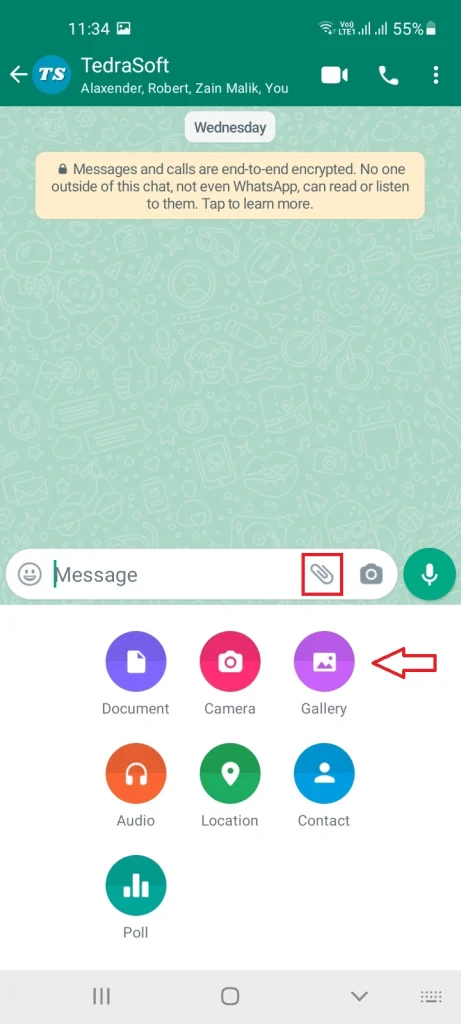
Step 2: Go to the Gallery option by tapping on it and you will be provided with a screen that shows all the media your mobile gallery contains.
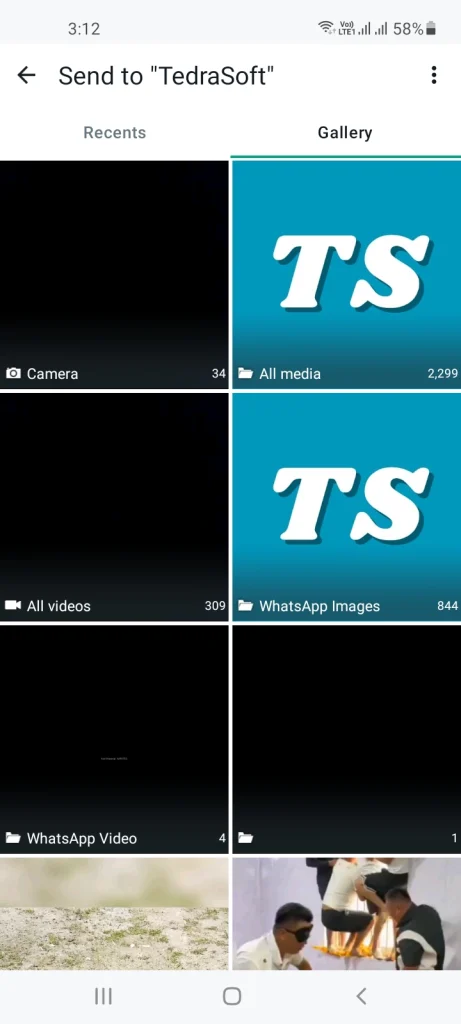
Step 3: You can select as many photos as you want but do not exceed 100 photos as this is the limitation set by WhatsApp and tap on the green tick button to further proceed with this procedure.

Step 4: You can make some changes in your photos if you want to otherwise hit the send button and your photos will be sent to the other person.
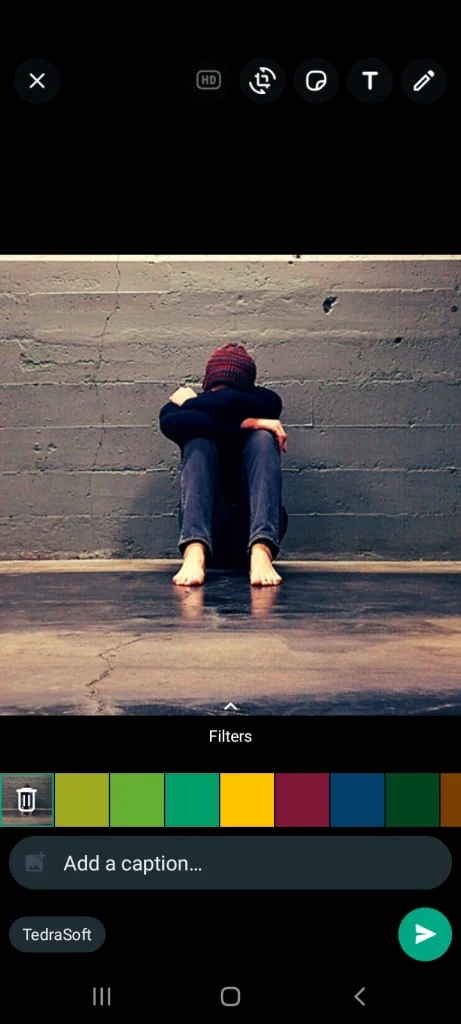
Using a Zip File
Many people prefer to send multiple photos at once using a Zip file, as this method helps maintain the original quality of the images. This approach is particularly useful when you’re sending more than 100 photos on WhatsApp.
Step 1: Go to the file manager on your phone and locate the photos you want to send.
Step 2: Select the photos you want to send through WhatsApp.
Step 3: Now tap on the three buttons at the bottom and select compress.
Step 4: Confirm the procedure by again tapping on the Compress button and your photos will be converted into a Zip file.
Step 5: Open the required chat in WhatsApp to whom you want to send your photos and tap on the attachment icon.
Step 6: Select the document option and locate the Zip file on your phone.
Step 7: After finding the file, you will need to send it by hitting the send button.
Conclusion
With the latest update to WhatsApp, you can now share up to 100 photos directly. Additionally, if you need to send more photos, you can use the zip file method to increase the number of photos you can share at once.