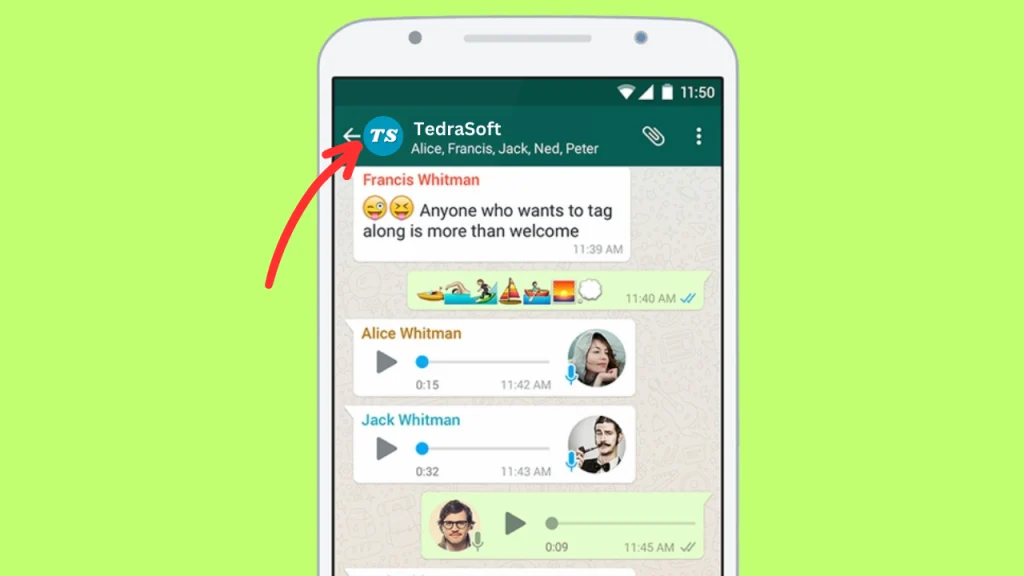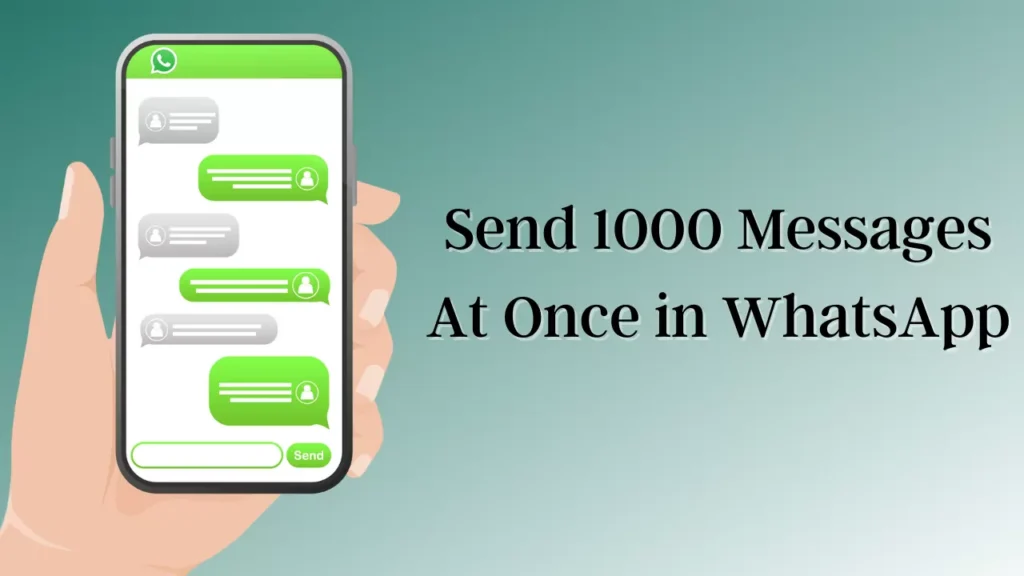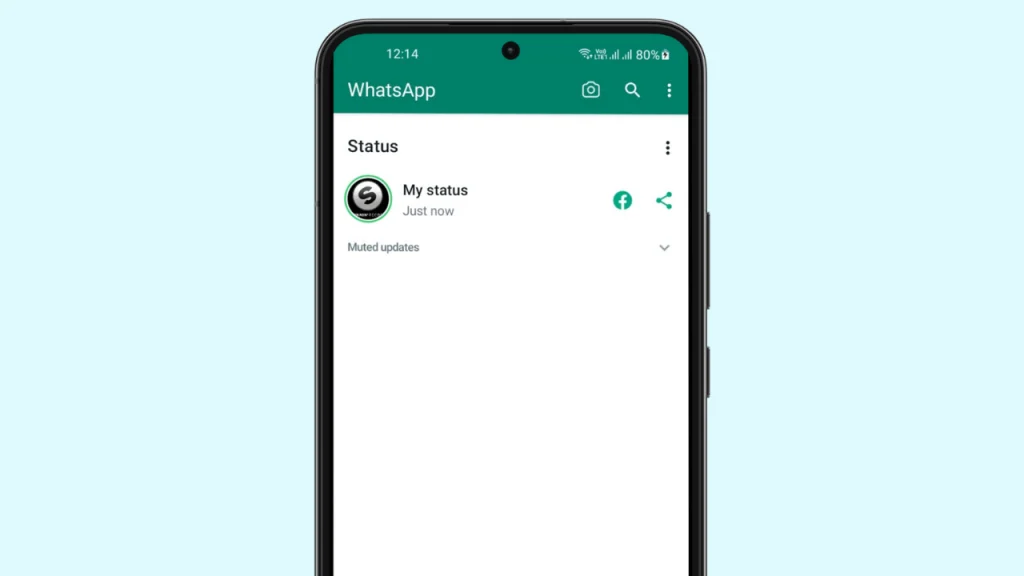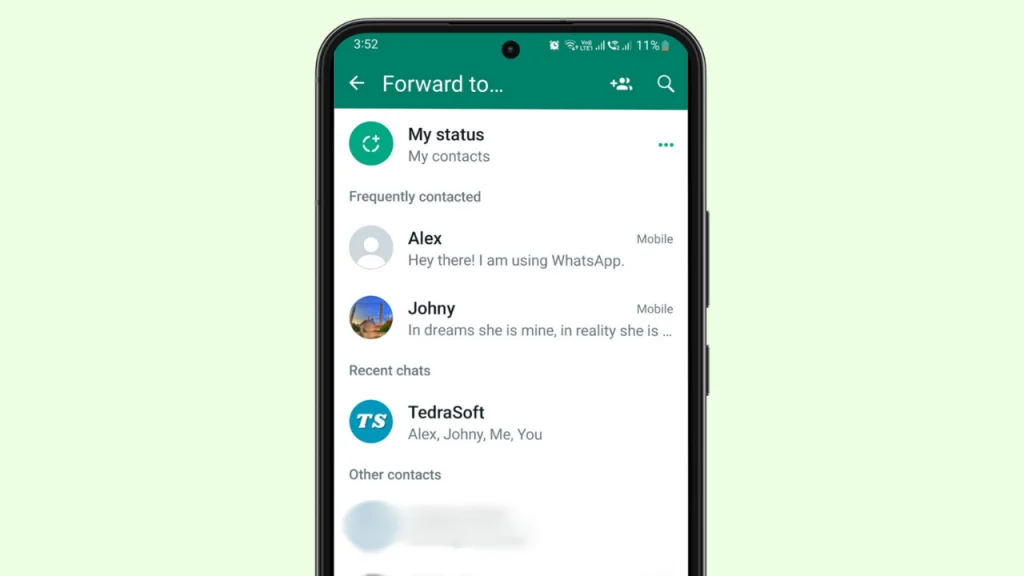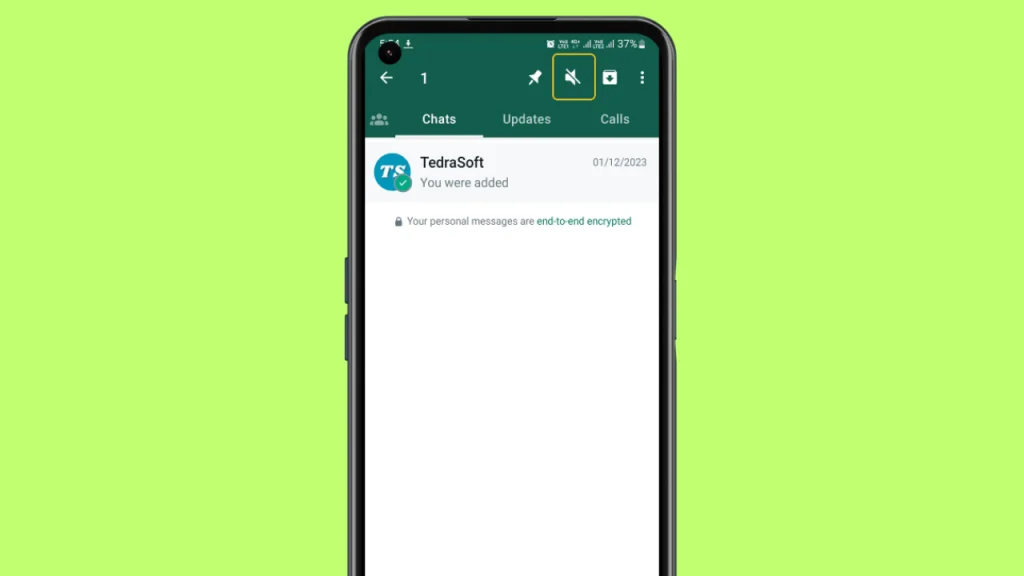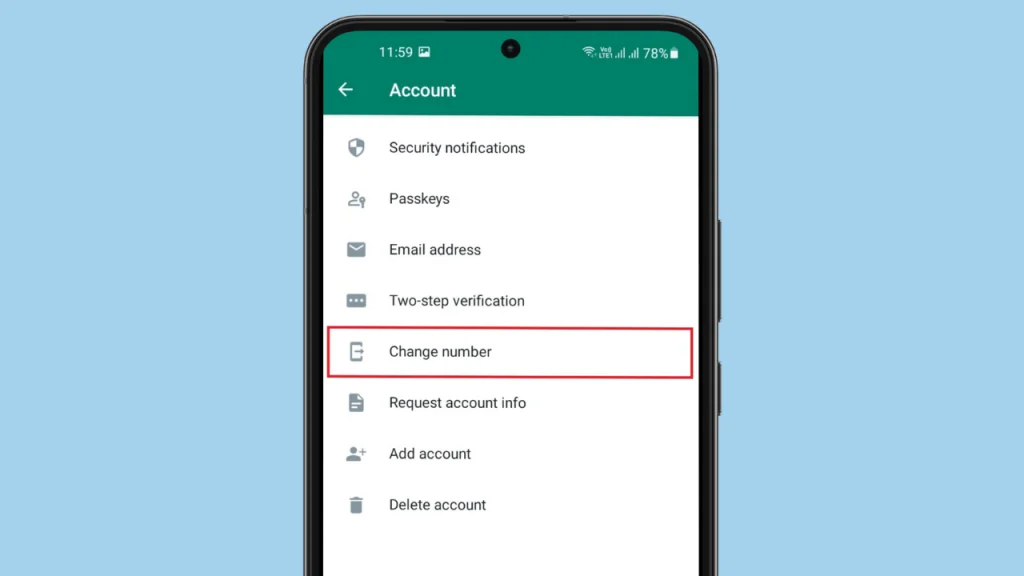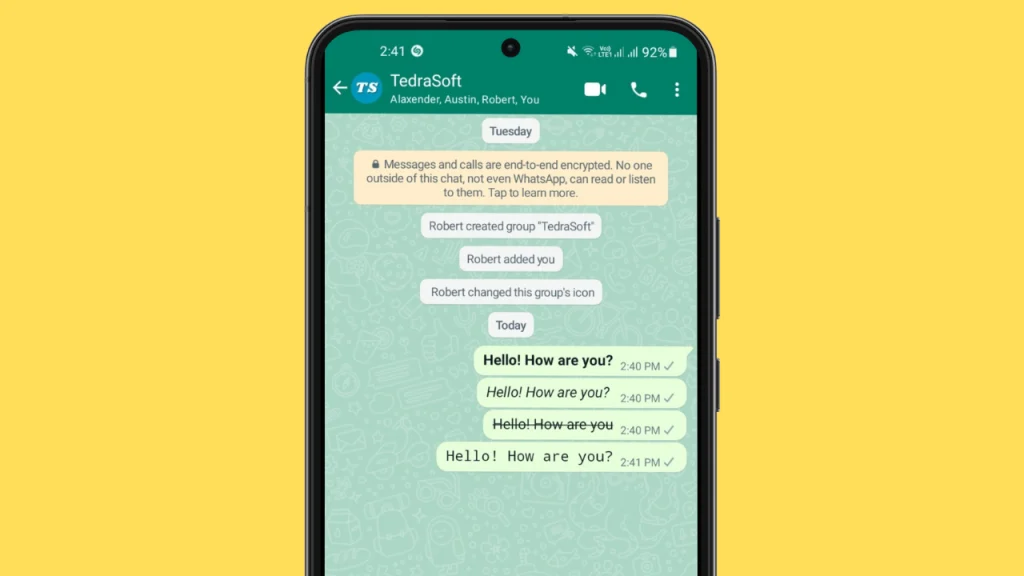
Have you got bored with the same boring font style in your WhatsApp chats and are looking for a way to turn them fun and stylish? You are in the right place. WhatsApp is a communication app that has so many cool features. One of them is the ability to change your font styles.
This guide lets you understand how you can change your font styles in WhatsApp in various ways. All you need is to read this complete guide till the end!
Ways to Change Font Style in WhatsApp
Changing your fonts in WhatsApp for fun is very easy because it only applies some simple steps. Given are some ways that you can use to change your fonts on WhatsApp and have a better screen look.
- Within Settings
- Direct From WhatsApp
- Use Third-Party Apps
Within Settings
There are Settings options in every phone that let you customize your phone. Just follow the given steps to access the settings for customizing your fonts on your phone.
Step 1: Open the Settings of your device and search for the “font style”.

Step 2: You will be provided with the option of default style which you will need to tap.
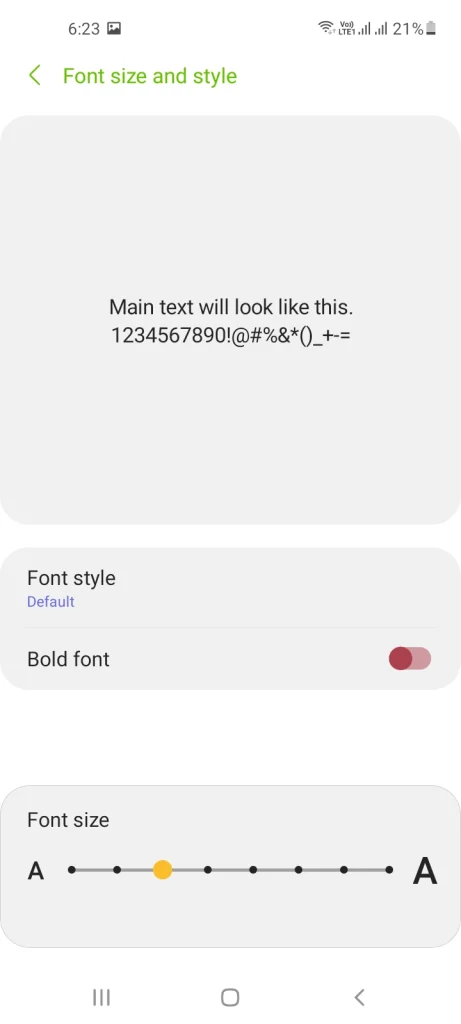
Step 3: Select any of the given fonts and your font style will be changed.

Directly From WhatsApp Chats
WhatsApp comes up with the ability to let you change the font style for messages within the app. Here is how you can change your fonts in different styles for both Android and iPhone devices:
Bold: To make your fonts bold – you need to put the asterisk (*) sign at both ends of your message.
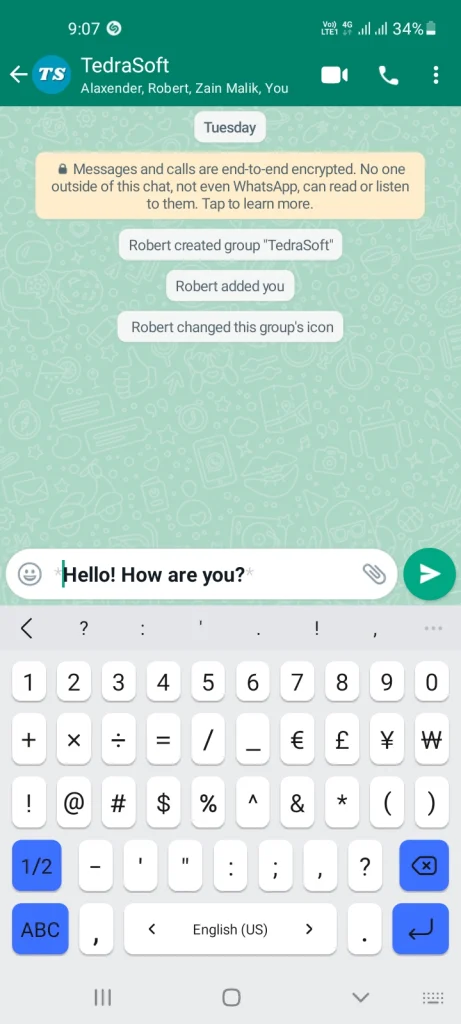
Italic: To change the font to italic, you must use the underscore “_” sign at both the beginning and end of every message you send.
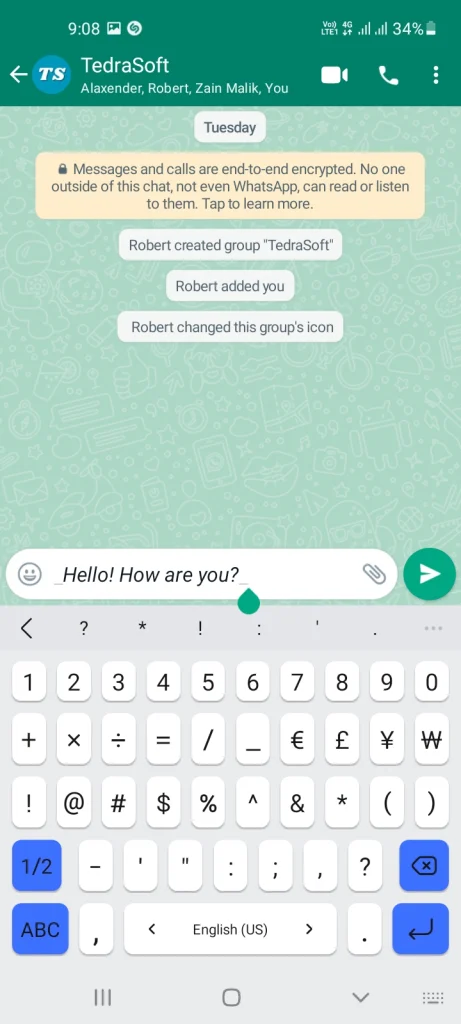
Strikethrough: To get strikethrough font, you must use the slide (~) sign at both ends of the message. In this way, your text will be in strikethrough form.

Monospace: For Monospace font, you need to put three backticks (`) signs at both ends of the message you want to change the font of your text.
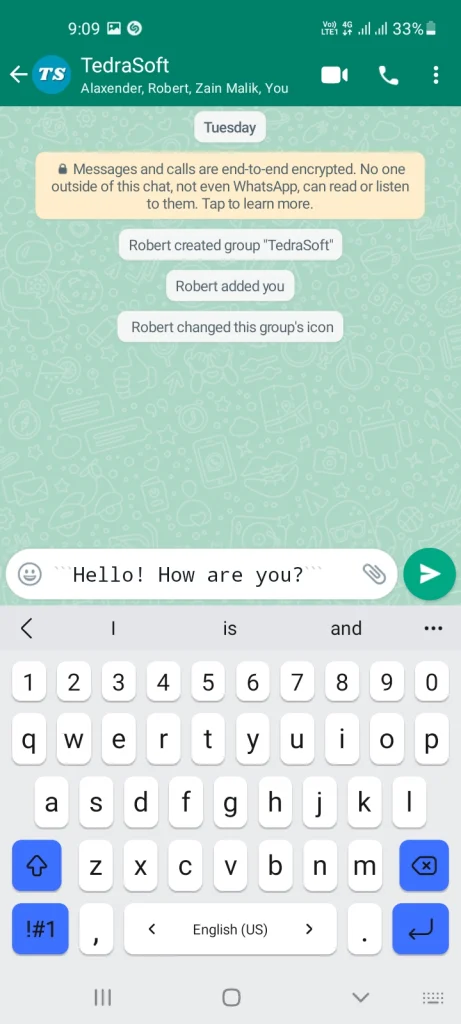
Use Third-Party Apps
There are a lot of third-party apps that come with different font styles for your messages. These apps make it easier for you to get the desired font style without doing much. Here are some of the apps that you should consider when changing the font style for your messages in WhatsApp:
- FontFix
- Chat Styles
- FontBoard – Font & Emoji Keyboard by Luminar
- Fancy Text Symbols by Hoang Nguyen Van
- Stylish Text for WhatsApp – Fancy Text Generator by Shreeji Developer Apps
- Cool Symbols & Characters by RunToFuture
Conclusion
By changing your font style in WhatsApp, you can make your chats look more fun and eye-catching. Given are the simple ways that can be implemented on both Android and iPhone to change your font style. So give your WhatsApp chats a new look with the mentioned ways here!