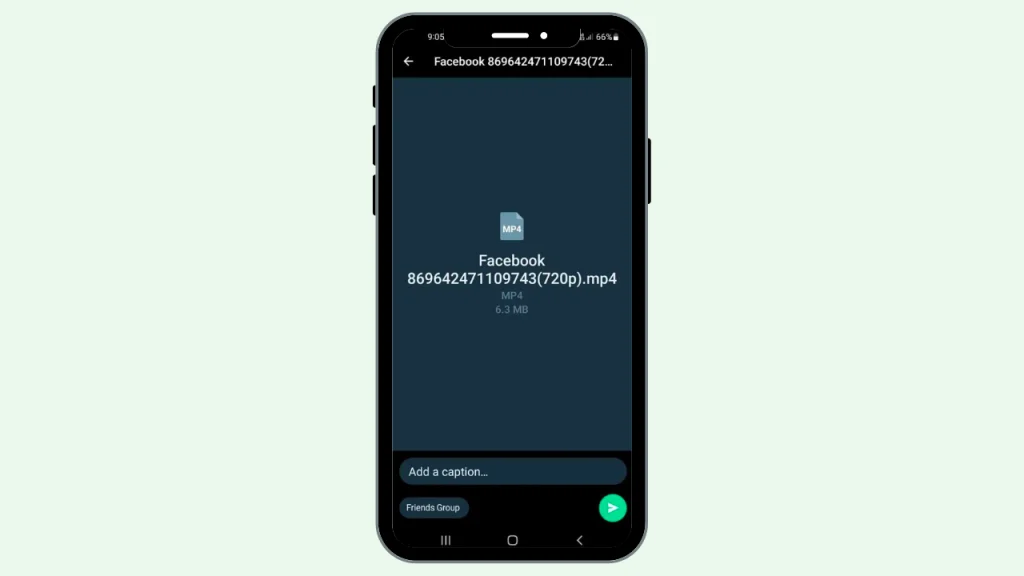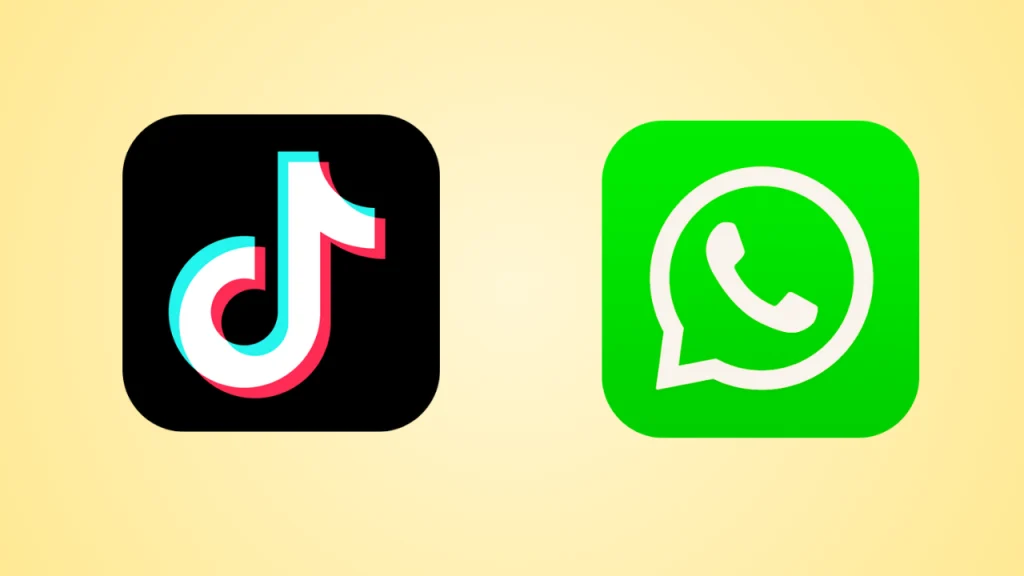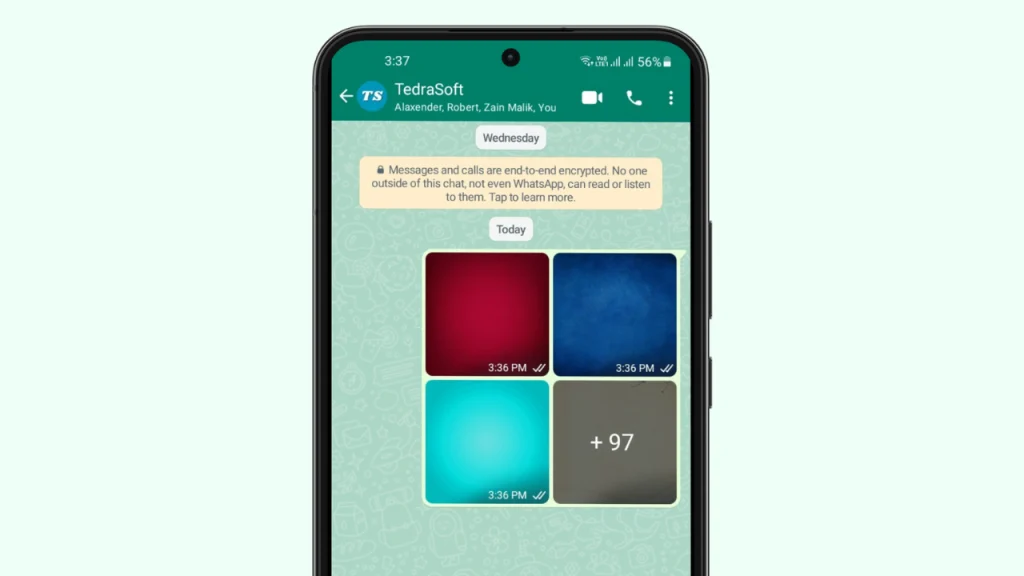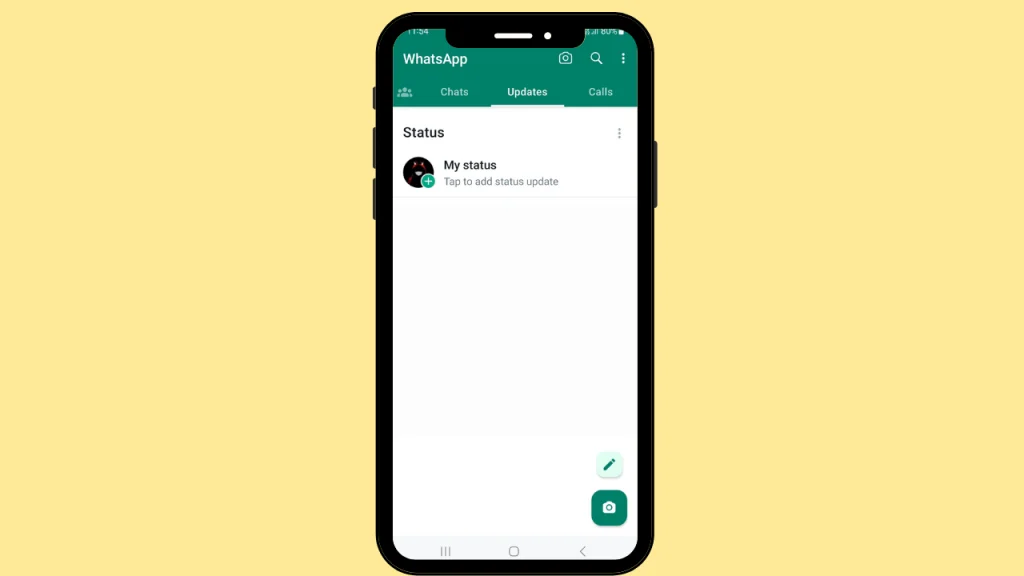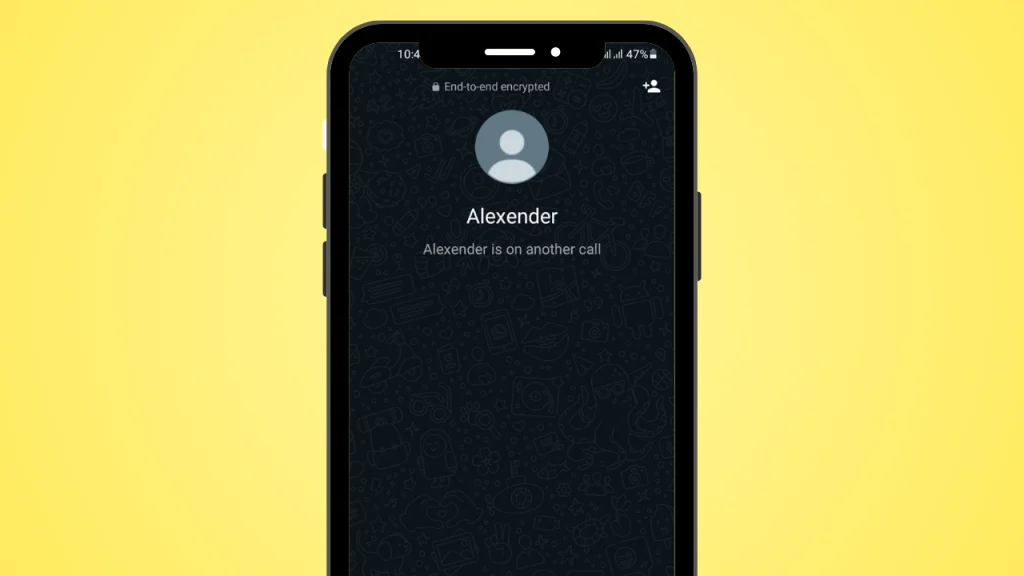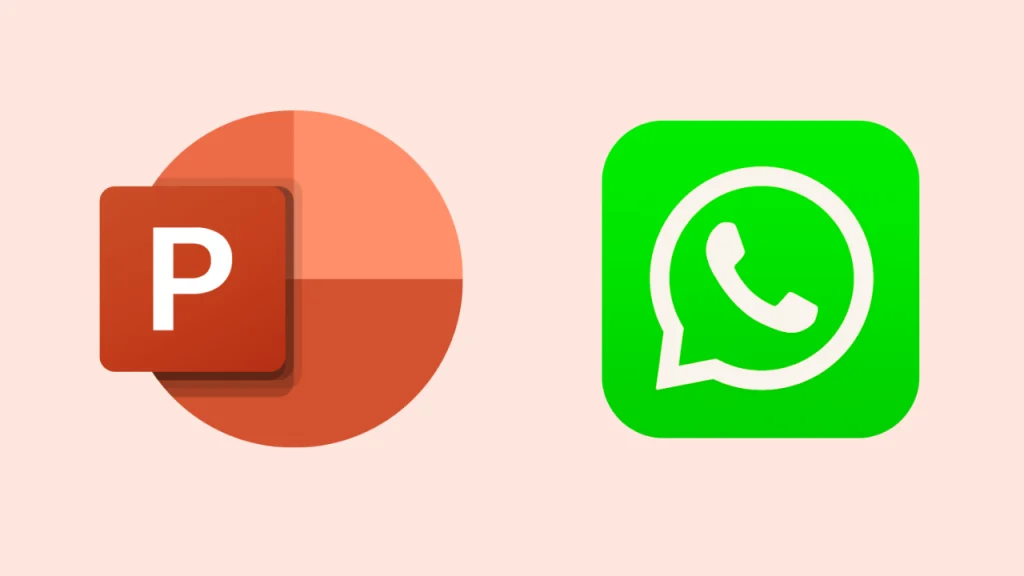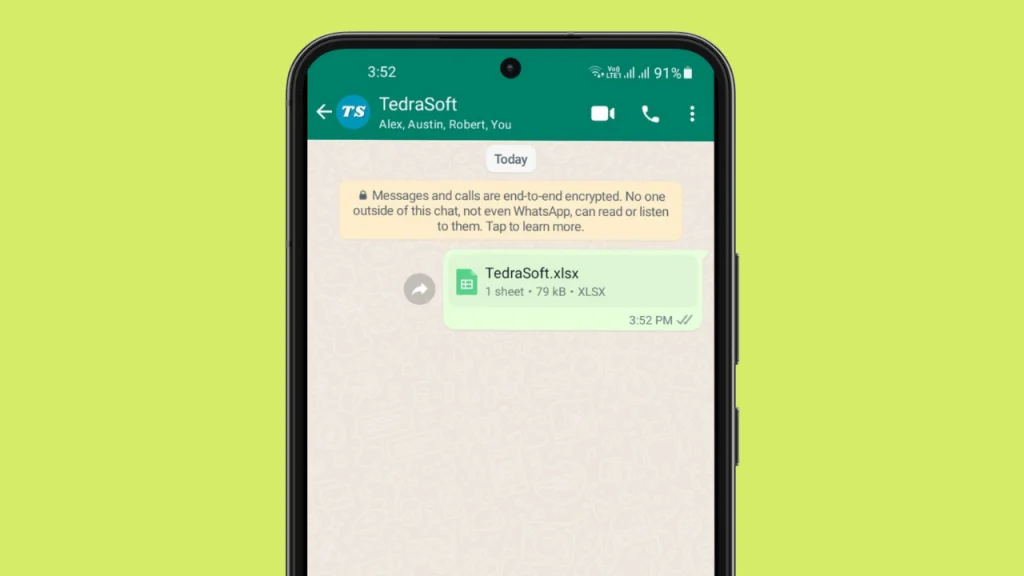
Are you looking for a way that help you share an Excel sheet through WhatsApp? As we all know Excel sheets contain data for professional purposes which makes these files very important. So what if you need to send your Excel files on WhatsApp?
This seems to be tricky but trust me it is not. By reading this complete guide, you can share your important Excel sheet with others on WhatsApp.
Steps for Sharing Excel Sheets on WhatsApp
Sending an Excel file on WhatsApp lets you instantly share your important documents. You can share your Excel files using WhatsApp on different devices. By doing this, you give others the authority to access the file and make changes simultaneously.
You can easily share any Excel sheet through WhatsApp on the given devices:
- For Smartphones
- For PC
Share Excel Sheet on WhatsApp Using Smartphones
If you ever need to send an Excel sheet on WhatsApp through your phone, then you will have to follow some simple steps that are given here. But before this, make sure that the required Excel sheet is saved on your device.
Step 1: Open the required WhatsApp chat, tap on the attachment icon, and select the document option.
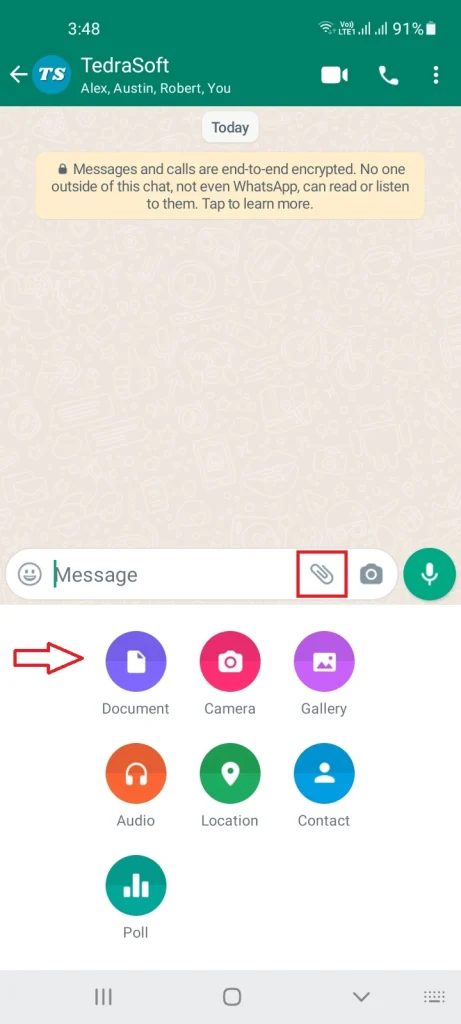
Step 2: Locate your Excel sheet on your phone and select it.

Step 3: Hit the send button and your Excel file will be sent to the required chat.
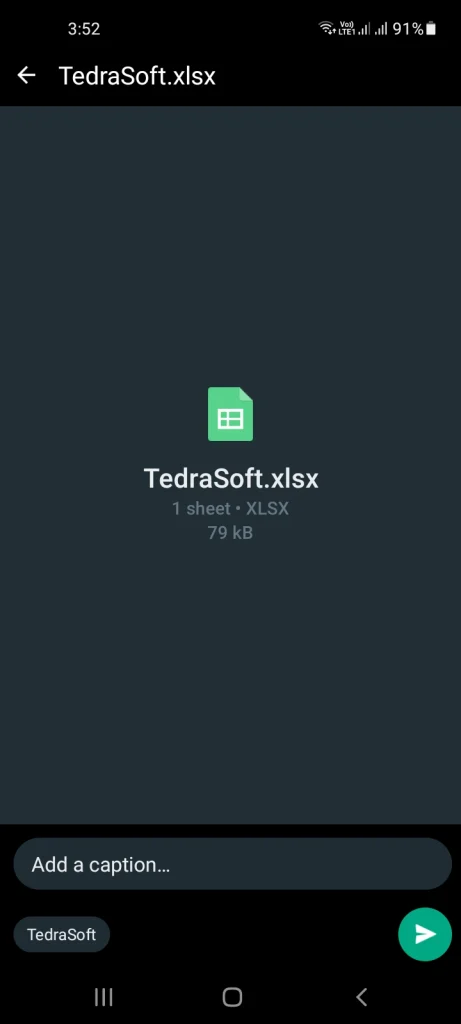
Tip: If the size of your Excel file is larger than the file size limit set by WhatsApp, then you should compress it into a Zip format and then try sending it.
Share Excel Sheet on WhatsApp using PC
Generally, Excel sheets are created on computers which makes it easier to create and modify them. If you want to send an Excel sheet to others on WhatsApp using a computer, you will need to follow the steps below:
Step 1: Open the WhatsWeb app on your computer and scan the QR code through your phone.
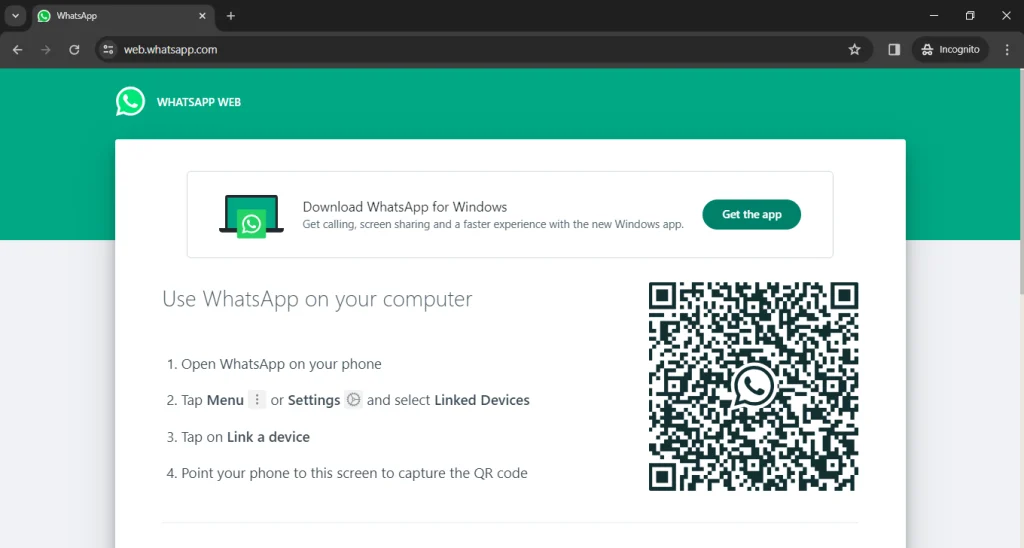
Step 2: Select the required WhatsApp chat on your computer, tap on the attachment icon, and select the document option.
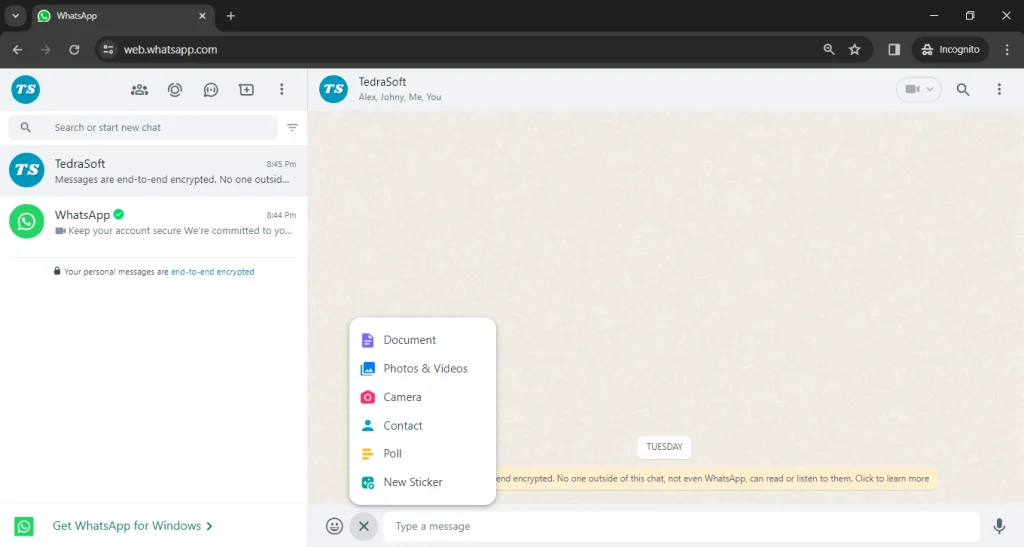
Step 3: Find your Excel sheet on your computer device and select it.
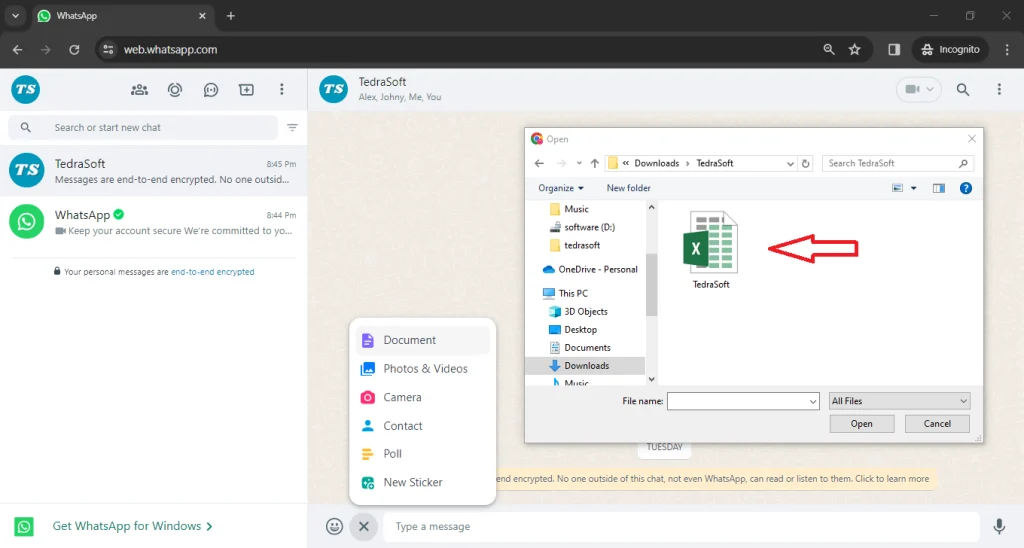
Step 4: Tap on the arrow button and your file will be sent to the other WhatsApp chat.
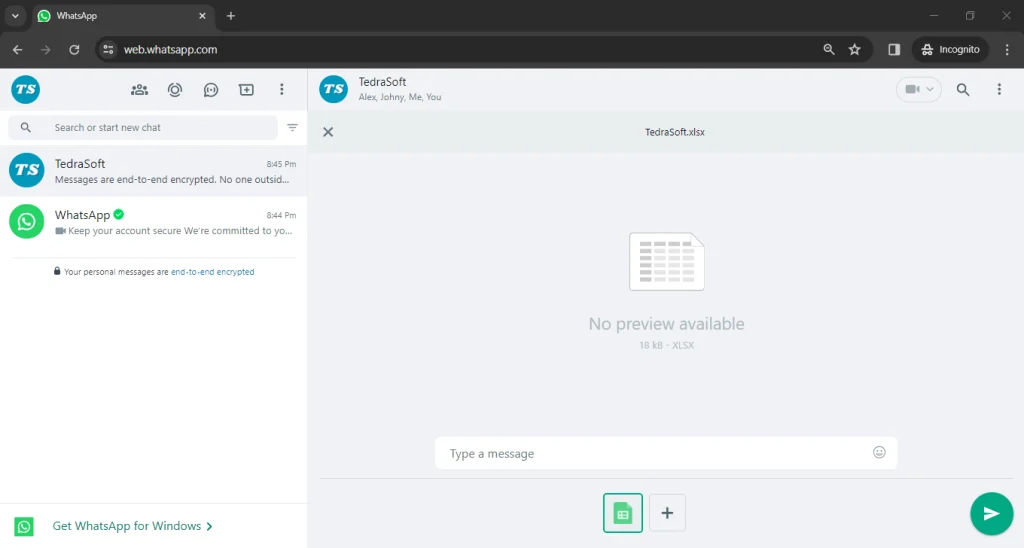
Conclusion
Sharing an Excel sheet on WhatsApp is a useful way to share the same file with multiple people. In this way, they can modify the sheet and you can accept or reject these changes depending on your preferences.