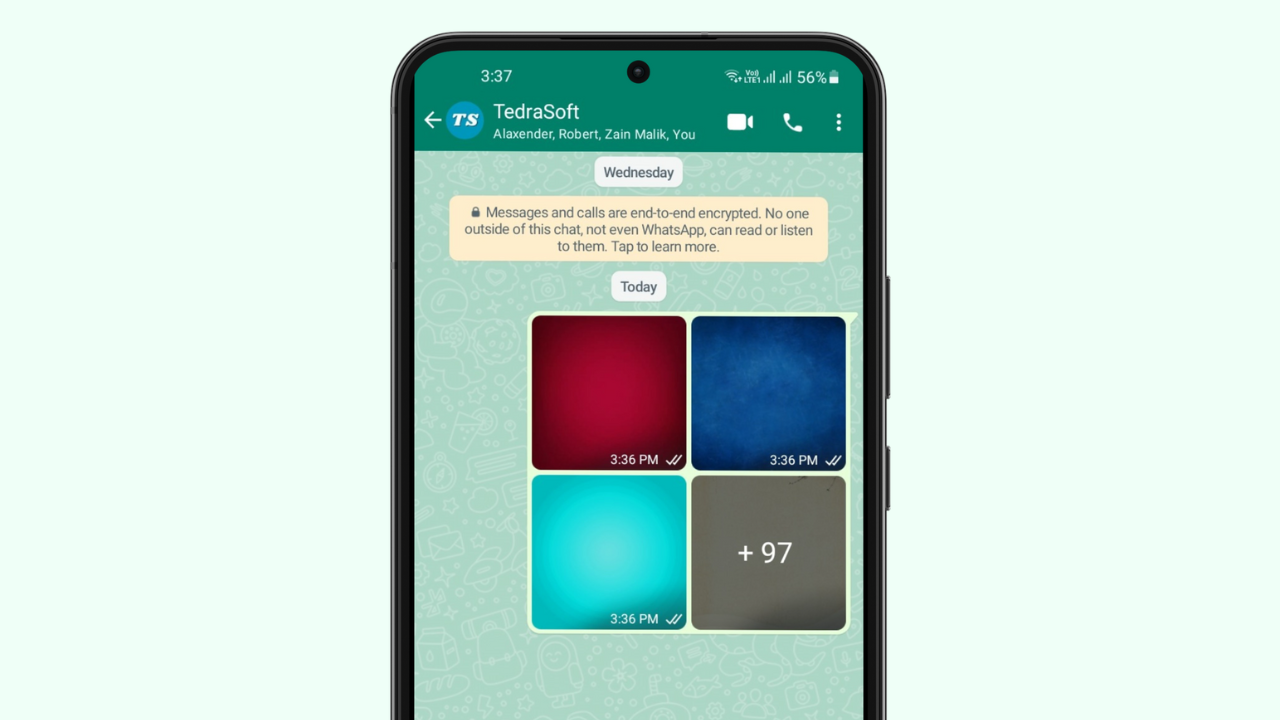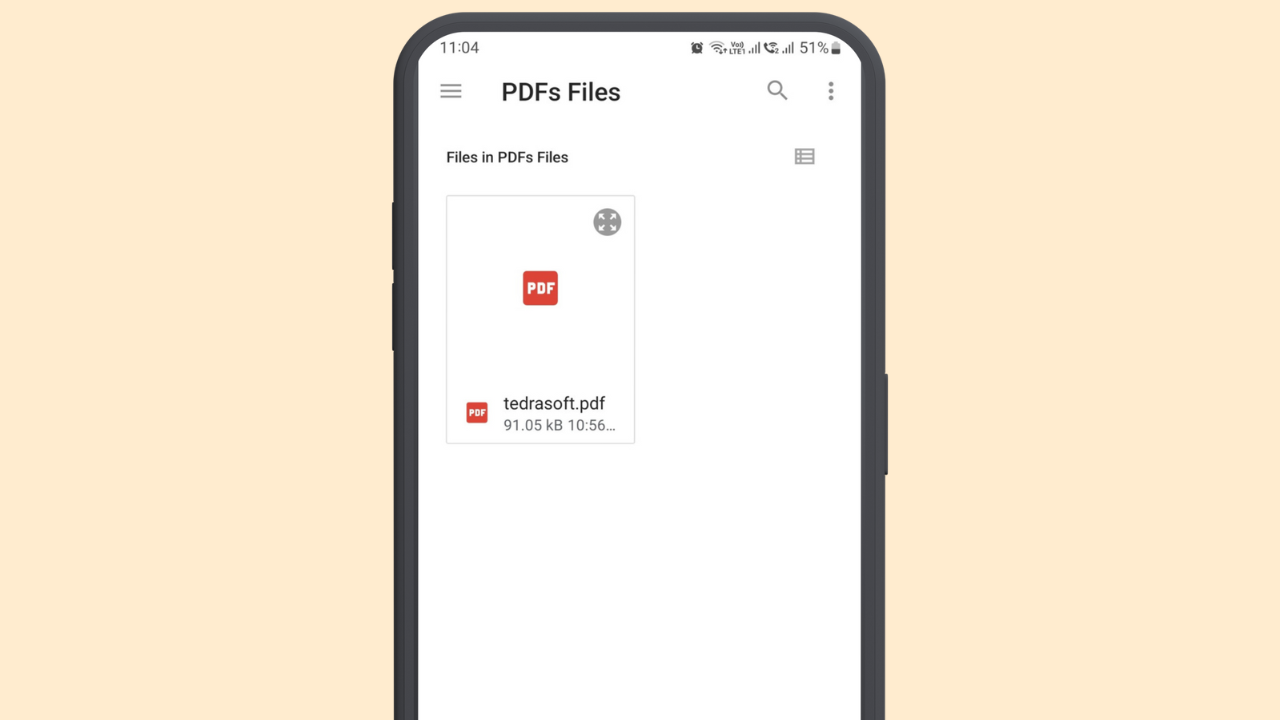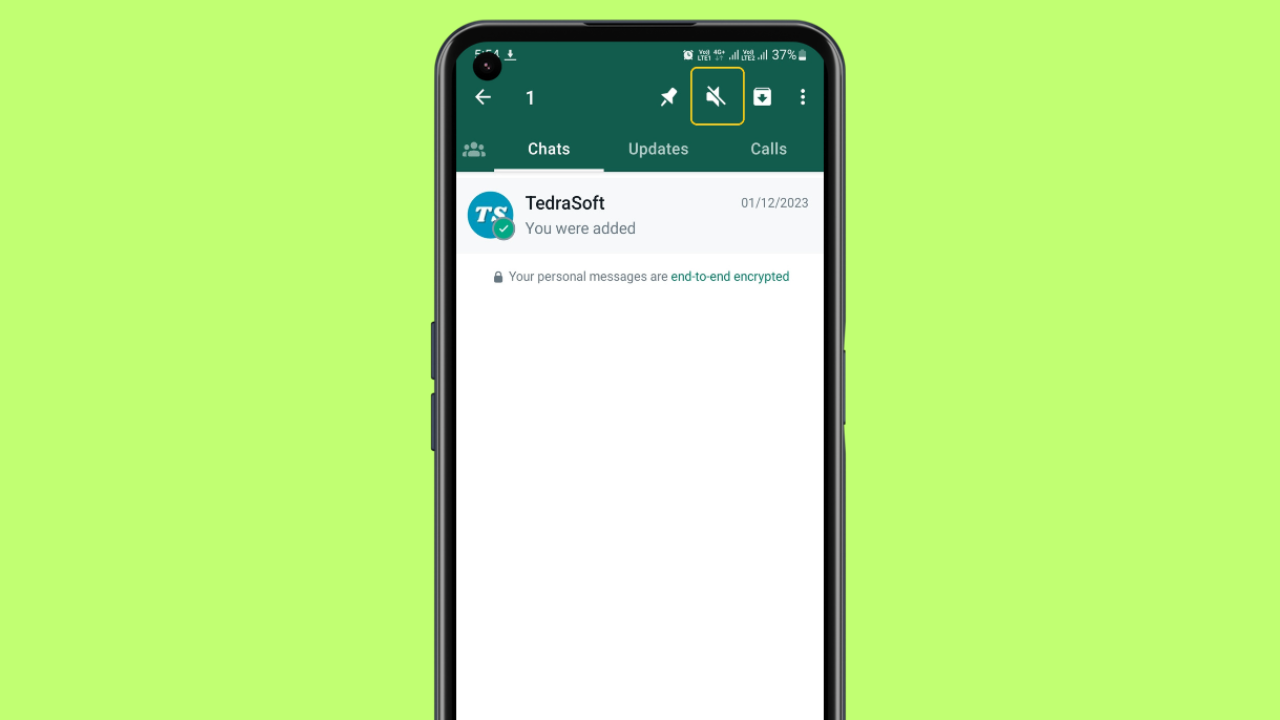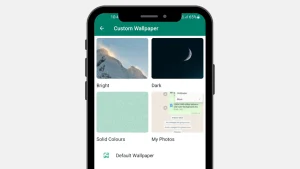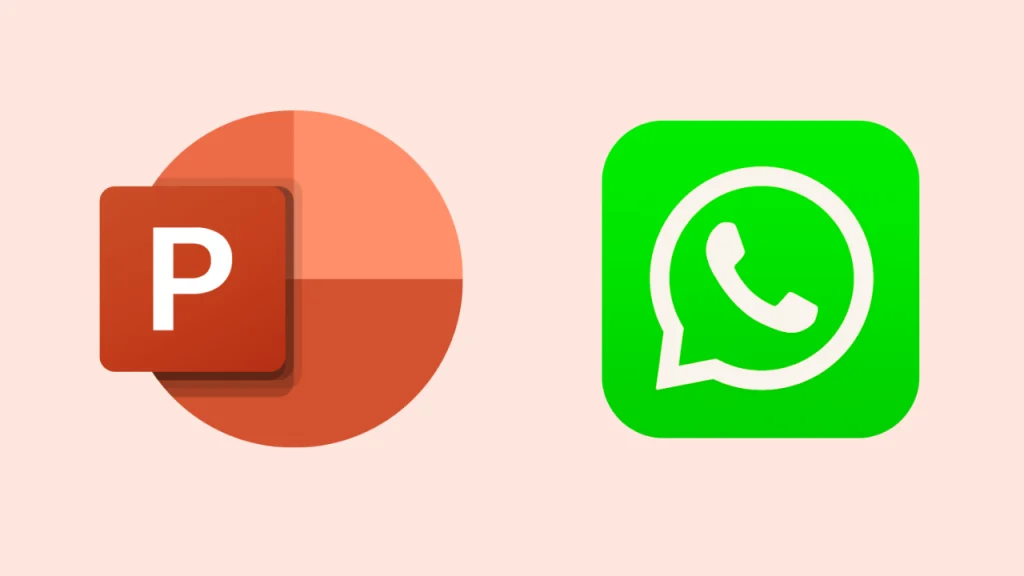
Have you ever needed to send a PPt file from Laptop to WhatsApp urgently? Whether you are a student or a businessman, making presentations is a must thing which you can’t escape. However, the most important thing is to share these PowerPoint files with others on WhatsApp which might be a little tricky.
With the help of this guide, you can seamlessly share your files from your laptop to WhatsApp. So let’s dive into this guide and make your sharing process more easy.
Steps to Send PPT From Laptop to WhatsApp
If you are struggling to send your PPT files from your laptop to WhatsApp, then you should follow the given procedure below:
Step 1: You will need to open WhatsApp Web on your laptop from the official WhatsApp site.
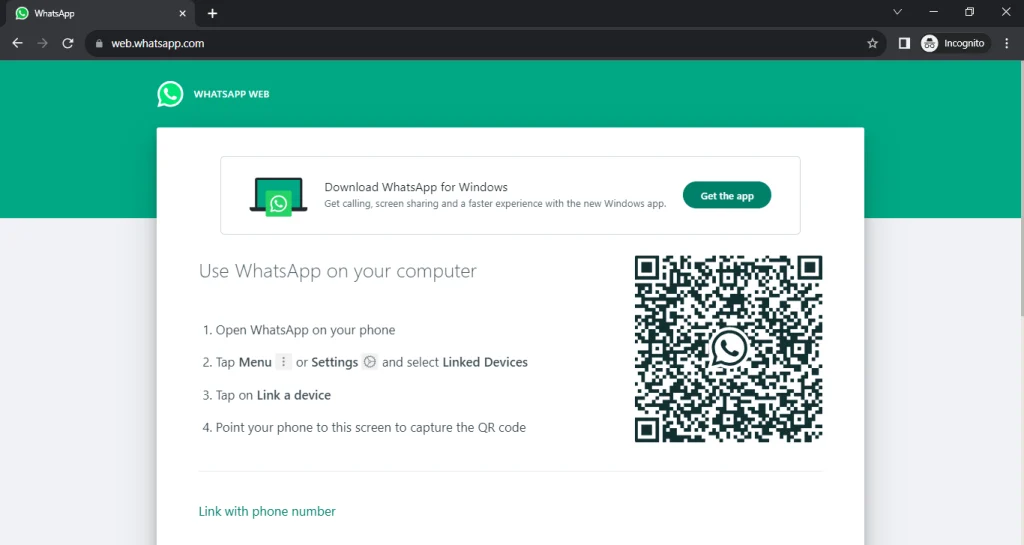
Step 2: Open WhatsApp on your phone, tap the three dots on your screen, and then choose the Linked Device option.
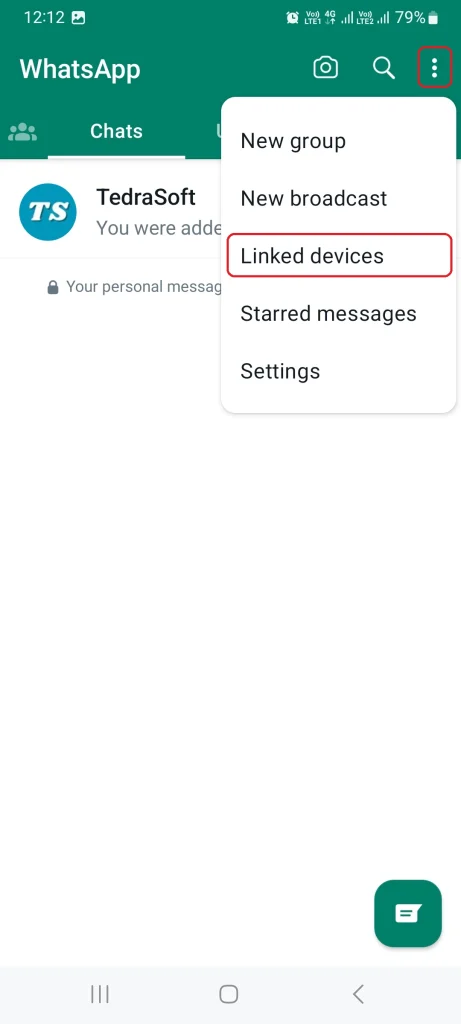
Step 3: From the ‘Linked Devices’ menu, scan the QR code displayed on your laptop.
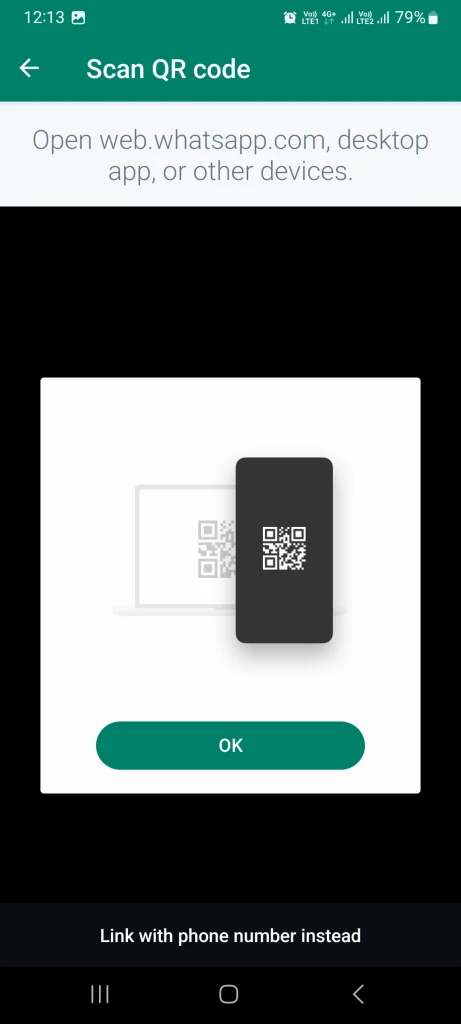
Step 4: Select the WhatsApp Chat, tap on the attachment icon, and select the document option.
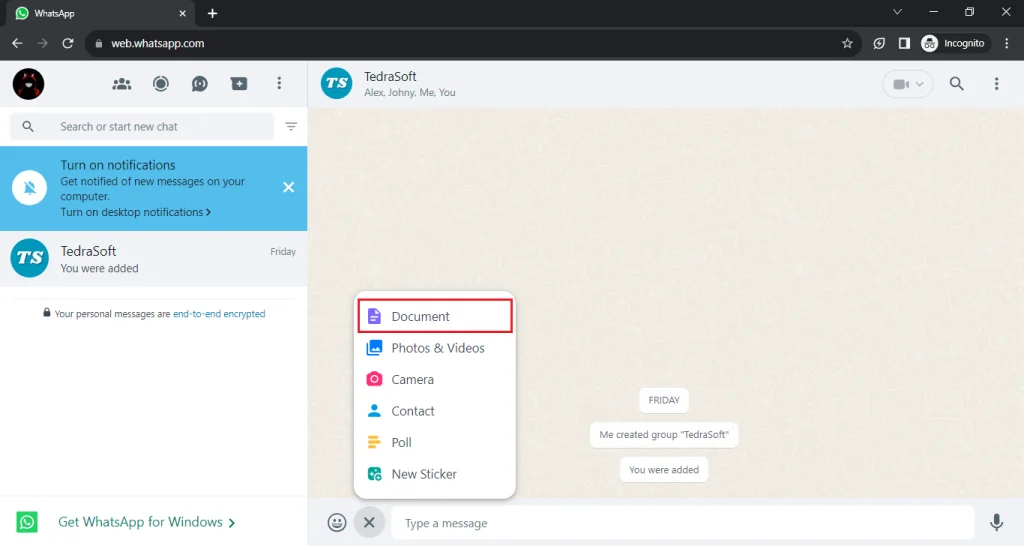
Step 5: Navigate to your PowerPoint file and select it.
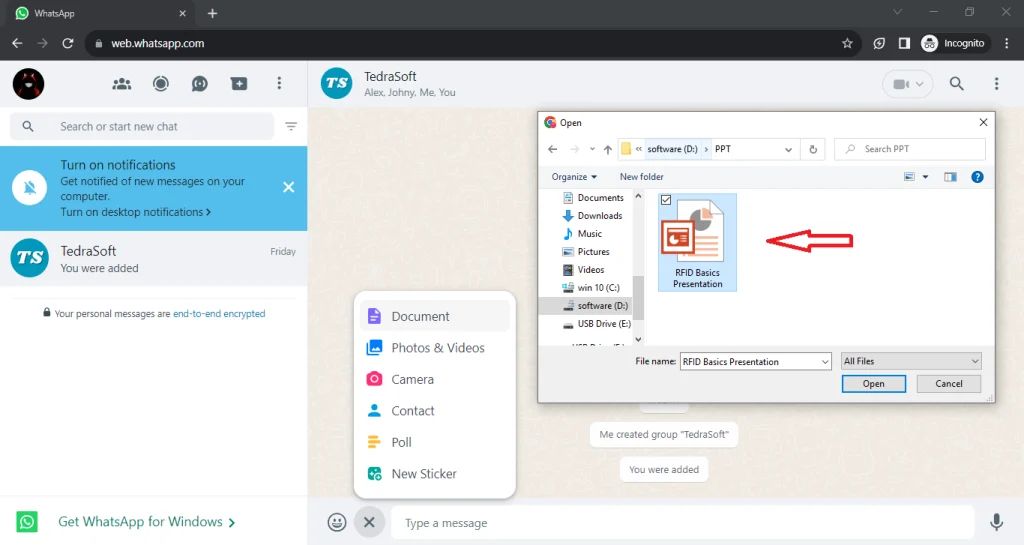
Step 6: Tap on the send button and your PPT file will be sent to the required contact.
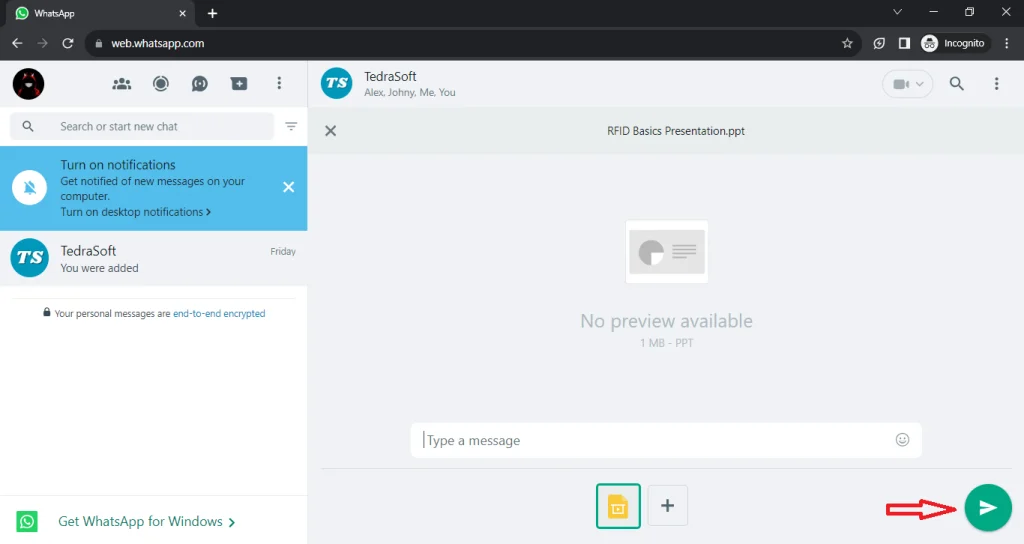
Conclusion
Now you don’t have to panic while sending your PPT file from your laptop to WhatsApp. Sharing these files has never been easier before. What do you say about the procedure given in this guide? Feel free to share your reviews with us in the comment section.