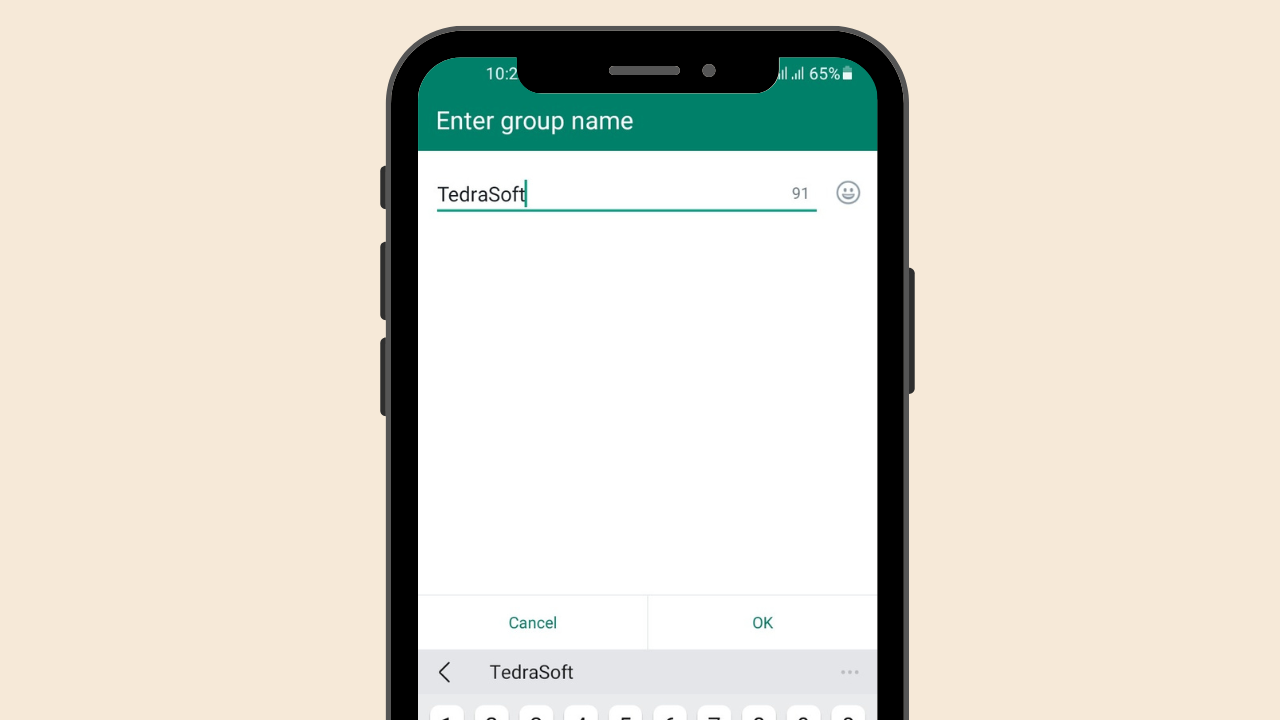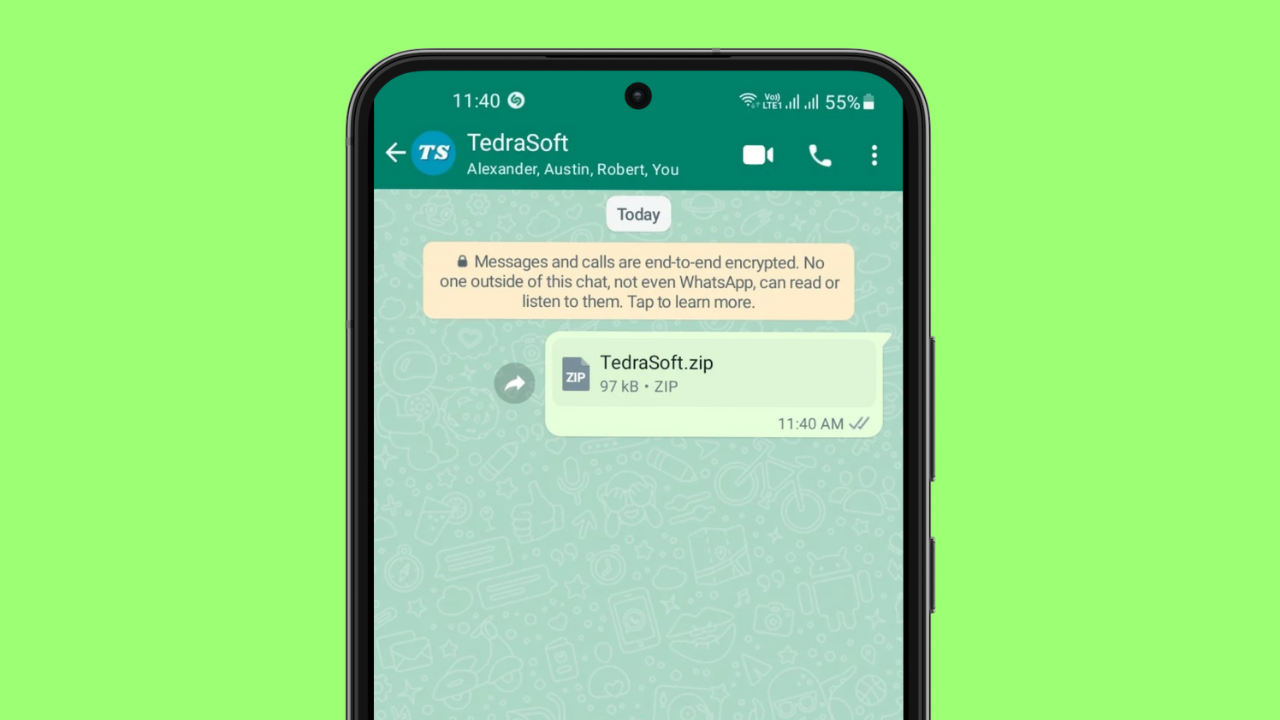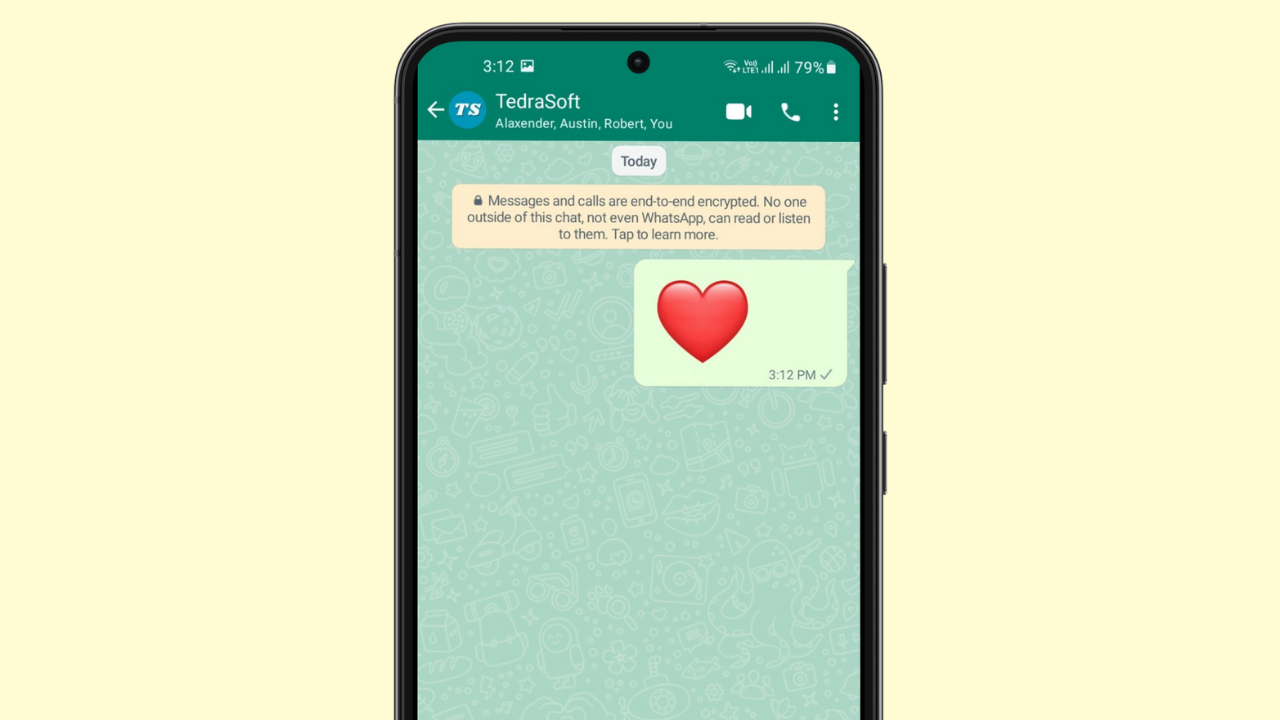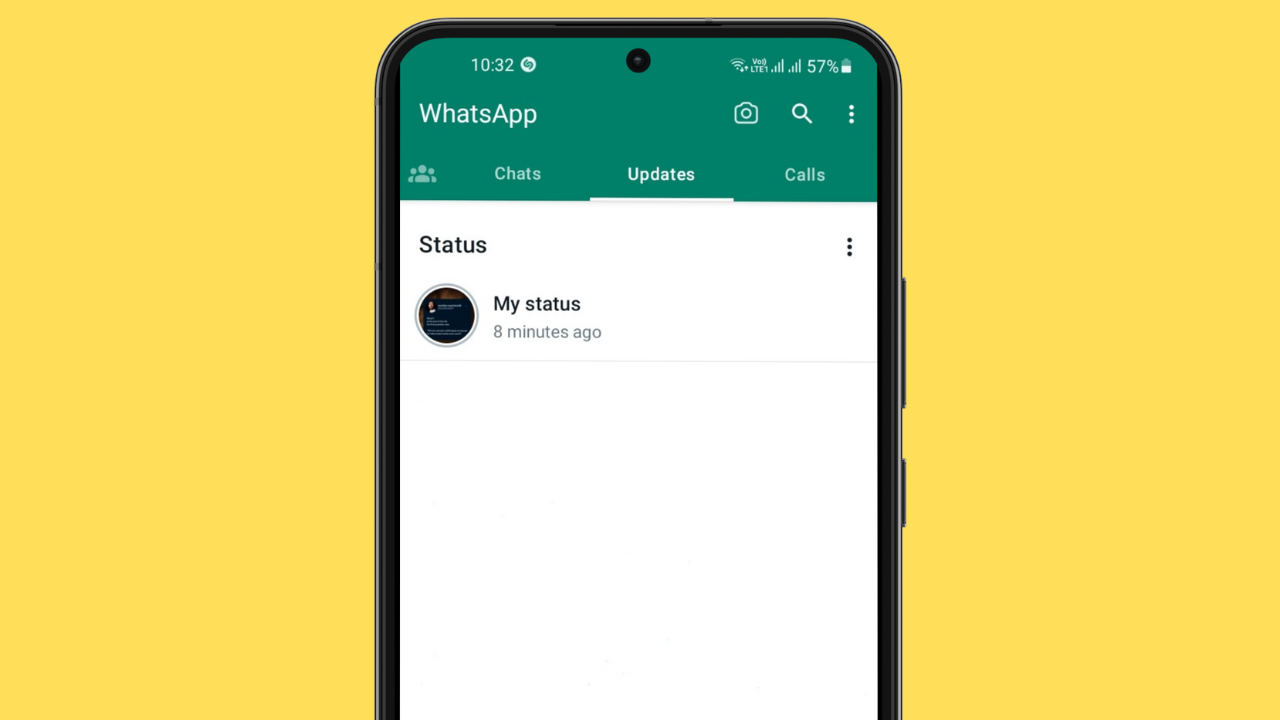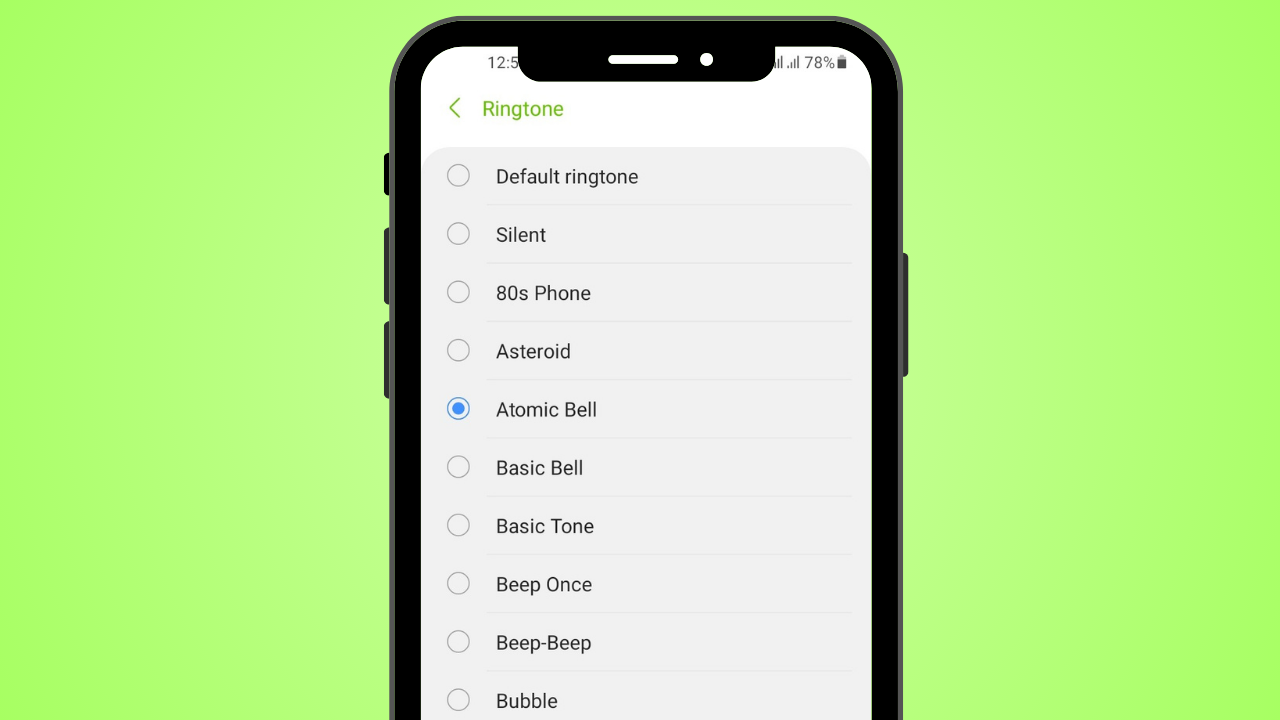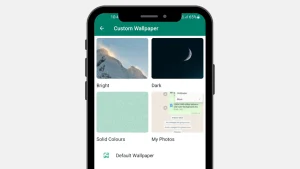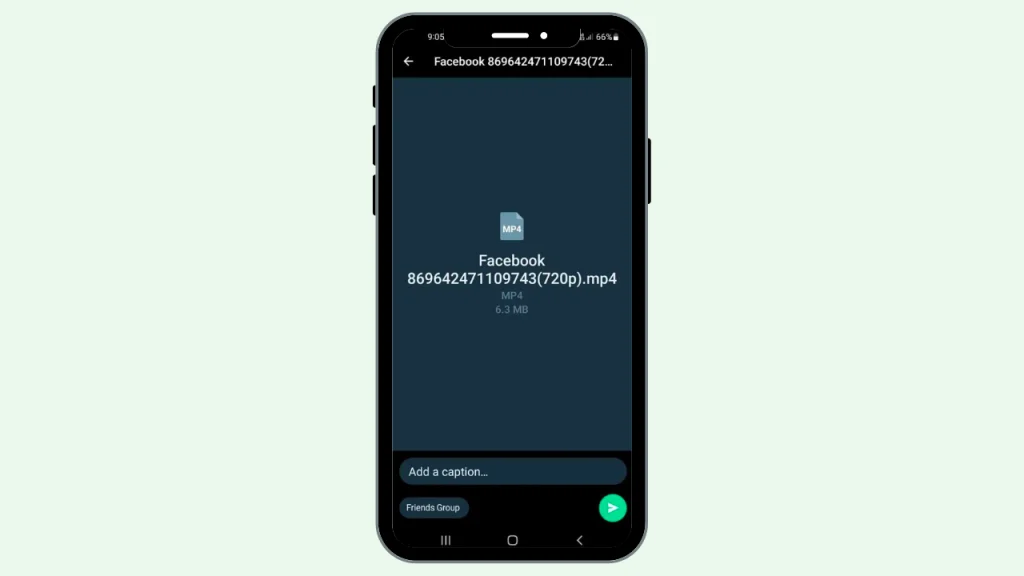
Looking for a way to send your high-quality videos without affecting their quality? It is better to share your media files as documents to maintain their original quality. Whether you are an Android user or an iPhone user, we have got you covered with the simplest way to send your videos as documents without losing their quality.
Reasons to Send Video as Document on WhatsApp
You may find it hard to send your videos in high quality to others on WhatsApp for various reasons. Given are some reasons that may lead you to send your media files as documents:
Maintaining Original Quality: Even with the new update of WhatsApp that lets you send your media as HD, you may find the sent media in a compressed form which affects its original quality. Therefore, it is advisable if you want to send your videos without affecting their quality, then send them in document form.
Send Large Videos with Slow Internet: Users having slow internet might face limitations in default video size because WhatsApp allows them to send their videos with a size limit of 32MB and 360p resolution. Sending your videos as a document will let you bypass the default video size and allow you to send large media files.
Increase Attachment Size Limit: Another reason for sending your videos as documents is that WhatsApp has now increased the file size limit for documents from 100 MB to up to 2GB. In this way, you can ensure the sending of large videos without splitting them into different parts.
Steps to Send Video as Document on WhatsApp
Sending your videos as documents on WhatsApp whether on Android or iPhone is a piece of cake. All you need is to follow the given steps below:
Open the Required Chat: Open WhatsApp and go to the required chat to whom you want to send your video.
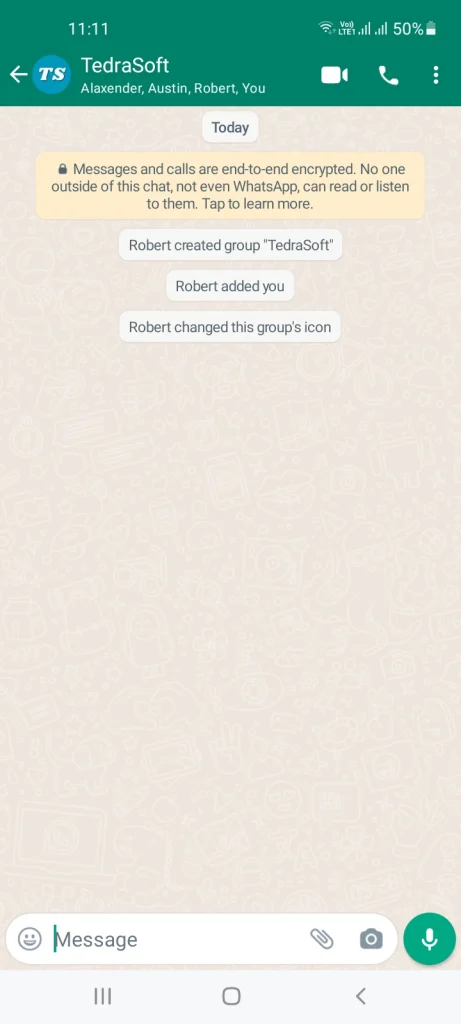
Select Document: For Android, tap on the little pin icon or attachment icon, and for iPhone tap on the + icon and choose Documents.
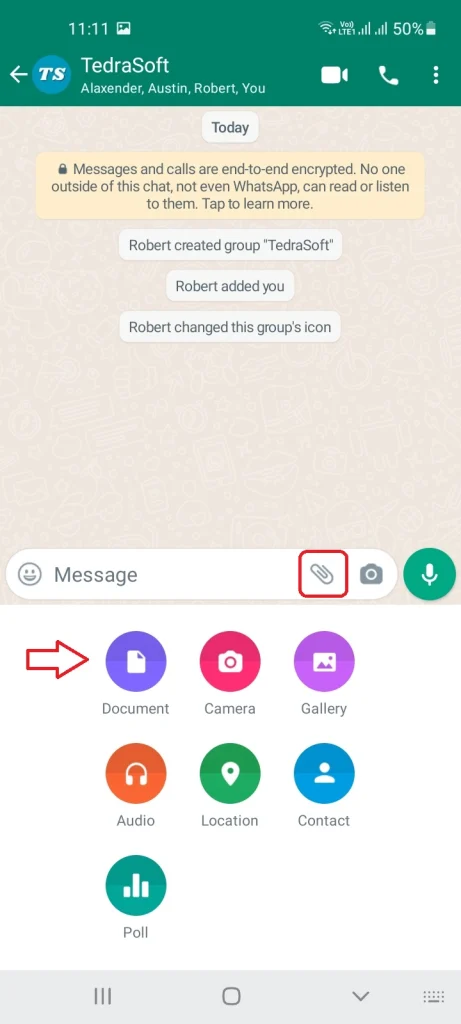
Search for the Video: Tap Browse other documents and search for the required video.
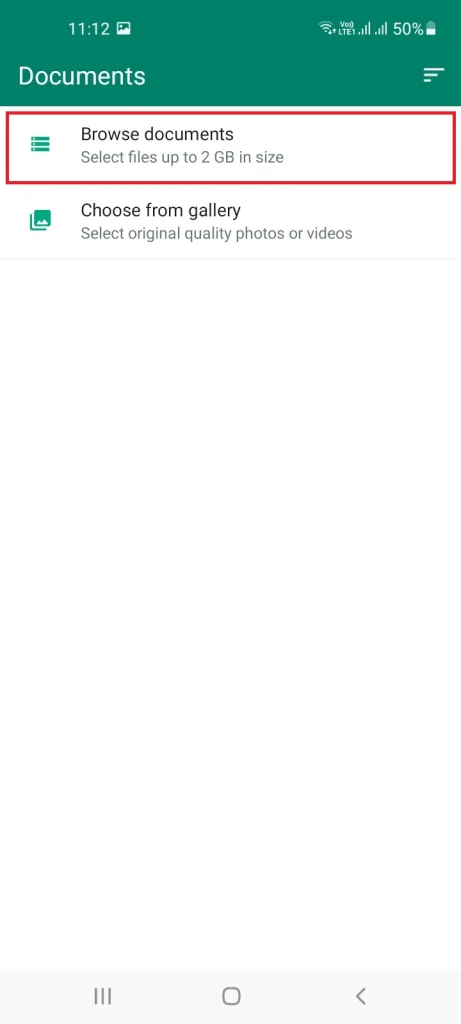
Select the Video: Select the video you want to send as a document and then tap on it.
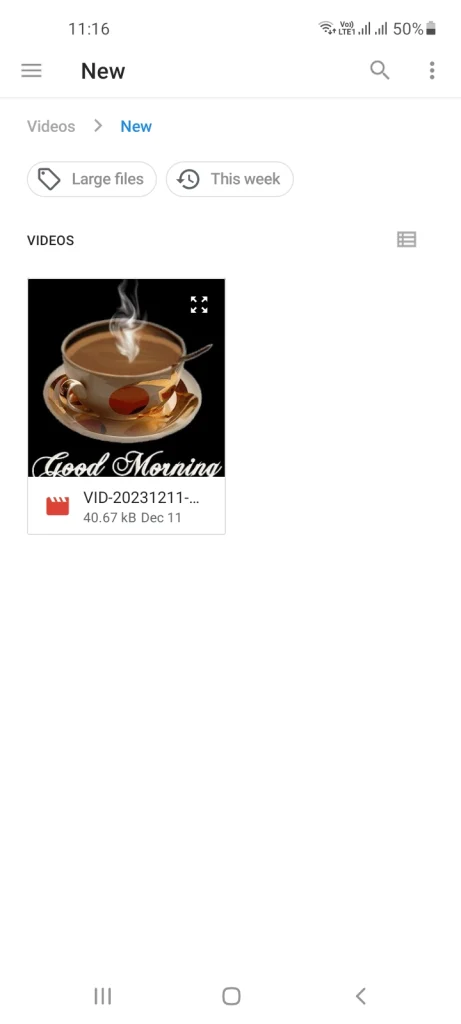
Tap on the Send Button: Press the Send button to share high-quality videos on WhatsApp.
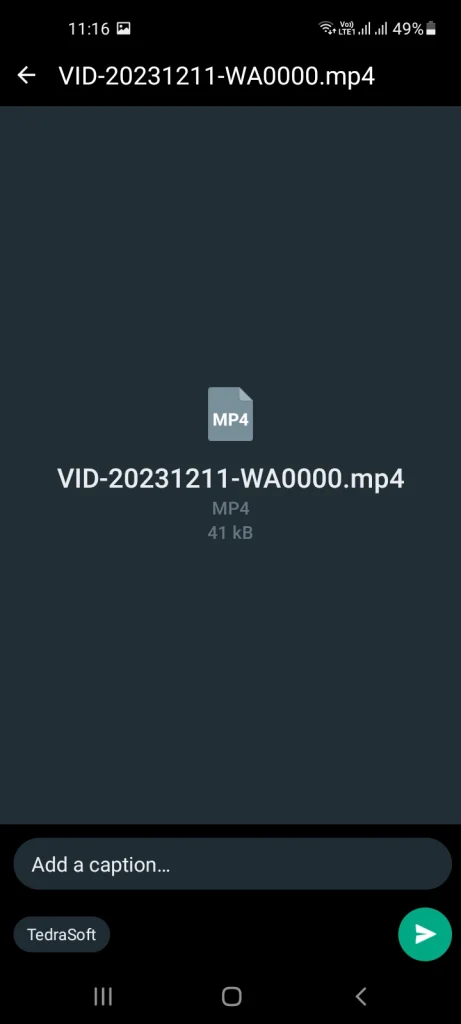
Conclusion
By sending your videos as documents on WhatsApp, you can rest assured about the video quality of your media. In this way, you can bypass the file size limitation set by the WhatsApp app and send larger videos up to 2 GB.