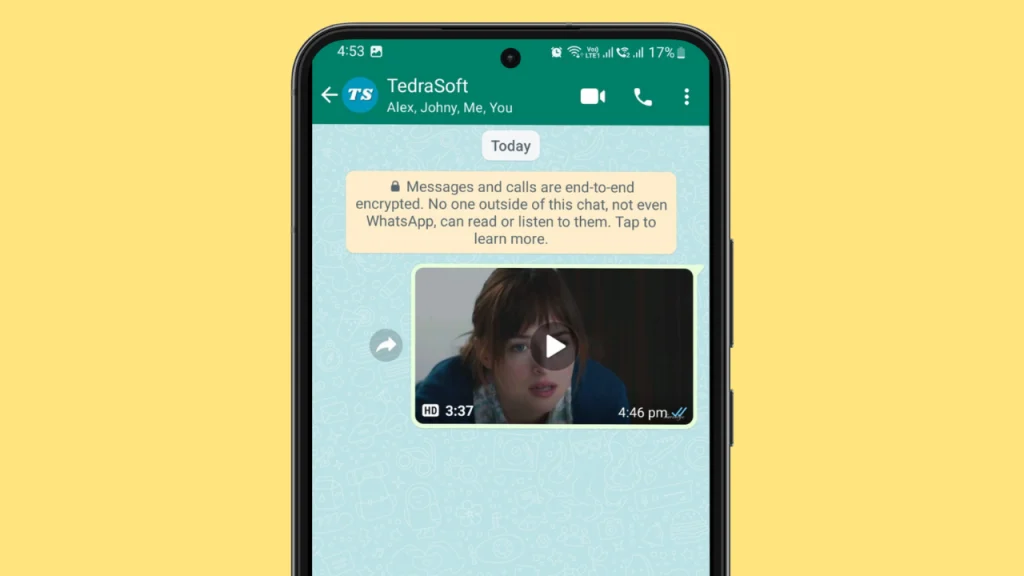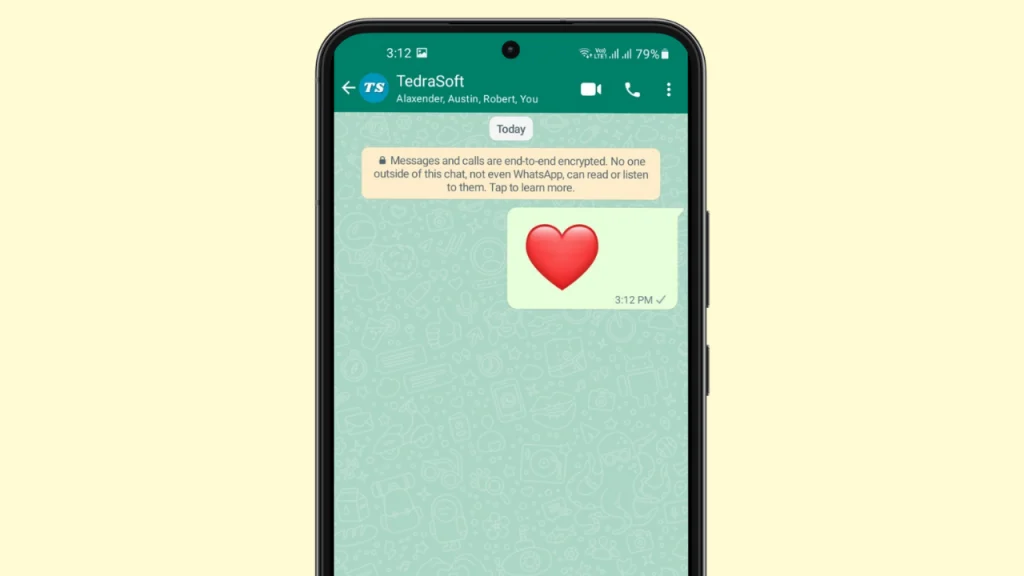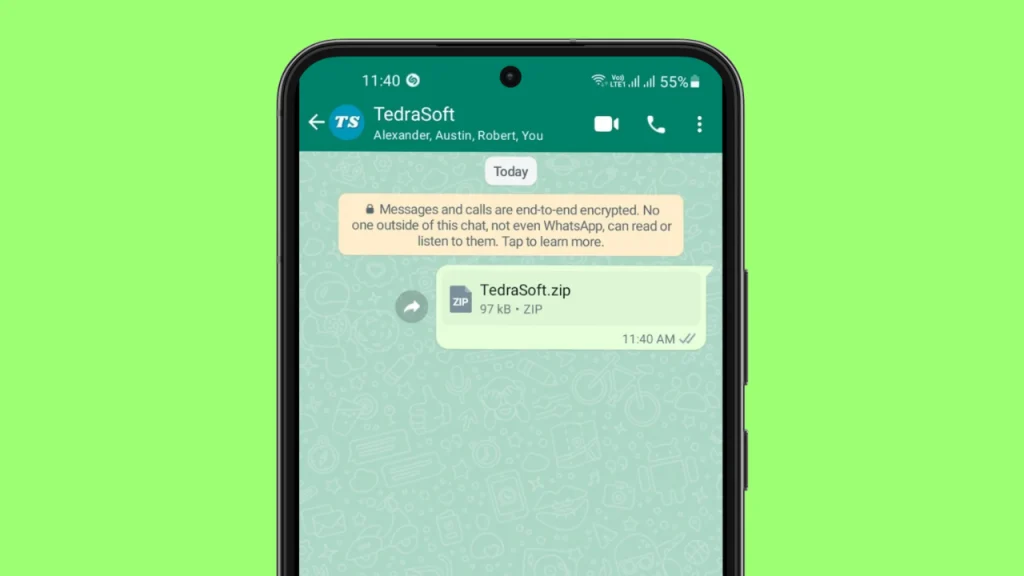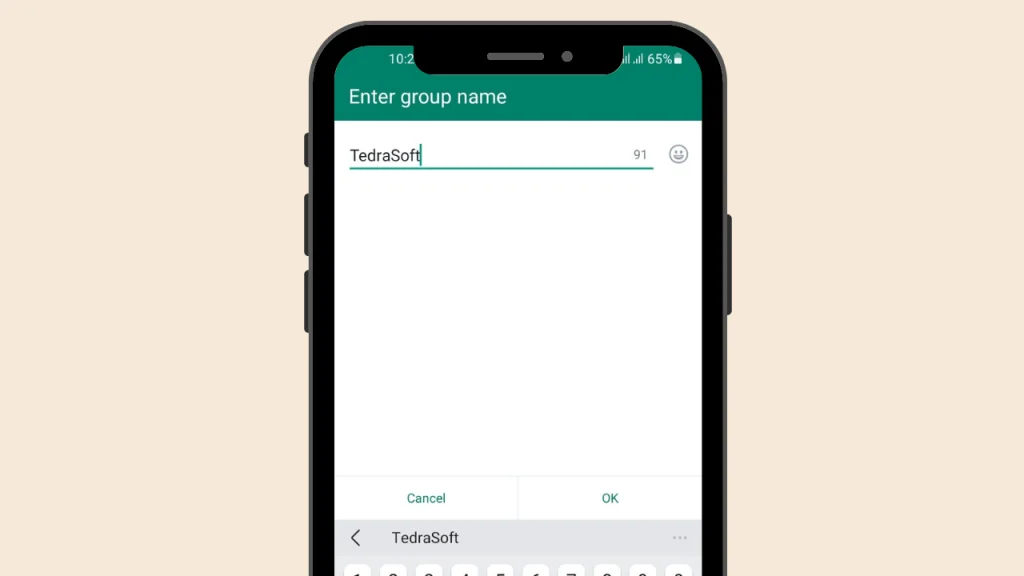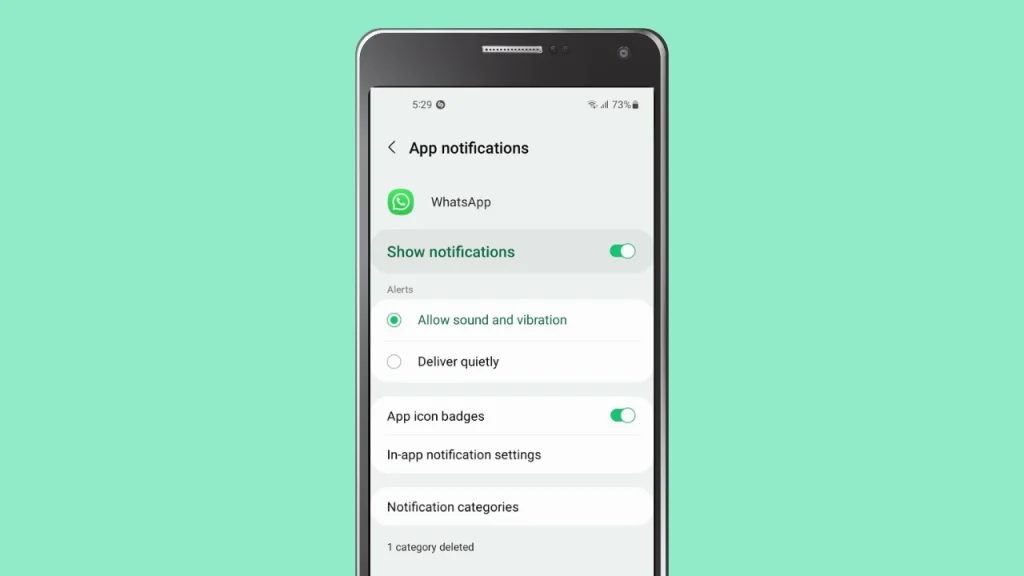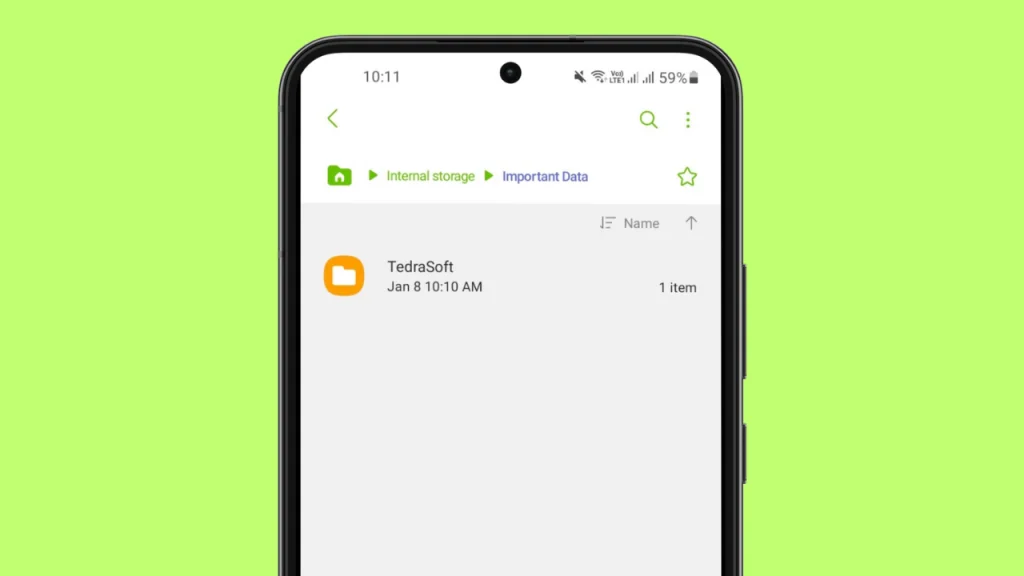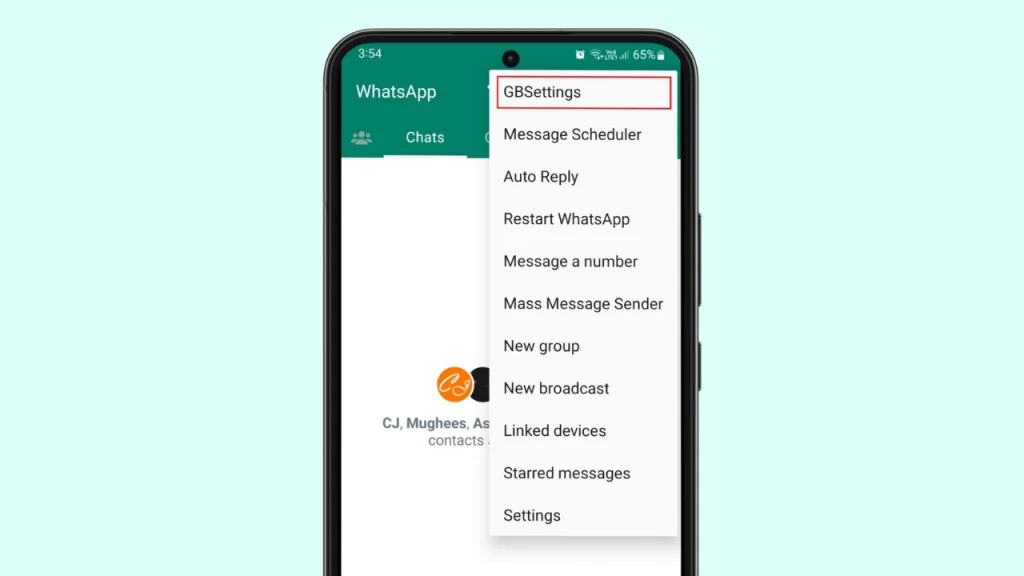
Have you messed up the settings of GB WhatsApp and don’t know what to do next? Then don’t worry, through this article, you will be guided to reset your GB WhatsApp settings so that you can use your app seamlessly.
Steps to Reset GB WhatsApp Settings to Default?
GB WhatsApp is now used by so many people because of the features it offers. However, the more features it has the more complex it is to understand them. If you have accidentally messed up with its default settings while exploring its features, then you will have to reset this app.
If you do not know how to reset this mod, then here we have the simplest procedure that will guide you.
Step 1: Open GBWhatsApp, then click on the three dots at the top right corner of the main screen. From the dropdown menu, select ‘FMMods’.
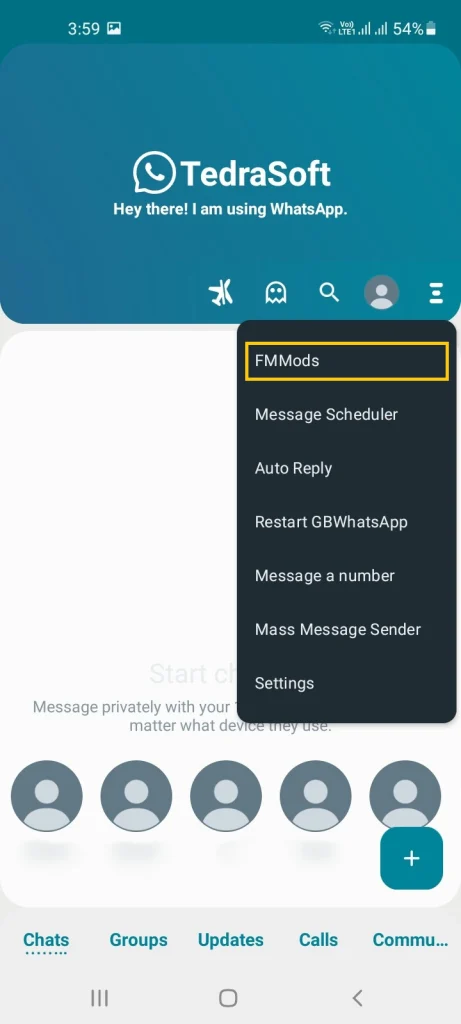
Step 2: Tap on the FMThemes option to access a new page with various options.
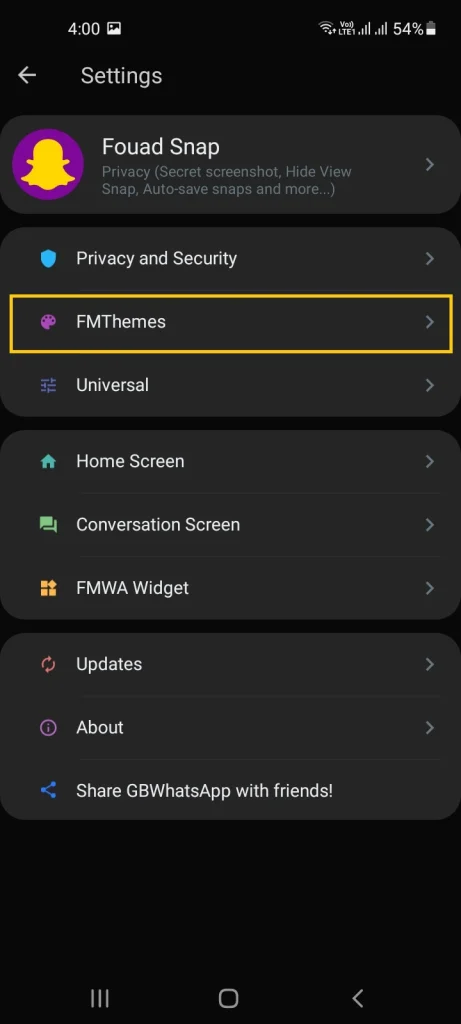
Step 3: You will find the Reset Preferences option from there, simply click on it.
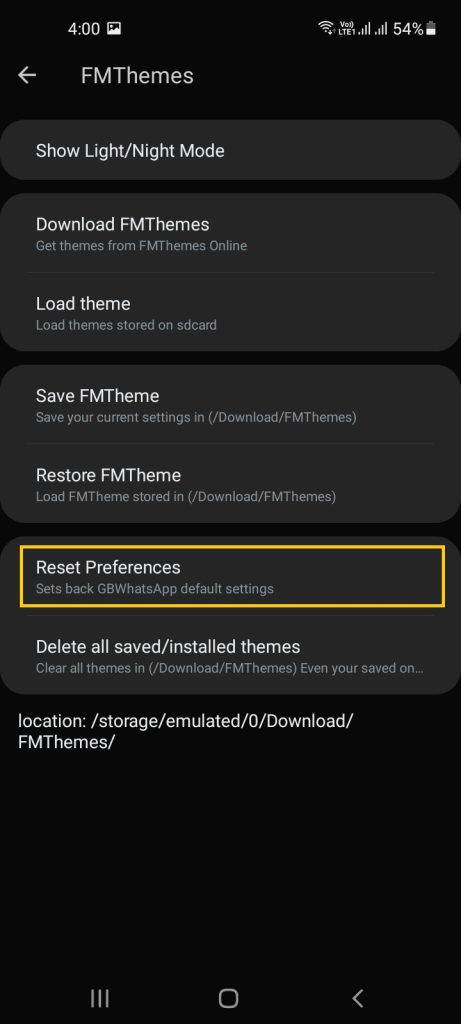
Step 4: Confirm it by tapping on the OK button and you will see the change in the settings from existing to default in the GB WhatsApp.
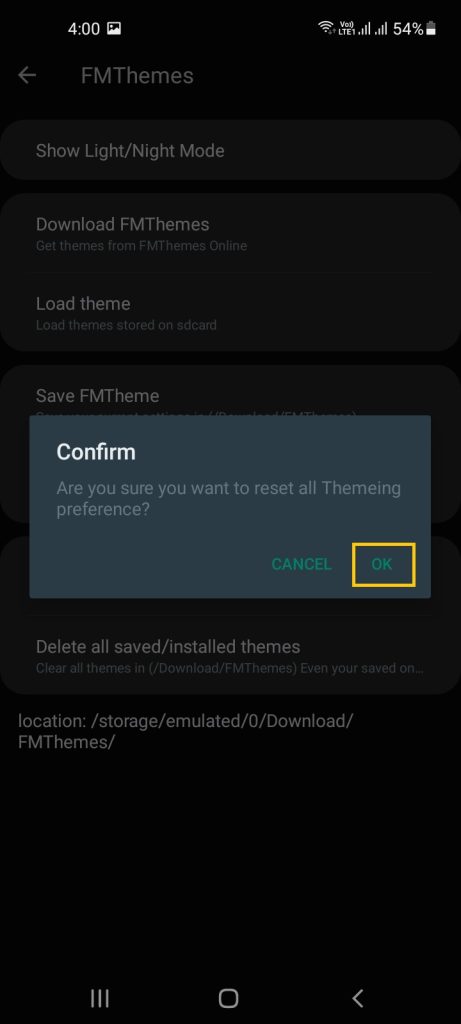
By following the above-mentioned procedure step by step, you will be able to easily change your GB WhatsApp settings to default.
Conclusion
This was all about resetting the GB WhatsApp settings on your phone. You will need to get the latest version of this third-party app on your Android phone so that it can work properly. But still, if your app has issues, you can fix the app by resetting its settings with the help of this guide.