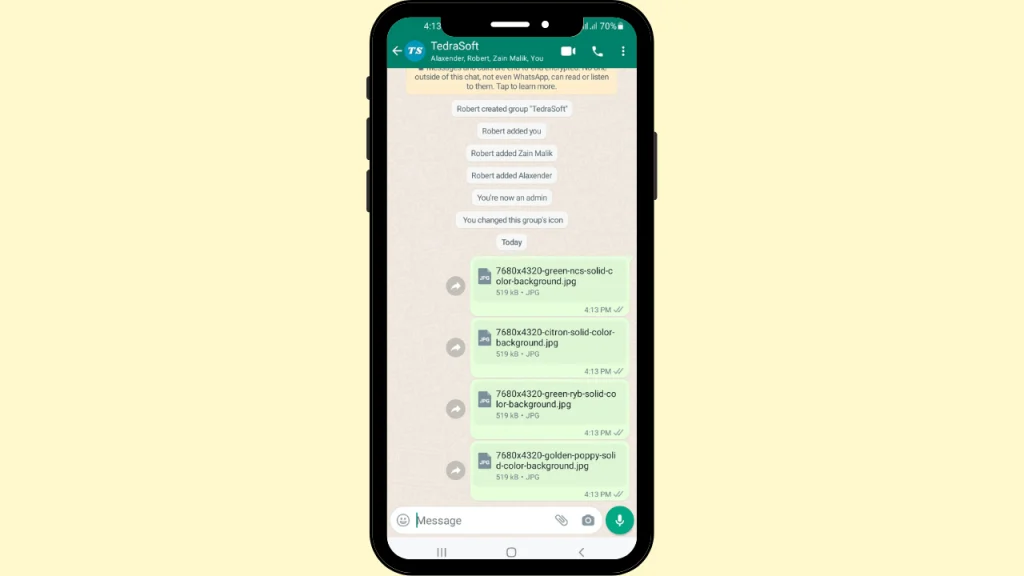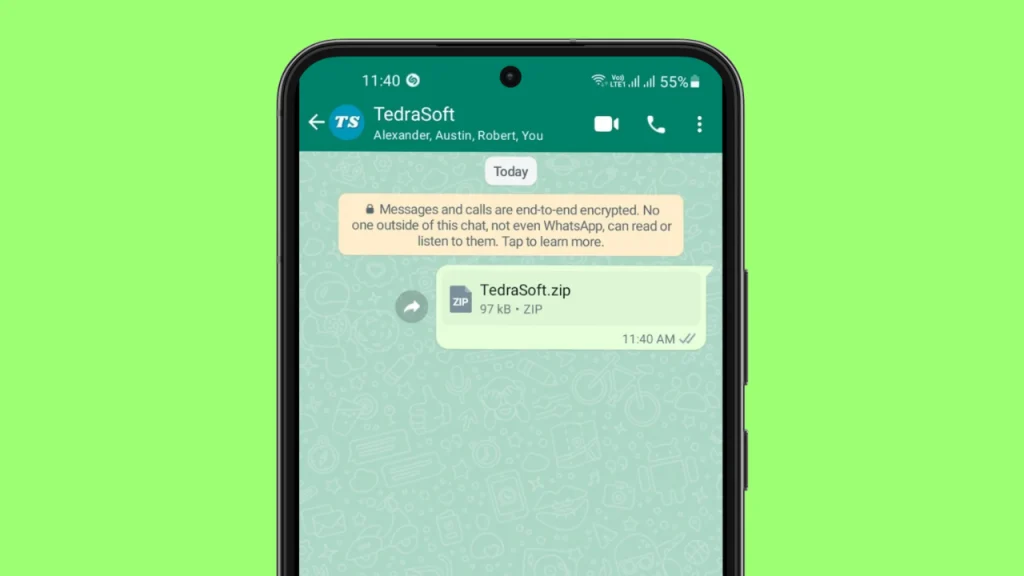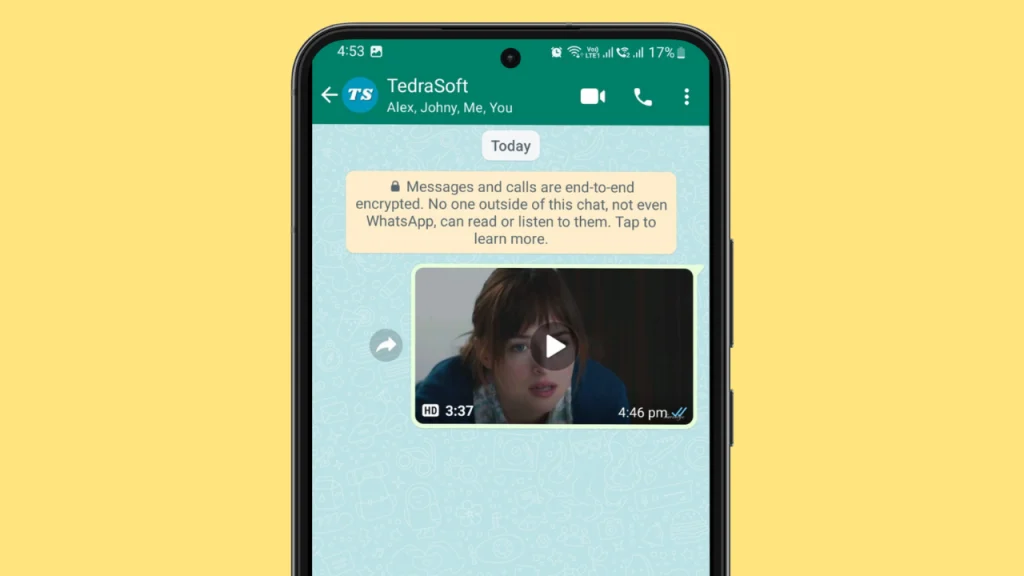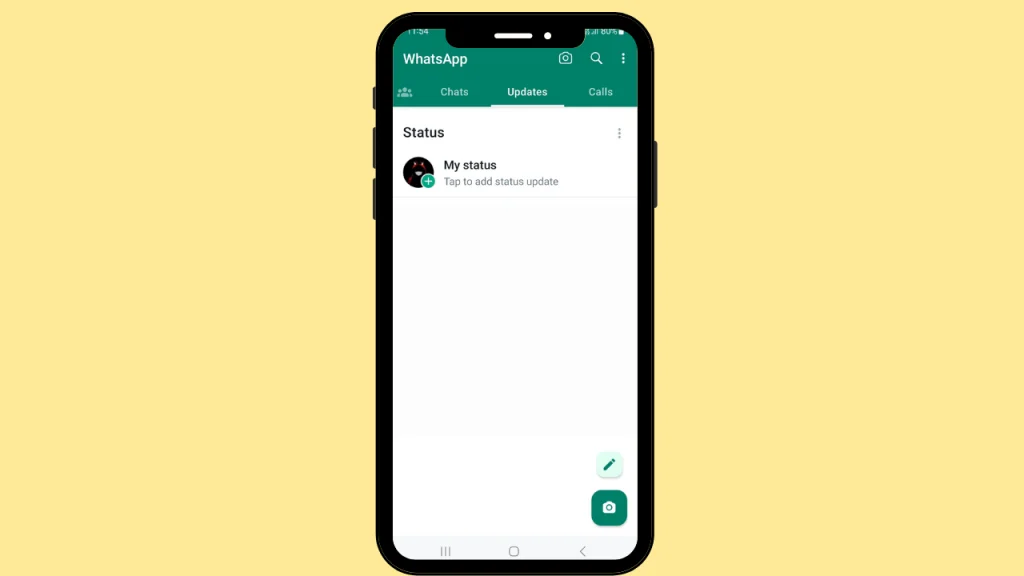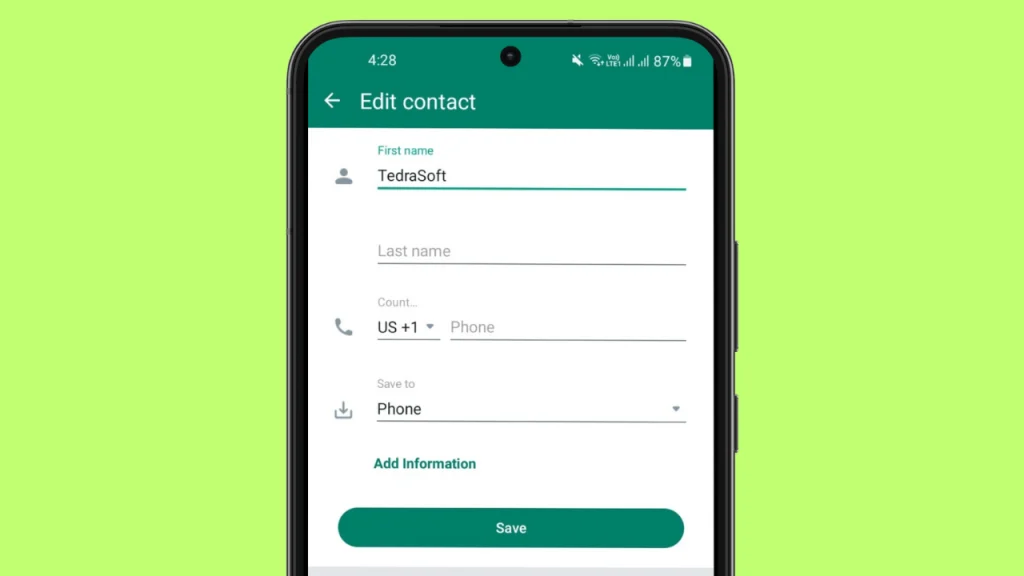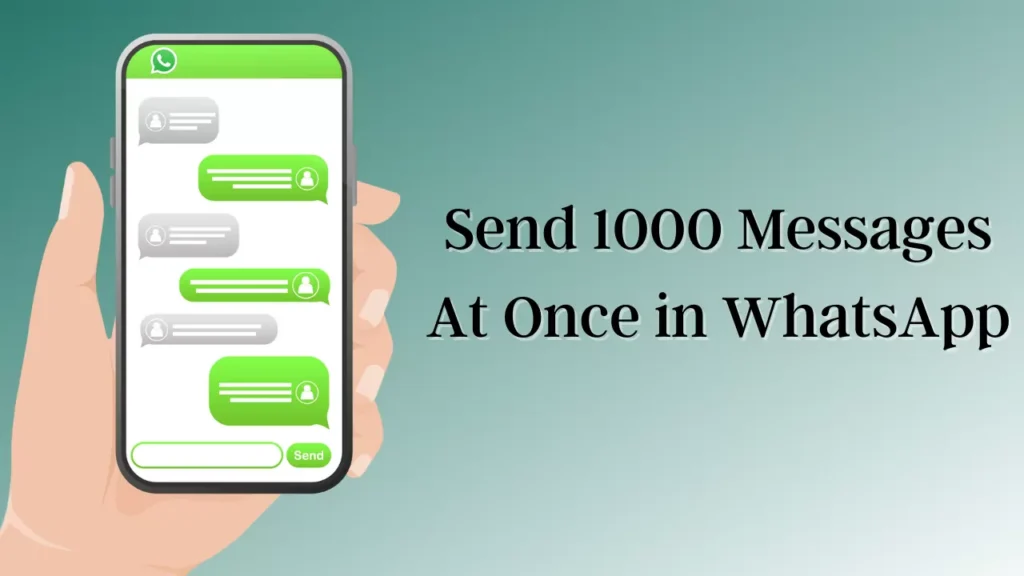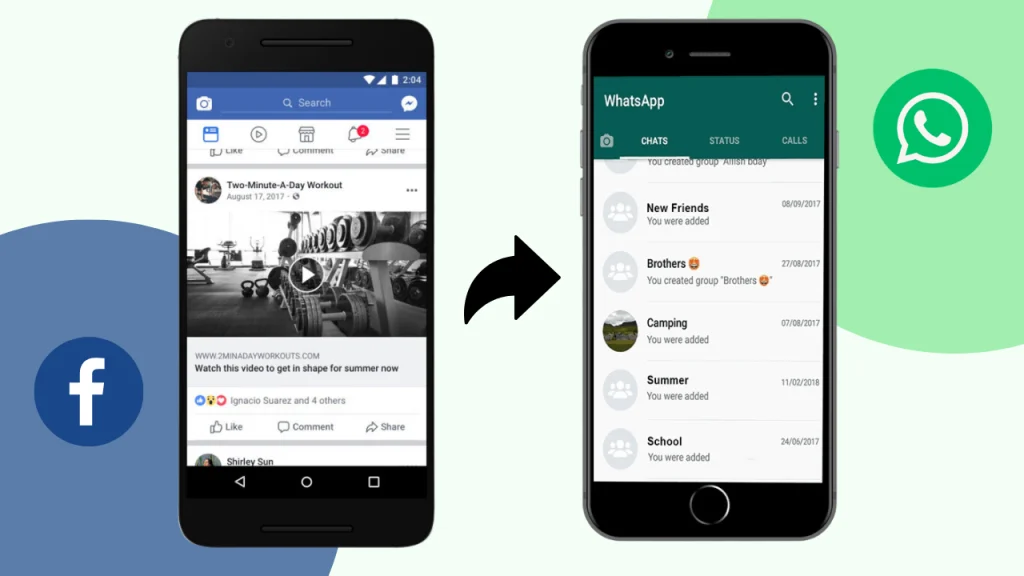
If you find a funny video on Facebook and want to share it with your friends on WhatsApp but the problem is you don’t know how to do it, then you are at the right place. This article will walk you through some easy steps that will help you in sharing Facebook videos on WhatsApp in no time.
Method For Sharing Facebook Videos on WhatsApp Messenger
WhatsApp and Facebook are two different social media platforms however, the latter lets you scroll your feed and get to watch different videos. So, if you find an interesting video on Facebook and want to share it with your friends on WhatsApp, then we have suggested two different methods that will be very helpful to you to share Facebook videos.
- Share the Facebook video with the Link
- Use Any Third-Party App
Share the Facebook Video Using the Link
The link-sharing method is a very common as well as an easy method to share something on social media. Facebook lets you directly share its videos on WhatsApp and other social media platforms using links.
However, you can also get help from the following method that can be used for both Android devices as well as iOS devices:
Step 1: Locate the required Facebook video and copy it link.
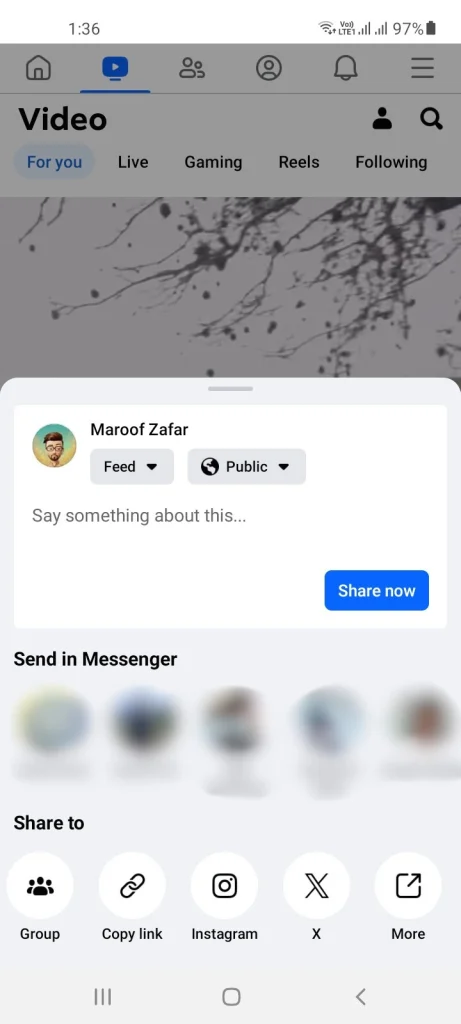
Step 2: Open the WhatsApp chat to whom you want to send the video.
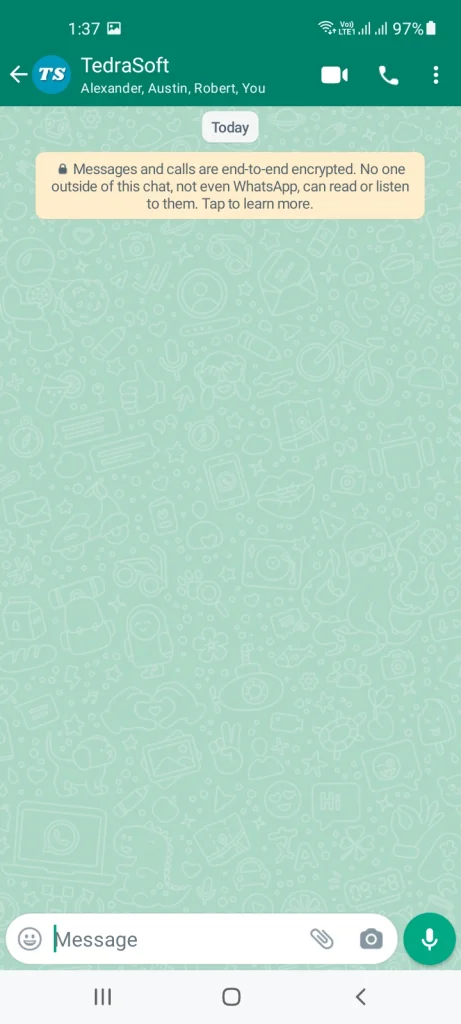
Step 3: Paste the link and hit the send button.
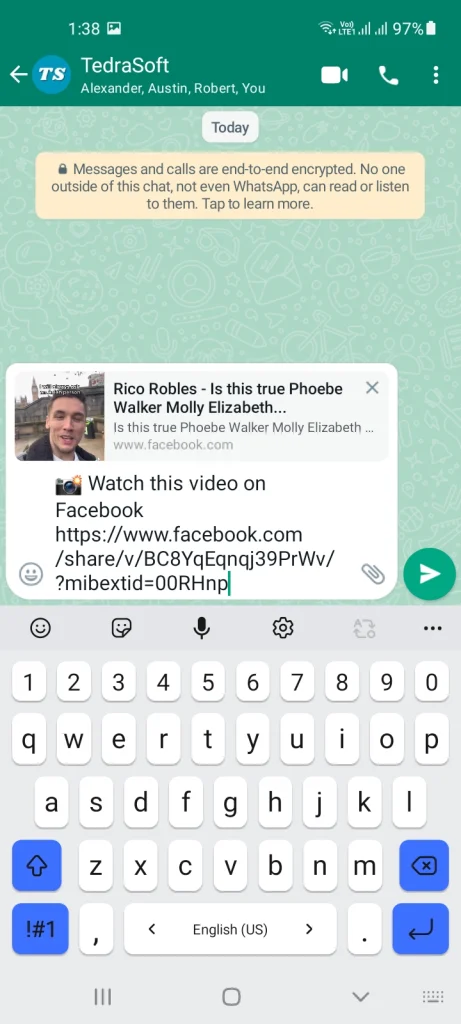
After sending the link, the other person will have to tap on the link to see the video.
Using Third-Party Sources
You can also use any third-party downloader app to save the Facebook videos on the gallery and then send the video on WhatsApp same as regular videos. For this purpose, we have chosen the SnapTube application. Now we will follow this procedure according to the mentioned app.
Step 1: Copy the Facebook video link, then open the provided link, paste the copied video link into the given site (savefrom.net), and download the video.
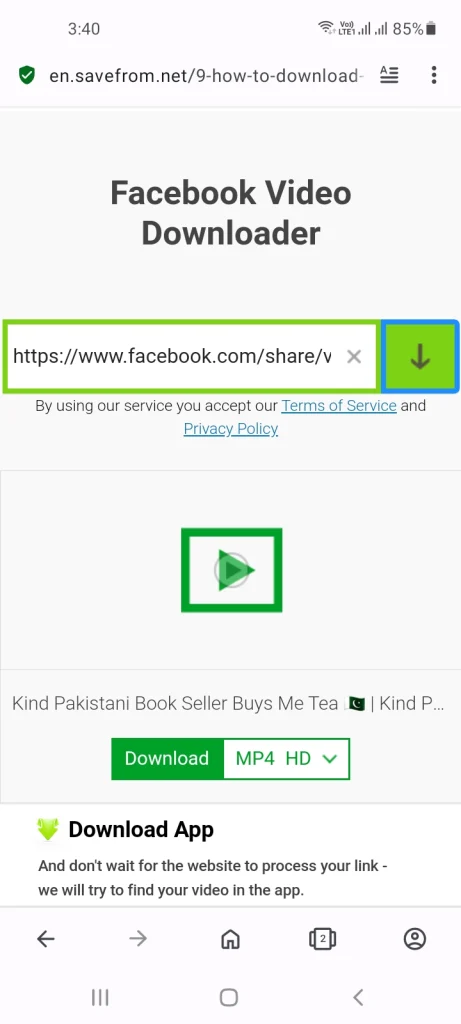
Step 2: Open the required WhatsApp chat and tap on the attachment icon.
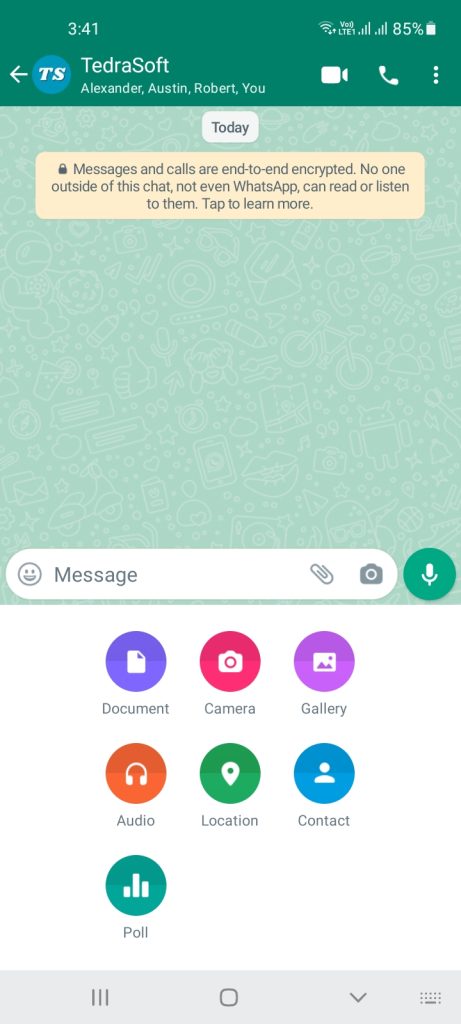
Step 3: Select the Gallery option among others and locate the downloaded video.
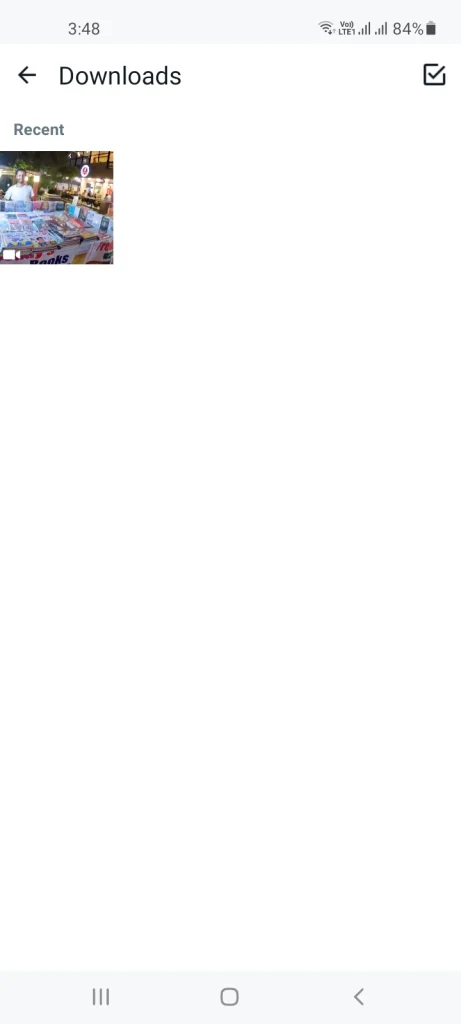
Step 4: Tap on the video and adjust it within WhatsApp.

Step 5: Hit the send button and your Facebook video will be sent to others.
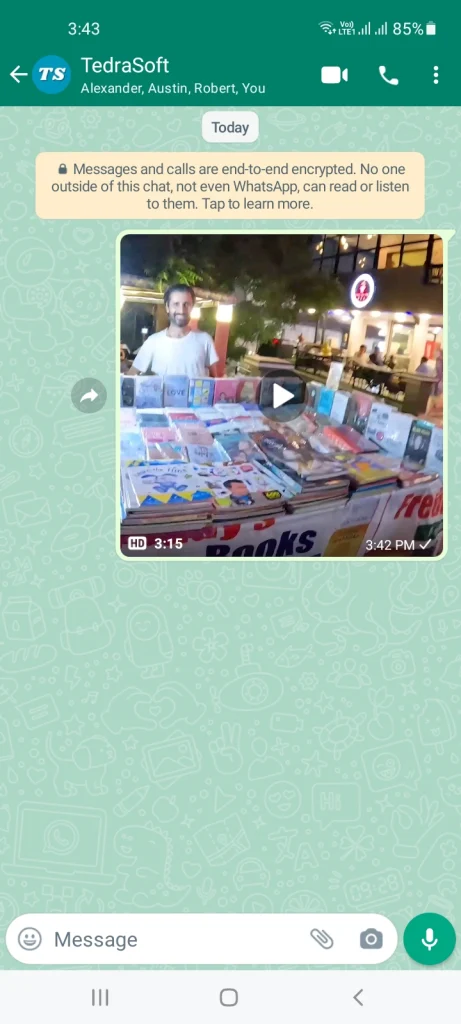
Conclusion
Now, you must have understood how sharing Facebook videos on WhatsApp can be done. However, make sure to ask for the video owner’s permission before sharing it with others. What are your thoughts on this guide? Let us know in the comment section below.