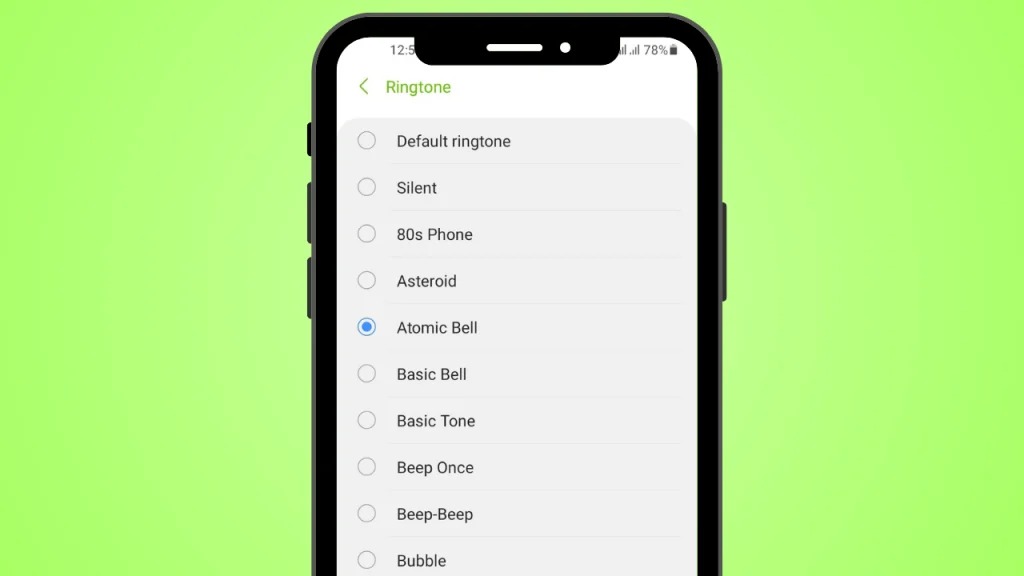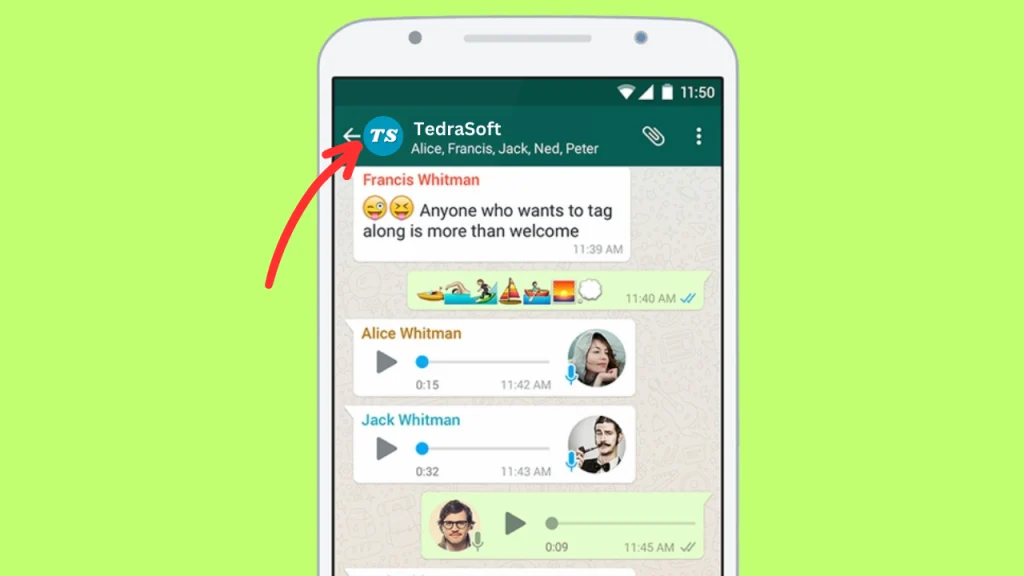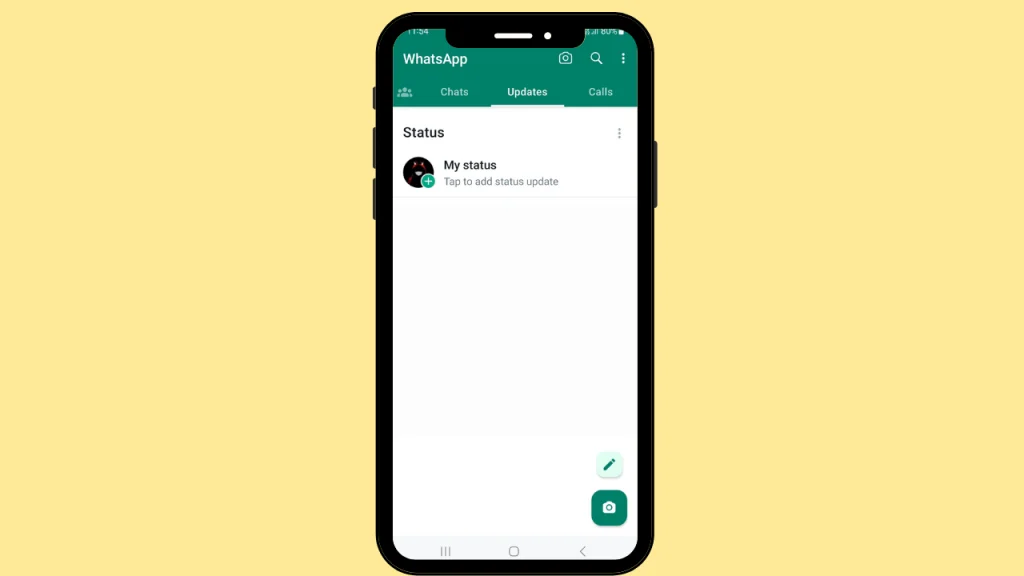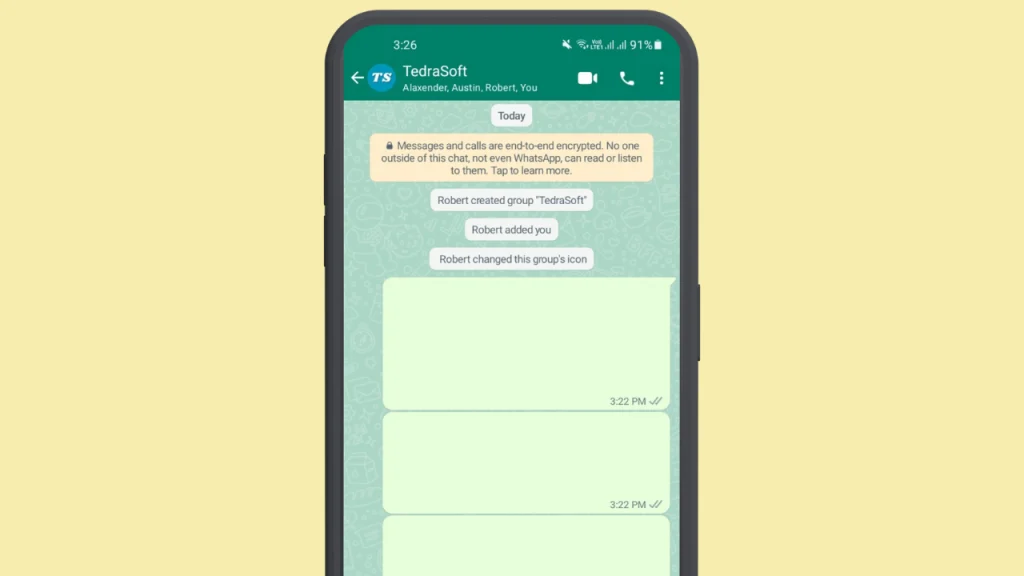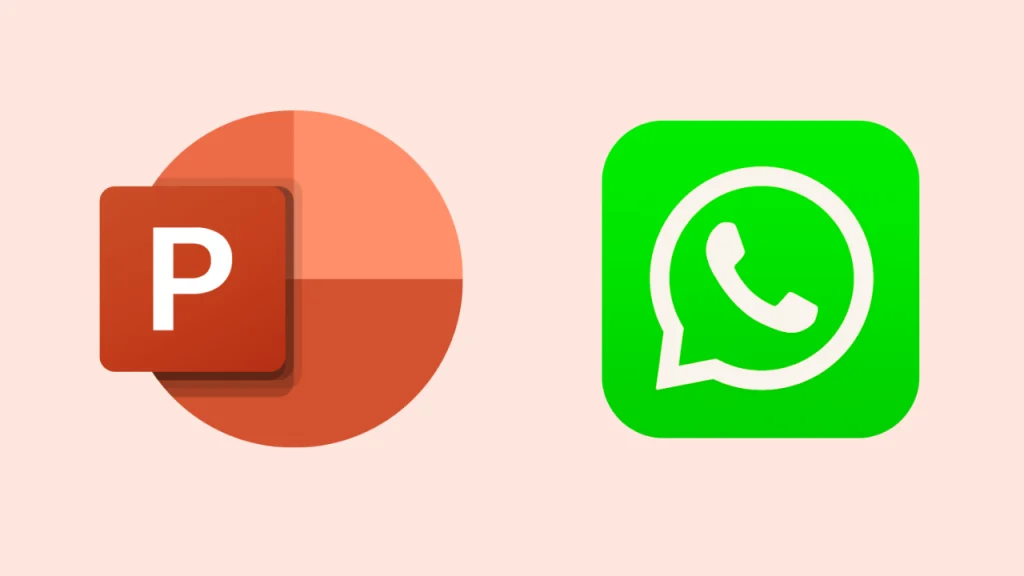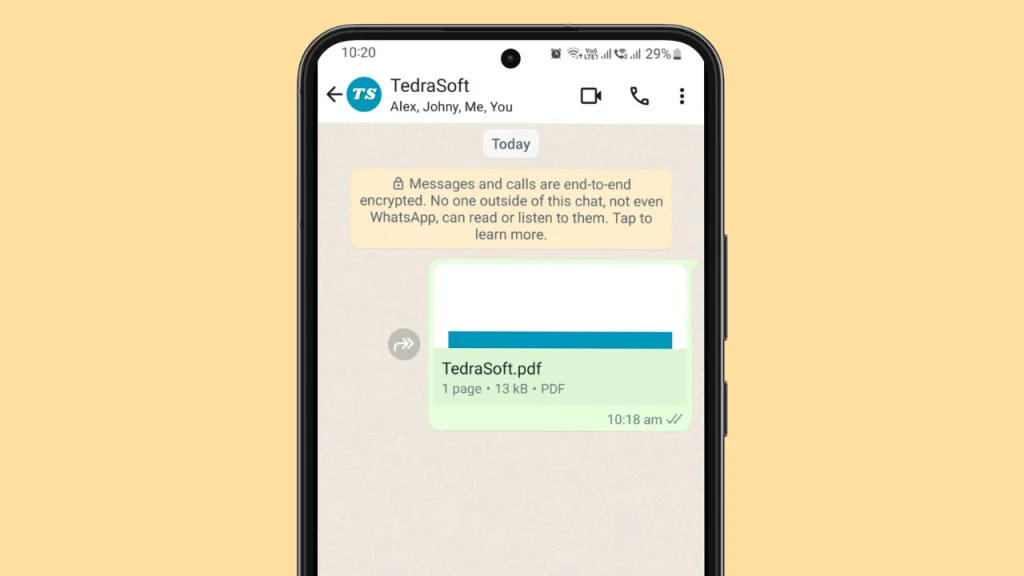
Need to send photos as PDFs in your WhatsApp chats? It may sound tricky but it’s very simple and easy to understand. This method will let you send multiple photos at once along with preserving their quality. Let’s get to know the procedure for sending your photos as PDFs in WhatsApp.
Send Photos as PDFs in WhatsApp for Different Devices
There may be various reasons for sending your images in PDF format on WhatsApp. Most of the time, people prefer sending images as PDFs to maintain their quality. However, for this purpose, you will need to convert your photos into PDF format.
For Smartphone
As you know WhatsApp does not have a feature that lets you convert your photos into PDF format, therefore, you will need to use some third-party apps such as:
For Android: Image to PDF – PDF Maker App
For iPhone: PDF Maker : Converter,Scanner
You may find a built-in photo converter in some smartphones that lets you convert your photos into different formats including PDF. After converting your photos into PDF format, you can send them to your WhatsApp chats using the following steps:
Step 1: Open the required WhatsApp chat and tap on the attachment icon (paperclip on Android, plus sign on iOS).
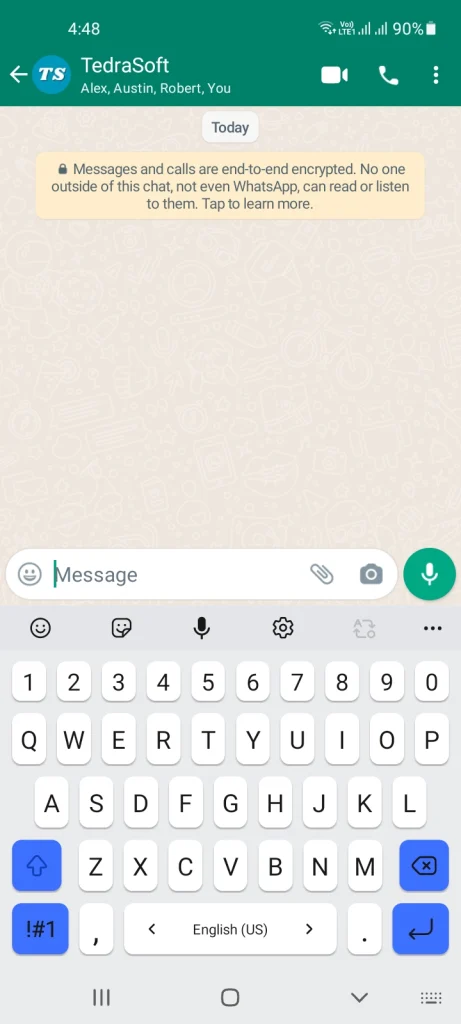
Step 2: Tap on the Document option from the given options.

Step 3: Locate your PDF file from your phone and select it.

Step 4: Hit the send button and your photo will be sent as a PDF file.

For PC
For computer users, they can use software like Adobe Acrobat or Microsoft Word to create a PDF. They can also get help from online services like Smallpdf.com or ilovepdf.com. When you are done converting your photo into a PDF format, follow the given steps:
Step 1: Open WhatsApp web on your PC and scan the QR code displayed on the screen through your phone.
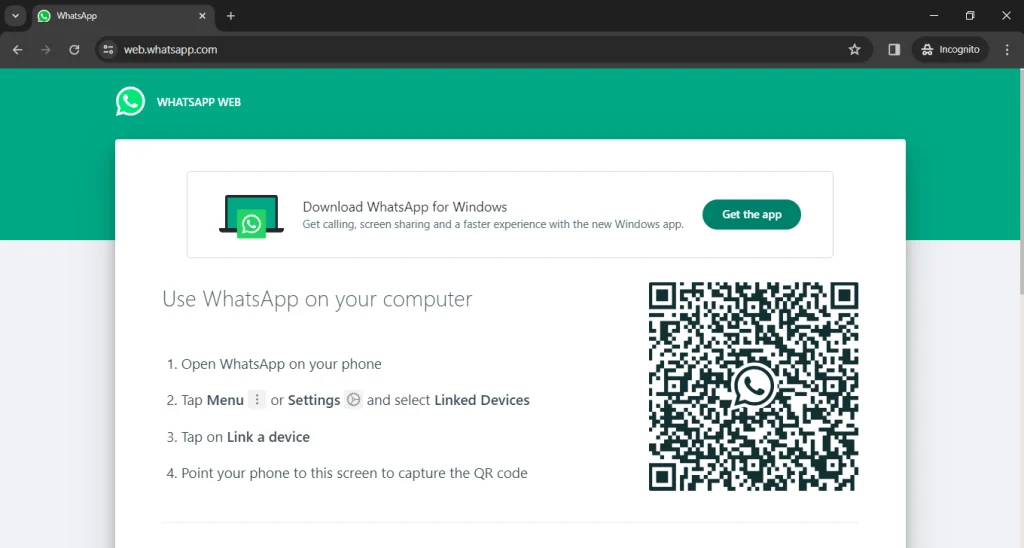
Step 2: Now open the required WhatsApp chat on your computer, tap on the attachment icon, and select the Document option.
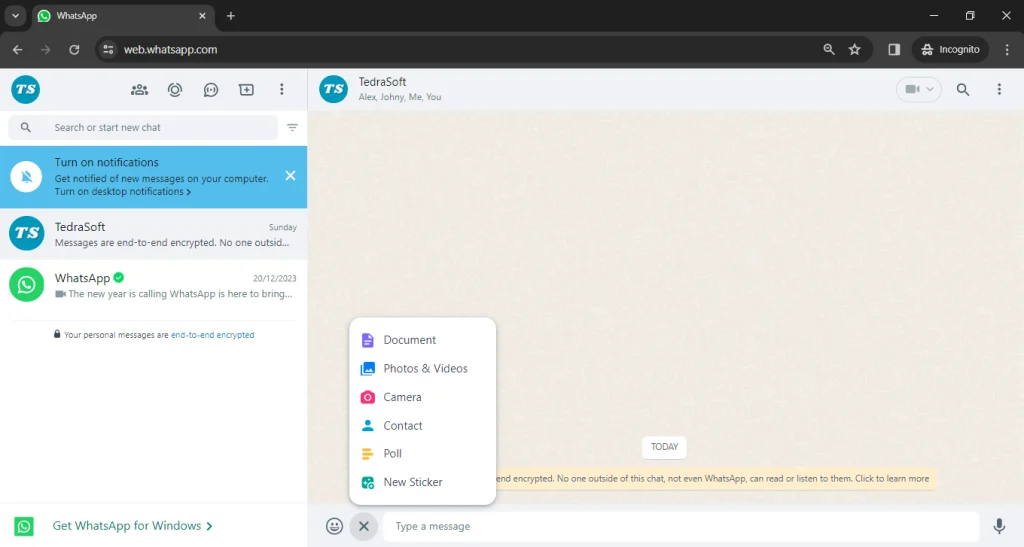
Step 3: Navigate to your PDF file and select it.
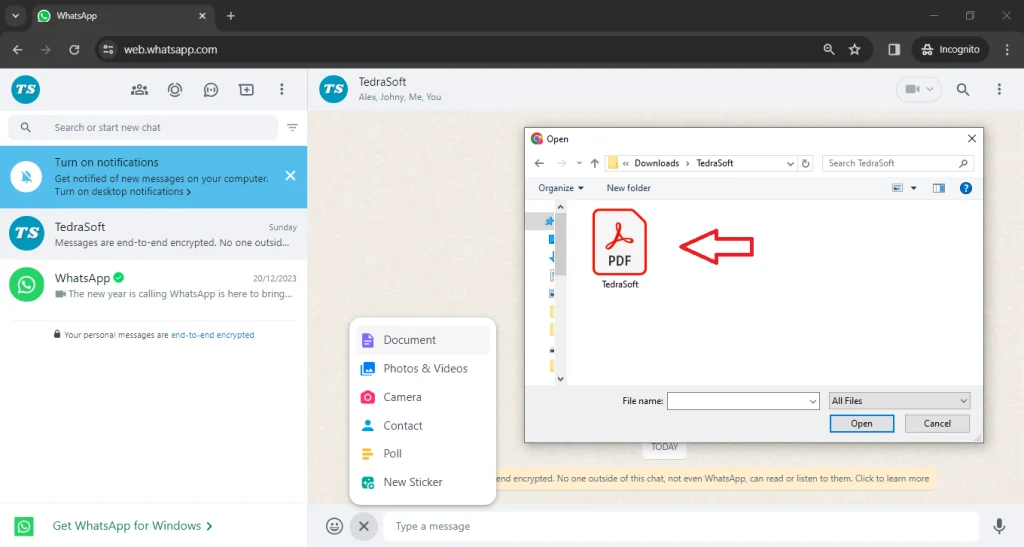
Step 4: Confirm sending the file by hitting the send button.

Conclusion
Sharing photos in PDF format through WhatsApp helps you preserve the formatting, maintain quality, and ensure compatibility across devices. By using this simple guide, you can enhance the way you share photos on WhatsApp.